|

Reference Guide
|
|
Problem Solver
Correcting USB Problems
 Make sure your computer is a Windows 98 pre-installed model
Make sure your computer is a Windows 98 pre-installed model
 Make sure that EPSON USB Printer Devices appears in the Device Manager menu
Make sure that EPSON USB Printer Devices appears in the Device Manager menu
 Printer does not work correctly with a USB cable
Printer does not work correctly with a USB cable
Make sure your computer is a Windows 98 pre-installed model
Your computer must be a Windows 98 pre-installed model. You may not be able to install or run the USB Printer Driver on a computer which is not equipped with a USB port or which is upgraded from Windows 95 to 98.
For details about your computer, contact your dealer.

[Top]
Make sure that EPSON USB Printer Devices appears in the Device Manager menu
If you canceled the plug-and-play driver installation before the procedure was completed, either the USB printer device driver or the printer driver may be incorrectly installed.
Follow the steps below to check the installation and reinstall the drivers.
 |
Turn the printer on. Plug the USB cable into the printer and the computer.
|
 |
Right-click the My Computer icon on your desktop, then click Properties.
|
 |
Click the Device Manager tab.
|
If your drivers are correctly installed, EPSON USB Printer Devices should appear in the Device Manager menu.
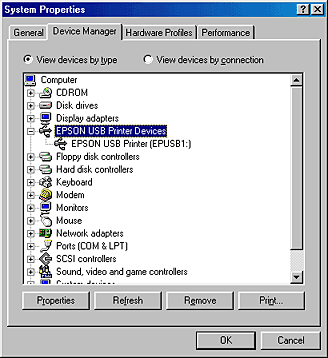
If EPSON USB Printer Devices does not appear in the Device Manager menu, click the plus (+) sign beside Other Devices to view the installed devices.

If USB Printer appears under Other Devices, the USB printer device driver is not installed correctly. If EPSON Stylus Photo 1270 appears, the printer driver is not installed correctly.
If neither USB Printer nor EPSON Stylus Photo 1270 appears under Other Devices, click Refresh or unplug the USB cable from the printer, then plug it into the printer again.
 |
Under Other Devices, click USB Printer or EPSON Stylus Photo 1270, then click Remove. Then click OK.
|
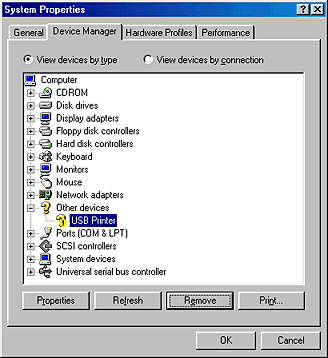
 |
When the following dialog box appears, click OK. Then click OK to close the Properties window.
|
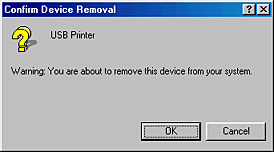
 |
Turn off the printer and restart your PC. Then, reinstall the driver from the beginning, following the instructions in the Setup Guide.
|

[Top]
Printer does not work correctly with a USB cable
If your printer does not work correctly with a USB cable, try one or more of these solutions:
-
If you use a USB hub, connect the printer to the first tier of the hub, or connect the printer to the computer's USB port directly.
-
For PCs, try reinstalling the USB printer device driver and the printer software. First, uninstall EPSON Printer Software using the Add/Remove Programs utility in the Control Panel, then uninstall EPSON USB Printer Devices. Next, reinstall the software as described in Setup Guide. If EPSON USB Printer Devices is not registered in the Add/Remove Programs list, access the CD-ROM and double-click epusbun.exe in the Win 9X folder. Then follow the on-screen instructions.

[Top]
| Version 1.00E, Copyright © 2002, SEIKO EPSON CORPORATION |
Make sure your computer is a Windows 98 pre-installed model
Make sure that EPSON USB Printer Devices appears in the Device Manager menu
Printer does not work correctly with a USB cable