|

Reference Guide
|
|
How To / Replacing Ink Cartridges
Checking the Ink Supply
 For Windows users (not available for Windows 3.1)
For Windows users (not available for Windows 3.1)
 For Macintosh users
For Macintosh users
For Windows users (not available for Windows 3.1)
Windows users can check the amount of ink remaining using either Status Monitor 3 or the Progress Meter. Refer to the appropriate section below.
Using Status Monitor 3
Access EPSON Status Monitor 3 in one of the following ways:
-
Double-click the printer-shaped shortcut icon in the Windows taskbar. To add a shortcut icon to the taskbar, see Monitoring Preferences.
-
Open the printer driver, click the Utility tab, then click the EPSON Status Monitor 3 button.
A dialog box containing a graphic displaying the amount of ink remaining opens.
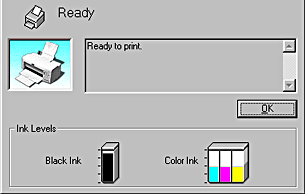
 |
Note:
|
 |
For the color ink cartridge, the color with the least amount of ink remaining determines the level that is displayed for all of the colors in the cartridge.
|
Using the Progress Meter
You can check the amount of ink remaining while printing using the EPSON Progress Meter. The Progress Meter opens when a print job is sent to the printer.
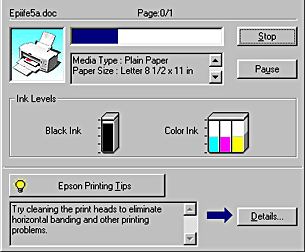

[Top]
For Macintosh users
Follow the steps below to use EPSON StatusMonitor to check the amount of ink remaining in the cartridges.
 |
Click Print or Page Setup on the File menu of your application.
|
 |
Click the  StatusMonitor icon button. Or, click the StatusMonitor icon button. Or, click the  Utility icon button, then click the EPSON StatusMonitor button in the Utility dialog box. Utility icon button, then click the EPSON StatusMonitor button in the Utility dialog box.
|
 |
A dialog box containing a graphic displaying the amount of ink remaining opens.
|
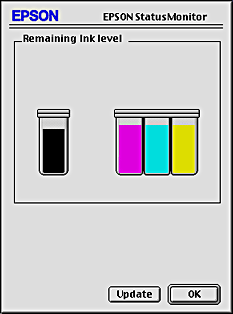
To update the ink-level information, click the Update button.
 |  |
Note:
|
 |  |
For the color ink cartridge, the color with the least amount of ink remaining determines the level that is displayed for all of the colors in the cartridge.
|

[Top]
| Version 1.00E, Copyright © 2001, SEIKO EPSON CORPORATION |
For Windows users (not available for Windows 3.1)
For Macintosh users