|

Reference Guide
|
|
How To / Replacing Ink Cartridges
Checking the Ink Supply
 For Windows users
For Windows users
 For Macintosh users
For Macintosh users
For Windows users
Follow the steps below to check the amount of ink left in the cartridges.
Status Monitor 3
Access EPSON Status Monitor 3 in one of the following ways.
-
Double-click the printer-shaped shortcut icon on the taskbar at the bottom of your computer screen. To add a shortcut icon to the taskbar, see Monitoring Preferences.
-
Open the printer software window, click the Utility tab, then click the EPSON Status Monitor 3 button.
A graphic displaying the amount of ink remaining appears.
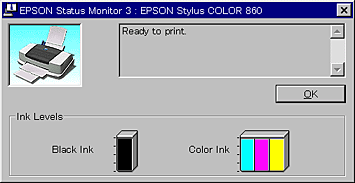
 |
Note:
|
 |
For the color ink cartridge, the color with the least amount of ink determines the level that is displayed for all the colors in the cartridge.
|
Progress Meter
You can check the amount of ink remaining from the EPSON Progress Meter dialog box while printing.
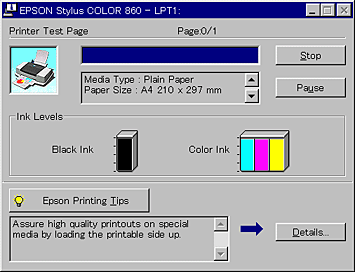

[Top]
For Macintosh users
Follow the steps below to check the amount of ink left in the cartridges.
EPSON StatusMonitor
 |
Click Print or Page Setup on the File menu of your application.
|
 |
Click the Utility icon button in the dialog box.
|
 |
Click the EPSON StatusMonitor button in the Utility dialog box. A graphic appears displaying the amount of ink remaining.
|
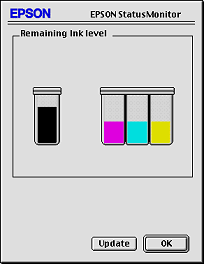
To update the ink-level information, click the Update button.
 |
Note:
|
 |
For the color ink cartridge, the color with the least amount of ink determines the level that is displayed for all the colors in the cartridge.
|

[Top]
| Version 1.00E, Copyright © 2002, SEIKO EPSON CORPORATION |
For Windows users
For Macintosh users