|

Reference Guide
|
|
How To / Paper Handling
Using EPSON Photo Paper (4 x 6 inch, 200 x 300 mm)
 Loading
Loading
 Removing the perforated margins
Removing the perforated margins
 Storing EPSON Photo Paper
Storing EPSON Photo Paper
EPSON Photo Paper (S041134, S041254) is perforated around the margins so you can trim your printed images to look like 4 x 6 inch (102 x 152 mm) or 200 x 300 mm photographs. Note the following when using these paper.
Loading
-
Load the paper printable side up with the perforated margins positioned as shown in the illustration.
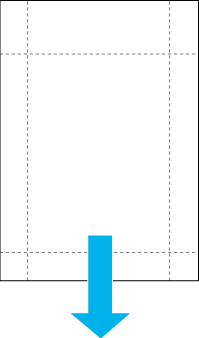
-
Use flat, undamaged paper. If the paper or the support sheet is curled, flatten it before loading to avoid paper feeding problems.
-
Always place the included support sheet under the stack of Photo Paper, but do not print on it.
-
You can load up to 20 sheets of 4 x 6 inch Photo Paper or 1 sheet of 200 x 300 mm Photo Paper into the sheet feeder.
-
Cut or tear the paper at the perforation only after printing. Do not cut, tear, or fold the paper before printing.
-
Select Photo Paper as the Media Type setting and Photo Paper 4X6 in or Photo Paper 200 X 300 mm as the Paper Size setting in your printer driver.

[Top]
Removing the perforated margins
-
To remove the perforated margins, fold the paper back and forth a few times along the perforations, then carefully tear the margins off.
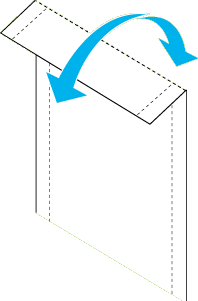
-
You can also remove the margins by cutting along the perforations.
 |
Note:
|
 |
Keep in mind that the edges of your image might be cut off when you remove the perforated margins. See the illustration below.
|
4 x 6 inch
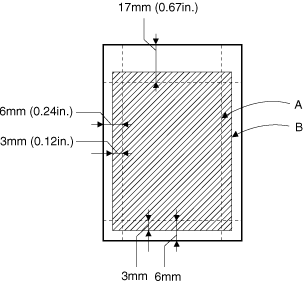
|
A:
|
trimmed size
|
|
B:
|
printed image size
|
200 x 300 mm
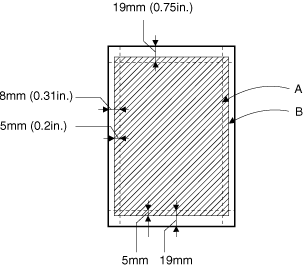
|
A:
|
trimmed size
|
|
B:
|
printed image size
|

[Top]
Storing EPSON Photo Paper
-
Return unused paper to the original package as soon as you finish printing, and avoid storing it in places exposed to high temperature, humidity, or direct sunlight.
-
EPSON recommends storing your printouts in a resealable plastic bag and keeping them away from high temperature, humidity, and direct sunlight.

[Top]
| Version 1.00E, Copyright © 2002, SEIKO EPSON CORPORATION |
Loading
Removing the perforated margins
Storing EPSON Photo Paper