|

Reference Guide
|
|
Printing with Windows / Checking Printer Status and Managing Print Jobs
Using EPSON Status Monitor 3
 Accessing EPSON Status Monitor 3
Accessing EPSON Status Monitor 3
 Viewing information in EPSON Status Monitor 3
Viewing information in EPSON Status Monitor 3
EPSON Status Monitor 3 displays detailed information on the printer status.
 |
Note:
|
 |
Before using EPSON Status Monitor 3, be sure to read its README file. To open this file, click Start, point to Programs and then Epson or EPSON Printers, then click EPSON Stylus COLOR 580 Readme.
|
Accessing EPSON Status Monitor 3
There are two ways to access EPSON Status Monitor 3.
-
Open the printer driver, click the Utility tab, then click EPSON Status Monitor 3.
When you access EPSON Status Monitor 3, the following window appears.
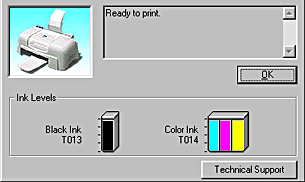

[Top]
Viewing information in EPSON Status Monitor 3
EPSON Status Monitor 3 provides the following information.
-
Current Status:
EPSON Status Monitor 3 provides you with detailed printer status information, a graphic display, and status messages. If the ink runs low or out, the How to button appears in the EPSON Status Monitor 3 window. Clicking How to displays ink cartridge replacement instructions and moves the print head to the ink cartridge replacement position.
-
Ink Levels:
EPSON Status Monitor 3 provides a graphic display of the amount of ink remaining. For the color ink cartridge, the chamber with the least amount of ink remaining determines the level that is displayed for all the colors in the cartridge.
-
Technical Support:
You can access the Problem Solver HTML manual from EPSON Status Monitor 3. If you encounter a problem, click Technical Support in the EPSON Status Monitor 3 window.

[Top]
| Version 1.00E, Copyright © 2001, SEIKO EPSON CORPORATION |
Accessing EPSON Status Monitor 3
Viewing information in EPSON Status Monitor 3