|

Reference Guide
|
|
How To / Setting Up Your Printer on a Network
For Windows NT 4.0 Users
 Setting up your printer as a shared printer
Setting up your printer as a shared printer
 Accessing the printer through a network
Accessing the printer through a network
 |
Note:
|
 |
This section is written for small network users only. If you are on a large network and would like to share your printer, consult your network administrator.
|
This section tells you how to set up your printer so that other computers on the network can use it.
First, you need to set up the printer as a shared printer on the computer to which the printer is connected. Then, you must specify the network path to the printer from each computer that will use it, and install the printer software on those computers.
Setting up your printer as a shared printer
Follow these steps to share a printer that is connected directly to your computer with others on a network.
 |
Click Start, point to Settings, and click Printers.
|
 |
Select your printer, then click Sharing on the File menu.
|
 |
Click Shared and enter the Share Name.
|
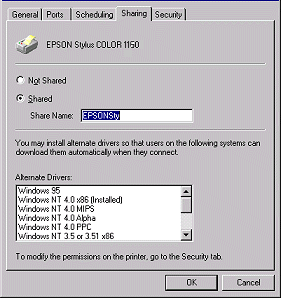
 |
Click OK.
|
 |  |
Note:
|
 |  |
Do not choose any drivers from the Alternate Drivers list.
|

[Top]
Accessing the printer through a network
To access your printer from another computer on the network, follow these steps.
 |
Note:
|
 |
Install the printer driver to the client computer from the software CD-ROM.
|
 |
Open the Printer folder from the Control Panel, right-click on your printer's icon, then open the Properties for your printer.
|
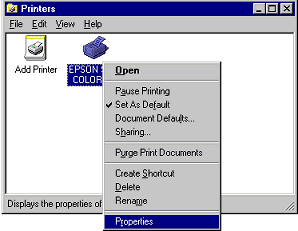
 |
Click the Ports tab, then click Add Port.
|
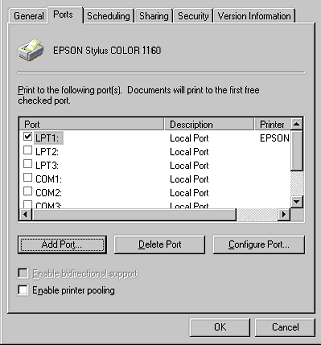
 |
The following dialog appears. Select Local Port, then click New Port.
|
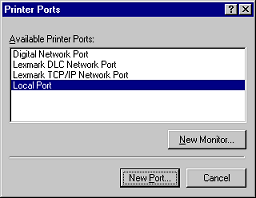
 |
The following dialog appears. In the text box, type the following information:
|
\\name of computer that is connected to the printer\name of the shared printer
Then click OK.
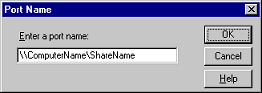
 |
In the Printer Ports dialog box, click Close to return to the Ports menu.
|
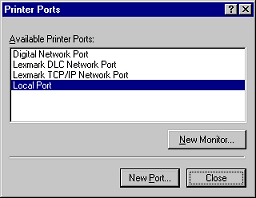
 |
On the Ports menu, make sure that the new port is added and the check box is selected. Click OK to close the printer driver.
|
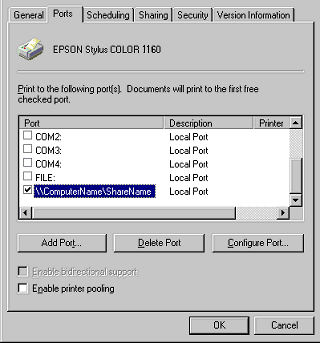

[Top]
| Version 1.00E, Copyright © 2002, SEIKO EPSON CORPORATION |
Setting up your printer as a shared printer
Accessing the printer through a network