|

Reference Guide
|
|
Replacing Ink Cartridges
Replacing an Ink Cartridge
 Using the printer's control panel buttons
Using the printer's control panel buttons
 Using the Printer Utilities (for Windows)
Using the Printer Utilities (for Windows)
In some circumstances, you may need to replace an ink cartridge before it is empty.
If the  ink out light is flashing or is on, replace the empty ink cartridge as described in the section below.
ink out light is flashing or is on, replace the empty ink cartridge as described in the section below.
 See Replacing an Empty Ink Cartridge
See Replacing an Empty Ink Cartridge
To replace an ink cartridge before the  ink out light flashes or the EPSON Status Monitor notifies you that the cartridge is empty, follow the instructions in this section.
ink out light flashes or the EPSON Status Monitor notifies you that the cartridge is empty, follow the instructions in this section.
You can replace an ink cartridge using the printer's control panel or using the printer utilities (for Windows).
 |
Warning:
|
 | -
Keep ink cartridges out of the reach of children. Do not allow children to drink from or otherwise handle the cartridges.
|
|
 | -
Be careful when you handle the used ink cartridges, as there may be some ink around the ink supply port. If ink gets on your skin, wash the area thoroughly with soap and water. If ink gets into your eyes, flush them immediately with water. If discomfort or vision problems remain after a thorough flushing, see a doctor immediately.
|
|
 |
Caution:
|
 | -
EPSON recommends the use of genuine EPSON ink cartridges. Other products not manufactured by EPSON may cause damage to your printer not covered by EPSON's warranties.
|
|
 | -
Leave the old cartridge installed in the printer until you have obtained a replacement; otherwise, ink remaining in the print head nozzles may dry out.
|
|
 | -
Do not refill the ink cartridges. The printer calculates the amount of ink remaining using an IC chip on the ink cartridge. Even if the cartridge is refilled, the amount of ink remaining will not be recalculated by the IC chip and the amount of ink available for use will not change.
|
|
 |
Note:
|
 | -
You cannot continue printing with one ink cartridge empty, even if the other cartridge still contains ink. Before printing, replace the empty cartridge.
|
|
 | -
In addition to the ink used during document printing, ink is consumed during the print head cleaning operation, during the self-cleaning cycle which is performed when the printer is turned on, and during ink charging when the ink cartridge is installed in the printer.
|
|
Using the printer's control panel buttons
 |
Caution:
|
 | |
Do not remove the cartridge from the printer until you are ready to replace it with another.
|
|
 |
Note:
|
 | |
The illustrations show replacement of the black ink cartridge. Replace the ink cartridge appropriate to your situation.
|
|
 |
Make sure that the printer is on. The  power light should be on, but not flashing. power light should be on, but not flashing.
|
 |
For best results, shake the ink cartridge four or five times before opening the package.
|
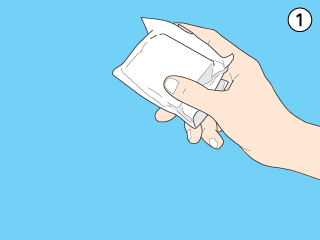
 |
Remove the new ink cartridge from the package.
|
 |  |
Caution:
|
 |  | -
Be careful not to break the hooks on the side of the ink cartridge when you remove it from the package.
|
|
 |  | -
Do not remove or tear the label on the cartridge; otherwise, ink will leak.
|
|
 |  | -
Do not touch the green IC chip on the side of the cartridge. This can damage the ink cartridge.
|
|
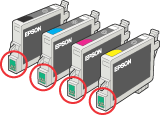
 |  | -
If an ink cartridge is temporarily removed from the printer, be sure to protect the ink supply port of the ink cartridge from dirt and dust; store it in the same environment as the printer. Store ink cartridge with its label facing upward. Do not store cartridge upside down. Note that there is a valve in the ink supply port, making covers or plugs unnecessary, but care is needed to prevent the ink from staining items that the cartridge touches. Do not touch the ink supply port or surrounding area.
|
|
 |  | -
Be sure to always install an ink cartridge into the printer immediately following the removal of the current ink cartridge. If the ink cartridge is not installed promptly, the print head may dry out, rendering it unable to print.
|
|
 |
Lower the output tray, then open the printer cover.
|
 |
Press the  ink button. The print head moves to the ink cartridge replacement position, and the ink button. The print head moves to the ink cartridge replacement position, and the  power light begins to flash. power light begins to flash.
|
 |  |
Note:
|
 |  |
Do not press the  ink button over three seconds. Otherwise the printer starts cleaning the print head. ink button over three seconds. Otherwise the printer starts cleaning the print head.
|
|
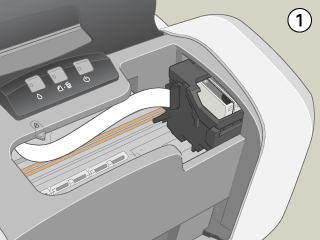
 |  |
Caution:
|
 |  |
Do not move the print head by hand, as this may damage the printer. Always press the  ink button to move it. ink button to move it.
|
|
 |
Open the cartridge cover. Pinch the sides of the ink cartridge that you want to replace, then lift the cartridge out of the printer and dispose of it properly.
|

 |  |
Warning:
|
 |  | |
If ink gets on your hands, wash them thoroughly with soap and water. If ink gets into your eyes, flush them immediately with water. If discomfort or vision problems continue after a thorough flushing, see a doctor immediately.
|
|
 |
Place the ink cartridge vertically into the cartridge holder. Push the ink cartridge down until it clicks into place.
|
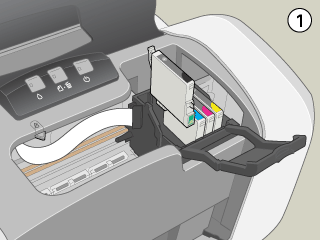
 |
When you are finished replacing the cartridge, close the cartridge cover and the printer cover.
|
 |
Press the  ink button. The print head moves and the ink delivery system begins to charge. This process takes about one minute to complete. When the ink charging process is finished, the printer returns the print head to its home position. The ink button. The print head moves and the ink delivery system begins to charge. This process takes about one minute to complete. When the ink charging process is finished, the printer returns the print head to its home position. The  power light stops flashing and remains on, and the power light stops flashing and remains on, and the  ink out light goes out. ink out light goes out.
|
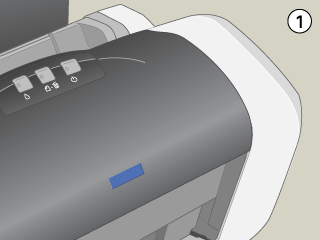
 |  |
Caution:
|
 |  |
The  power light continues to flash while the printer performs the ink charging operation. Never turn off the printer while this light is flashing. Doing so can result in incomplete charging of ink. power light continues to flash while the printer performs the ink charging operation. Never turn off the printer while this light is flashing. Doing so can result in incomplete charging of ink.
|
|
 |  |
Note:
|
 |  |
If the ink end error occurs after the print head moves to its home position, the ink cartridge may not be installed properly. Press the  ink button again, and reinstall the ink cartridge until it clicks into place. ink button again, and reinstall the ink cartridge until it clicks into place.
|
|

[Top]
Using the Printer Utilities (for Windows)
You can view on-screen instructions for replacing an ink cartridge using the printer utilities.
When you need to replace an ink cartridge before it is low or empty, click the button on the Maintenance tab.
For more information on using the printer utilities, see the section below.
 See Making Settings on the Maintenance Menu
See Making Settings on the Maintenance Menu

[Top]
| Version NPD0082-00, Copyright © 2003, SEIKO EPSON CORPORATION |
Using the printer's control panel buttons
Using the Printer Utilities (for Windows)
ink out light is flashing or is on, replace the empty ink cartridge as described in the section below.
See Replacing an Empty Ink Cartridge
ink out light flashes or the EPSON Status Monitor notifies you that the cartridge is empty, follow the instructions in this section.
See Making Settings on the Maintenance Menu