|

Reference Guide
|
|
Problem Solver
Correcting USB Problems
 USB connections
USB connections
 Windows operating systems
Windows operating systems
 Printer software installation
Printer software installation
If you are having difficulty using your printer with a USB connection, see if your problem is listed below, and take any recommended actions.
USB connections
USB cables or connections can sometimes be the source of USB problems. Try one or both of these solutions:
-
For best results, you should connect the printer directly to the computer's USB port. If you must use multiple USB hubs, we recommend that you connect the printer to the first-tier hub.

[Top]
Windows operating systems
Your computer must be a model pre-installed with Windows Me, 98, or 2000, or a model that was pre-installed with Windows 98 and upgraded to Windows Me. You may not be able to install or run the USB printer driver on a computer that does not meet these specifications or that is not equipped with a built-in USB port.
For details about your computer, contact your dealer.

[Top]
Printer software installation
Incorrect or incomplete software installation can lead to USB problems. Take note of the following and perform the recommended checks to ensure proper installation.
Checking printer software installation for Windows 2000 and XP
When using Windows XP or 2000, you must follow the steps in the Setup sheet packed with the printer to install the printer software. Otherwise, Microsoft's Universal driver may be installed instead. To check if the Universal driver has been installed follow the steps below.
 |
Open the Printers folder and right-click the icon for your printer.
|
 |
Click Printing Preference on the shortcut menu that appears, and then right-click anywhere in the driver.
|
If About is displayed in the shortcut menu that appears, click it. If a message box with the words "Unidrv Printer Driver" appears, you must reinstall the printer software as described in the Setup sheet. If About is not displayed, the printer software has been installed correctly.
 |
Note:
|
 | |
If the Digital Signature Not found dialog box (Windows 2000) or Software Installation dialog box (Windows XP) appears during the installation process, click Yes (Windows 2000) or Continue Anyway (Windows XP). If you click No (Windows 2000) or STOP Installation (Windows XP), you will have to install the printer software again.
|
|
Checking printer software in Windows Me and 98
If you canceled the plug-and-play driver installation in Windows Me or 98 before the procedure was complete, the USB printer device driver or the printer software may be incorrectly installed. Follow the directions below to ensure that the driver and printer software are installed correctly.
 |
Note:
|
 | |
The screen captures shown in this section are taken from Windows 98. Windows Me screens may differ slightly.
|
|
 |
Click the Start button, point to Settings, and then click Printers. Make sure that the icon for your printer appears in the Printers window.
|
Select the icon for your printer, and then click Properties on the File menu.
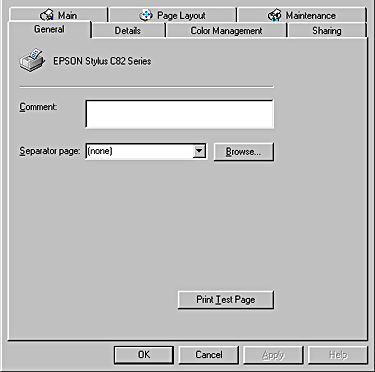
 |
Click the Details tab.
|
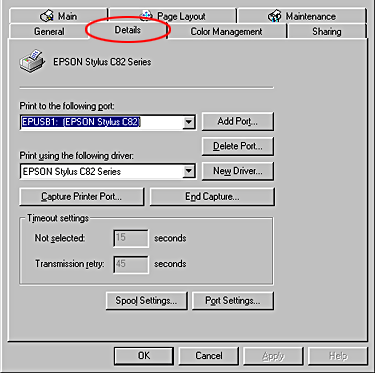
If EPUSBX: (EPSON Stylus C82) is displayed in the Print to the following port list, then the USB printer device driver and printer software are installed correctly. If the correct port is not displayed, proceed to the next step.
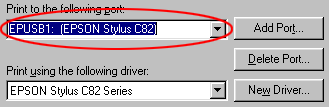
 |
Right-click the My Computer icon on your desktop, and then click Properties.
|
 |
Click the Device Manager tab.
|
If your drivers are correctly installed, EPSON USB Printer Devices should appear on the Device Manager menu.
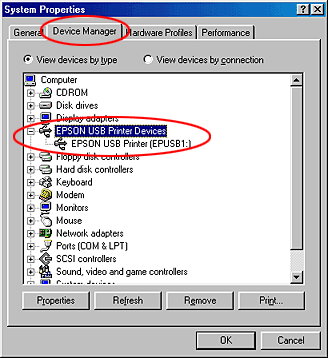
If EPSON USB Printer Devices does not appear on the Device Manager menu, click the plus (+) sign beside Other devices to view the installed devices.

If USB Printer or EPSON Stylus C82 Series appears under Other devices, the printer software is not installed correctly. Proceed to step 5.
If neither USB Printer nor EPSON Stylus C82 Series appears under Other devices, click Refresh or unplug the USB cable from the printer, then plug it into the printer again. Once you've confirmed that these items appear, proceed to step 5.
 |
Under Other devices, select USB Printer or EPSON Stylus C82 Series and click Remove. Then, click OK.
|
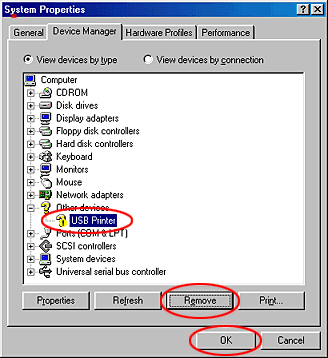
When the following dialog box appears, click OK, and then click OK to close the System Properties dialog box.
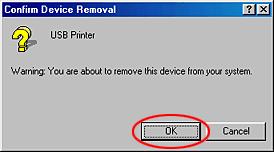
 |
Uninstall the printer software as explained in Uninstalling the printer driver. Then, turn off the printer, restart your computer, and reinstall the printer software as explained in the Setup sheet packed with your printer.
|

[Top]
| Version 1.00E, Copyright © 2003, SEIKO EPSON CORPORATION |
USB connections
Windows operating systems
Printer software installation