|

Reference Guide
|
|
Various Printing Options
Poster Printing
 Loading paper
Loading paper
 Driver settings
Driver settings
 How to make a poster from your printouts
How to make a poster from your printouts
Poster printing allows you to print poster-size images by enlarging one page to cover several sheets of paper.
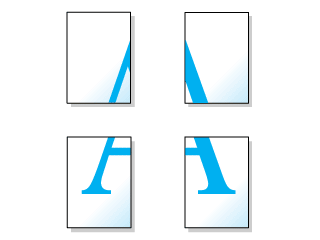
 |
Note:
|
 | |
This feature is not available when selecting the Borderless check box on the Main menu.
|
|
Loading paper
Load paper into your printer.

[Top]
Driver settings
 |
Access the printer driver.
|
 |
Click the Main tab, then make the Quality Option setting. See the following section for details on the Quality Option settings.
 See Quality Option See Quality Option
|
 |
Make the appropriate Type setting.
|
 |
Make the appropriate Size setting.
|
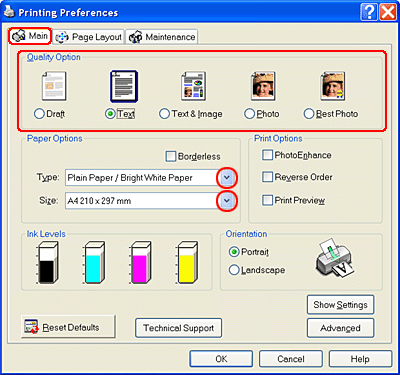
 |
Click the Page Layout tab, select Multi-Page, then select Poster Printing. Click the up or down arrow to select 2x2, 3x3, or 4x4.
|
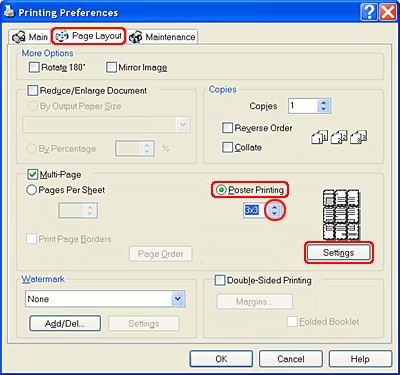
 |
Click Settings to adjust the way your poster will print. The Poster Settings dialog box opens.
|
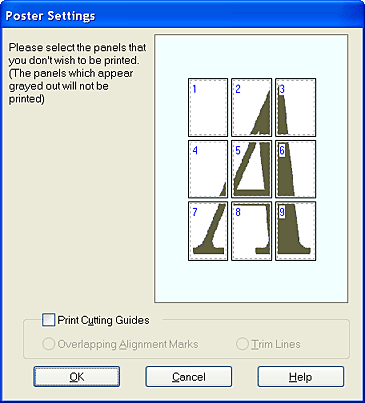
 |
Make the following settings.
|
|
Print Cutting Guides
|
Select this check box to turn the cutting guide options on.
|
|
Overlapping Alignment Marks
|
Slightly overlaps the panels and prints alignment markers so that the panels can be aligned more precisely.
|
|
Trim Lines
|
Prints border lines on the panels to guide you when trimming the pages.
|
 |  |
Note:
|
 |  | |
If you want to print only a few of the panels without printing the entire poster, click the panels that you do not wish to print.
|
|
 |
Click OK to close the Poster Settings dialog box.
|
After finishing all of the steps above, start printing.

[Top]
How to make a poster from your printouts
Here is an example of how to make a poster with 2x2 selected under Poster Printing and Overlapping Alignment Marks selected as the print cutting guide. Refer to the accompanying illustrations as well.
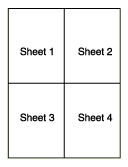
 |
Cut off the margin of Sheet 1 along a vertical line through the center of the top and bottom cross marks, as shown in the illustration below.
|
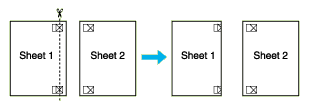
 |
Place the edge of Sheet 1 on top of Sheet 2 and align the cross marks, then temporarily tape the two sheets together from the back side.
|
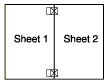
 |
Cut the taped sheets in two along a vertical line through the alignment markers (this time, a line to the left of the cross marks), as shown in the illustration below.
|
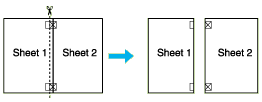
 |
Align the edges of the paper together using the alignment markers and tape them from the back side of the paper.
|
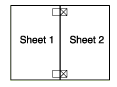
 |
Repeat the instructions from step 1 to step 4 to tape Sheets 3 and 4 together.
|
 |
Repeat the instructions from step 1 to step 4 to tape the top and bottom faces of the paper.
|
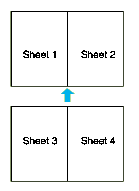
 |
Cut off the remaining margins.
|
 |  |
Warning:
|
 |  | |
Be careful when using sharp tools.
|
|

[Top]
| Version NPD0625-01, Copyright © 2004, SEIKO EPSON CORPORATION |
Loading paper
Driver settings
How to make a poster from your printouts