|

Reference Guide
|
|
Various Printing Options
Borderless Printing
 Compatible media
Compatible media
 Preparing the print data
Preparing the print data
 Loading paper
Loading paper
 Driver settings
Driver settings
This printer allows you to print without margins on all four sides of the paper. Follow the steps described below for Borderless printing.
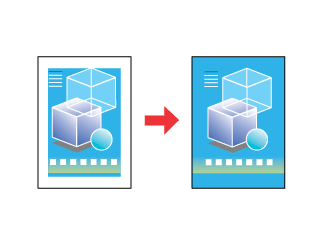
 |
Note:
|
 | -
Using EPSON PhotoQuicker includes on the CD-ROM is the easiest and quickest way to create borderless photos with this printer. EPSON PhotoQuicker also includes a number of features that help you create outstanding photos. For more details, double-click the ESC65 Software Guide icon on the desktop to view Photo Print Software Setup.
|
|
 | -
This feature is not available for all media and driver settings.
|
|
Compatible media
You can use the following media with this feature:
|
DURABrite Photo Paper
|
100 x 150 mm
|
|
DURABrite Ink Glossy Photo Paper
|
4 x 6"
|
|
Photo Paper
|
4 x 6", 100 x 150 mm
|
 |
Note:
|
 | -
Printing with this feature takes longer than with normal printing.
|
|
 | -
Print quality may decline in the top and bottom areas of the printout, or the area may be smeared when printing on media other than those listed above. Print a single sheet to check the quality before printing large jobs.
|
|

[Top]
Preparing the print data
Because this option enlarges the image to a size slightly larger than the paper size, the portion of the image that extends beyond the edges of the paper will not be printed.
When creating data in an application for print, you need to adjust the data to the size of the paper. If your application has margin settings, make sure they are set to zero before printing.

[Top]
Loading paper
After you have selected the media, load it into the printer. Refer to the following section for details.

[Top]
Driver settings
After you have loaded the media, change your printer driver settings for Borderless printing.
 |
Access the printer driver.
|
 |
Click the Main tab, then make the Quality Option setting. See the following section for details on the Quality Option settings.
 See Quality Option See Quality Option
|
 |
Select the Borderless check box.
|
 |
Make the appropriate Type setting.
|
 |
Make the appropriate Size setting.
|
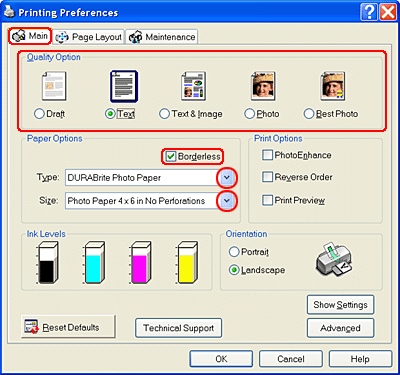
 |
Click OK to close the printer driver settings dialog box.
|
After finishing all steps above, start printing. Print one test copy and examine the results before printing an entire job.

[Top]
| Version NPD0625-01, Copyright © 2004, SEIKO EPSON CORPORATION |
Compatible media
Preparing the print data
Loading paper
Driver settings