|

Reference Guide
|
|
Improving Print Quality
Checking the Print Head Nozzles
 Using the Nozzle Check utility
Using the Nozzle Check utility
 Using the control panel buttons
Using the control panel buttons
If you find that the printout is unexpectedly faint or that dots are missing, you may be able to identify the problem by checking the print head nozzles.
You can check the print head nozzles from your computer using the Nozzle Check utility in the printer software or from the printer itself by using the printer's control panel buttons.
 |
Note:
|
 |
If the  ink out light is flashing, you cannot clean the print head. Replace the appropriate ink cartridge first. ink out light is flashing, you cannot clean the print head. Replace the appropriate ink cartridge first.
|
|
Using the Nozzle Check utility
Follow the steps below to use the Nozzle Check utility.
 |
Make sure that A4 or Letter size paper is loaded in the sheet feeder.
|
 |
Access the printer software.
|
 |
Click the Maintenance tab, then click the Nozzle Check button.
|
 |
Follow the on-screen instructions.
|

[Top]
Using the control panel buttons
Follow the steps below to check the print head nozzles using the control panel buttons.
 |
Turn off your printer.
|
 |
Make sure that A4 or Letter size paper is loaded in the sheet feeder.
|
 |
Hold down the  paper button and the paper button and the  power button to turn on the printer. power button to turn on the printer.
|
Release only the  power button when the printer turns on. When the nozzle check starts, release the
power button when the printer turns on. When the nozzle check starts, release the  paper button also.
paper button also.

Below are two sample nozzle check patterns.
 |
Good sample
|
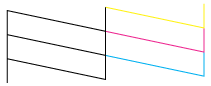
 |
Print head needs to be cleaned
|
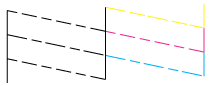
If the nozzle check page does not print satisfactorily, there is a problem with the printer. This could be a clogged ink nozzle or a misaligned print head.
 See Cleaning the Print Head
See Cleaning the Print Head
 See Aligning the Print Head
See Aligning the Print Head

[Top]
| Version NPD0625-01, Copyright © 2004, SEIKO EPSON CORPORATION |
Using the Nozzle Check utility
Using the control panel buttons
power button when the printer turns on. When the nozzle check starts, release the
paper button also.
See Cleaning the Print Head
See Aligning the Print Head