|

Reference Guide
|
|
Other Information
Making User Defined Paper Sizes for Mac OS 8.6 to 9.x
 Defining a custom paper size
Defining a custom paper size
Defining a custom paper size
You can define a custom paper size. To do so, you can either create a new paper size, or base your custom paper size on a pre-existing paper size. Refer to the appropriate section below.
Creating a new paper size
If the appropriate paper size is not included in the Paper Size list in the Page Setup dialog box, follow the steps below to define a new custom paper size.
 |
In the Page Setup dialog box, click Customize. The following dialog box appears.
|
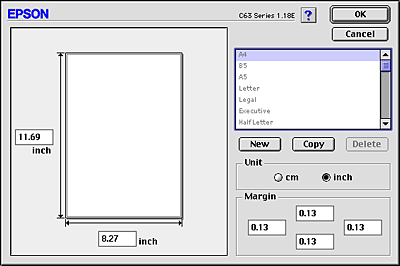
 |
To define a new paper size, click New. The dialog box now allows you to enter a name for the new size.
|
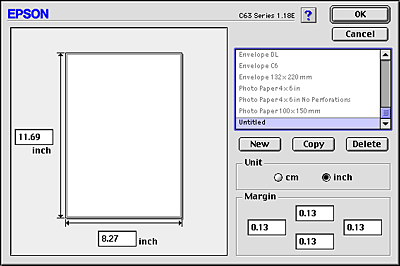
 |
Type a unique name for the paper size in the Paper Size list.
|
 |
Choose either cm or inch as the Unit setting.
|
 |
Enter the width and the height of your paper by typing the values in the appropriate text boxes.
|
 |
Specify the margins by typing in the Margin text boxes or by manipulating the margins in the preview image.
|
 |
Click OK to return to the Page Setup dialog box.
|
You can define up to 100 paper sizes. The paper size names you create will appear in the Paper Size list.
To delete a custom paper size, click Customize, select the paper size from the list in the Custom Paper dialog box, then click Delete.
Copying a pre-existing paper size to use as a template
Follow the steps below to copy an existing paper size to use as a template.
 |
Select the existing paper size to be copied and click Copy.
|
 |
Choose either cm or inch as the Unit setting.
|
 |
Specify the margins by typing in the Margin text boxes or by manipulating the margins in the preview image.
|
 |
Click OK.
|

[Top]
| Version NPD0070-00, Copyright © 2003, SEIKO EPSON CORPORATION |
Defining a custom paper size