|

Reference Guide
|
|
How To / Replacing Ink Cartridges
Checking the Ink Supply
 For Windows users
For Windows users
 For Macintosh users
For Macintosh users
For Windows users
You can check the amount of ink remaining in the ink cartridges using EPSON Status Monitor 3 or the Progress Meter. Refer to the appropriate section below for details.
EPSON Status Monitor 3
Access EPSON Status Monitor 3 in one of the following ways.
-
Double-click the printer-shaped shortcut icon on your Windows taskbar. To add a shortcut icon to the taskbar, see Monitoring Preferences.
-
Open the printer software, click the Maintenance tab, then click the EPSON Status Monitor 3 button.
A graphic display showing the amount of ink remaining appears.
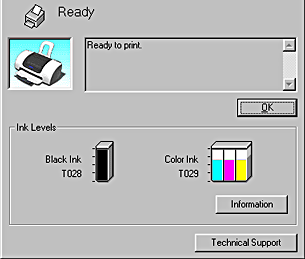
 |
Note:
|
 | |
For the color ink cartridge, the color with the least amount of ink remaining determines the level that is displayed for all of the colors in the cartridge.
|
|
Progress Meter
The Progress Meter dialog box appears automatically when you send a print job to the printer. You can check the amount of ink remaining from this dialog box.
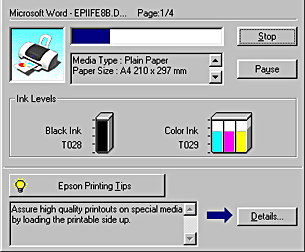

[Top]
For Macintosh users
You can check the amount of ink remaining in the ink cartridges using the StatusMonitor. Follow the steps below.
For users of Mac OS 8.1 or later (except Mac OS X)
 |
Click Print or Page Setup on the File menu of your application. The Print dialog box appears.
|
 |
Click the  Utility icon button, then click the EPSON StatusMonitor button in the Utility dialog box. Utility icon button, then click the EPSON StatusMonitor button in the Utility dialog box.
|
A graphic displaying the amount of ink remaining appears.
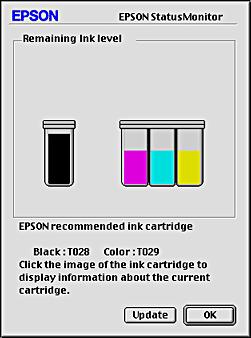
 |  |
Note:
|
 |  | -
The graphic displays the amount of ink that was remaining when EPSON StatusMonitor was first opened. To update the ink-level information, click Update.
|
|
 |  | -
For the color ink cartridge, the color with the least amount of ink remaining determines the level that is displayed for all of the colors in the cartridge.
|
|
For Mac OS X users
 |
Double-click Macintosh HD (by default setting), double-click the Applications folder, and then double-click the EPSON Printer Utility icon. The Printer List window appears.
|
 |
Select your printer, and then click OK. The EPSON Printer Utility dialog box appears.
|
 |
Click the EPSON StatusMonitor button. The StatusMonitor dialog box appears.
|
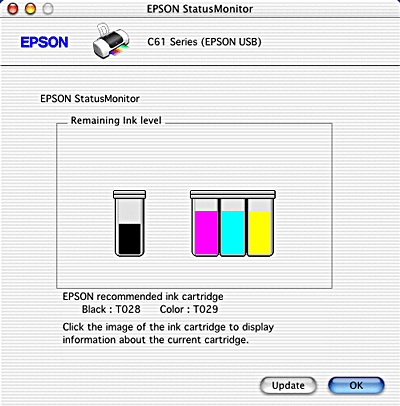
 |
Note:
|
 | -
The graphic displays the amount of ink that remained when EPSON StatusMonitor was first opened. To update the ink-level information, click Update.
|
|
 | -
For the color ink cartridge, the color with the least amount of ink remaining determines the level that is displayed for all of the colors in the cartridge.
|
|

[Top]
| Version 1.00E, Copyright © 2002, SEIKO EPSON CORPORATION |
For Windows users
For Macintosh users