|

Reference Guide
|
|
Printing Basics
For Macintosh Users
 Step 1. Choosing the data to print
Step 1. Choosing the data to print
 Step 2. Preparing and loading paper
Step 2. Preparing and loading paper
 Step 3. Making the printer driver settings
Step 3. Making the printer driver settings
 Step 4. Printing your data
Step 4. Printing your data
Step 1. Choosing the data to print
Choose an A4-size data to print. Any data, such as photo or text, is OK.

[Top]
Step 2. Preparing and loading paper
After choosing the data, prepare the A4-size plain paper and load them into the printer.
To load the paper, follow the instructions below.
 |
Lower the output tray and slide out the extension. Next, hold down the tab on the left edge guide and slide the guide so that the distance between the edge guides is slightly wider than the width of your paper.
|
 |
Fan a stack of paper, and then tap it on a flat surface to even the edges.
|
 |
Load the stack of paper in the sheet feeder with the printable side up and the right edge of the paper resting against the right edge guide. Then, slide the left edge guide against the left edge of the paper. Make sure that the paper stack is loaded under the tabs inside the edge guides.
|


[Top]
Step 3. Making the printer driver settings
To select the printer driver settings for A4-size plain paper, follow the instructions below.
For users of Mac OS 8.1 or later (except Mac OS X)
 |
Click Page Setup on the File menu of your application.
|
 |
Select A4 as the Paper Size setting. Then, click OK to close the dialog box.
|

 |
Click Print on the File menu of your application.
|
 |
Select Plain Paper as the Media Type setting, and Automatic as the Mode setting.
|
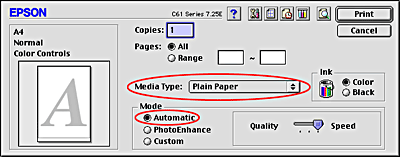
For Mac OS X users
 |
Click Page Setup on the File menu of your application.
|
 |
Select A4 as the Paper Size setting. Then, click OK to close the dialog box.
|
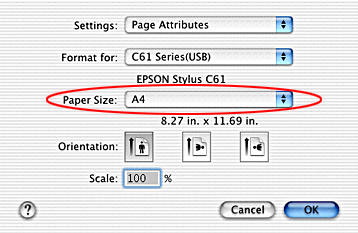
 |
Click Print on the File menu of your application.
|
 |
Select Print Settings from the pop-up menu in the Print dialog box.
|
 |
Select Plain Paper as the Media Type setting, and Automatic as the Mode setting.
|
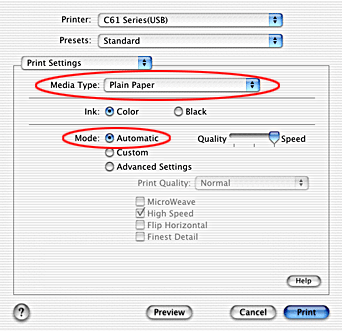

[Top]
Step 4. Printing your data
Now, print the data from your application.
Click Print in the Print dialog box to start printing.
This completes the basic printing procedure. If you would like to try using advanced printing settings, see Various Printing Options.

[Top]
| Version 1.00E, Copyright © 2002, SEIKO EPSON CORPORATION |
Step 1. Choosing the data to print
Step 2. Preparing and loading paper
Step 3. Making the printer driver settings
Step 4. Printing your data