|

Reference Guide
|
|
Printing with Macintosh / Checking Printer Status and Managing Print Jobs
Using EPSON Monitor3
 Accessing EPSON Monitor3
Accessing EPSON Monitor3
 Managing print jobs using EPSON Monitor3
Managing print jobs using EPSON Monitor3
 Changing the priority of print jobs
Changing the priority of print jobs
After you send a print job to the printer, you can use the EPSON Monitor3 utility to check, cancel, or change the priority of print jobs that are queued for printing. This utility also shows the status of the job currently being printed.
Accessing EPSON Monitor3
To access EPSON Monitor3, follow these steps.
 |
First, turn on Background Printing in the Chooser or in the Background Printing dialog box.
|
 |
Send a print job to the printer.
|
 |
Select EPSON Monitor3 from the Application menu at the right end of the menu bar. The EPSON Monitor3 dialog box opens.
|
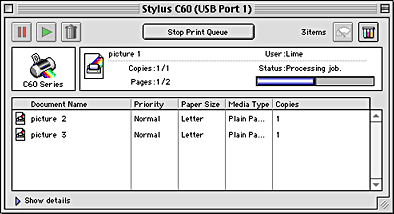
 |
Note:
|
 |
You can also open EPSON Monitor3 by double-clicking the EPSON Monitor3 icon in the Extensions folder.
|

[Top]
Managing print jobs using EPSON Monitor3
Using EPSON Monitor3, you can manage print jobs as described below:
-
Use the buttons below to hold, resume, and delete print jobs. Select the print job that you want to manage, then click the appropriate button.

|
Hold
|
Pauses printing and keeps the current print job at the top of the print queue
|

|
Resume
|
Resumes printing
|

|
Delete
|
Stops printing and deletes the print job from the print queue
|
-
Click Stop Print Queue to stop printing. Click Start Print Queue to resume printing.
-
Use the buttons below to start the printer utilities.

|
Print head cleaning
|
Starts the Print Head Cleaning utility
|

|
StatusMonitor
|
Starts EPSON StatusMonitor, which displays the amount of ink remaining
|
-
Double-click a file in the list to preview it (this function is disabled when you are printing the ESC/P command file).
-
Double-click Copies to change the number of copies of the selected print job that will be printed.
-
Click the Show details arrow to open an extension at the bottom of the EPSON Monitor3 dialog box similar to the one below. The extension displays detailed information on the selected document's printer software settings.
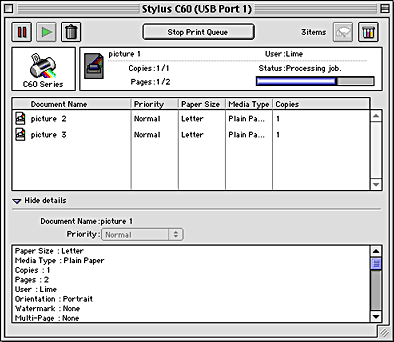

[Top]
Changing the priority of print jobs
To change the priority of print jobs in a print queue, follow the steps in this section.
 |
Note:
|
 |
You can also change the priority of print jobs whose print times were previously set in the printer software's Background Printing dialog box.
|
 |
In the Document Name column, select the print job for which you want to change the priority.
|
 |
Click the Show details arrow to open an extension at the bottom of the EPSON Monitor3 dialog box, similar to the one below.
|
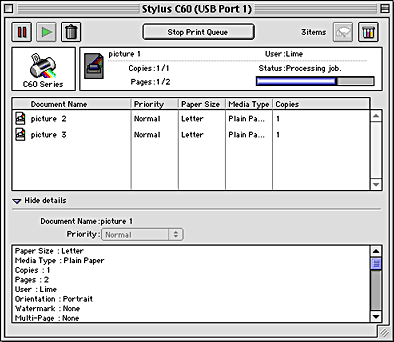
 |
From the Priority list, select Urgent, Normal, Hold, or Print Time.
|
 |  |
Note:
|
 |  |
If you select Print Time, a dialog box opens where you can specify the date and time that the document will print. Make sure that your printer and computer are turned on at the specified time.
|

[Top]
| Version 1.00E, Copyright © 2002, SEIKO EPSON CORPORATION |
Accessing EPSON Monitor3
Managing print jobs using EPSON Monitor3
Changing the priority of print jobs