The Printer Does Not Print
 All lights are off All lights are off
 Lights came on and then went out Lights came on and then went out
 Only the power light is on Only the power light is on
 The error light is flashing or on The error light is flashing or on
Lights came on and then went out
The printer’s voltage may not match the outlet rating. Turn off the printer and unplug it immediately. Then check the label on the back of the printer.
 |
Caution: |
 |
|
If the voltage does not match, DO NOT PLUG YOUR PRINTER BACK IN. Contact your dealer.
|
|
Only the power light is on
If the check page prints correctly, make sure the printer driver and your application are installed correctly.
The error light is flashing or on
Make sure the carriage cover is closed properly. First, press the  maintenance button two or more times until the carriage moves to the ink replacement position, then open the carriage cover and push the ink cartridges down until they click into place. Then, close the carriage cover and press the maintenance button two or more times until the carriage moves to the ink replacement position, then open the carriage cover and push the ink cartridges down until they click into place. Then, close the carriage cover and press the  maintenance button. maintenance button.
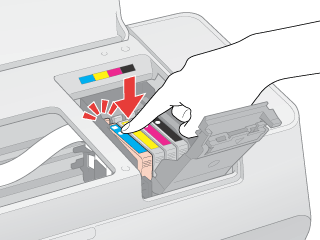
| 
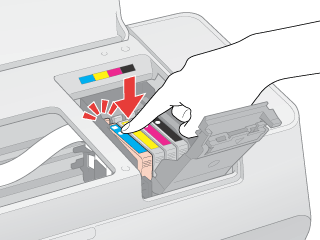



 All lights are off
All lights are off power button to make sure the printer is on.
power button to make sure the printer is on. Top
Top
 See
See  maintenance button two or more times until the carriage moves to the ink replacement position, then open the carriage cover and push the ink cartridges down until they click into place. Then, close the carriage cover and press the
maintenance button two or more times until the carriage moves to the ink replacement position, then open the carriage cover and push the ink cartridges down until they click into place. Then, close the carriage cover and press the