|
 Error indicators Error indicators
 EPSON Status Monitor (For Windows Only) EPSON Status Monitor (For Windows Only)
 Running a printer operation check Running a printer operation check
Troubleshooting printer problems is best handled in two steps: first diagnose the problem, then apply likely solutions until the problem is fixed.
The information that you need to diagnose and solve most common problems is provided by online problem solving, the control panel, the EPSON Status Monitor utility, or by running a printer operation check. Refer to the appropriate section below.
If you have a specific problem relating to print quality, a printout problem not related to print quality, or a paper feeding problem, or if the printer does not print at all, refer to the appropriate section.
To solve a problem, you may need to cancel printing.
 See Canceling Printing See Canceling Printing
You can identify many common printer problems using the lights on your printer. If the printer stops working and the lights are on or flashing, use the following table to diagnose the problem, then follow the recommended corrective measures.
|
Lights
|
Problem and solution
|
|

|
Paper out
|
|
No paper is loaded.
|
Load paper into the sheet feeder, and then press the  maintenance button. The printer resumes printing and the light goes out. maintenance button. The printer resumes printing and the light goes out.
|
|

|
Paper jam
|
|
Paper has jammed in the printer.
|
 See The paper jams See The paper jams
|
|

|
Ink expended
|
|
An ink cartridge is expended or not installed.
|
Replace the ink cartridge with a new one. If the light is still on after you have replaced the cartridge, it may not be installed correctly. Reinstall the ink cartridge so that it clicks into place.
 See Replacing an Expended Ink Cartridge See Replacing an Expended Ink Cartridge
|
|
Wrong cartridge
|
|
The currently installed ink cartridge cannot be used with the printer.
|
Replace the incompatible cartridge with an appropriate black or color ink cartridge.
 See Replacing an Ink Cartridge Before It Is Expended See Replacing an Ink Cartridge Before It Is Expended
|
|
Incorrectly installed ink cartridge
|
|
An ink cartridge is not installed correctly.
|
If the print head is at the home position, press the  maintenance button to move the print head to the ink cartridge replacement position. Remove and reinsert the ink cartridge. Then continue with ink cartridge installation. maintenance button to move the print head to the ink cartridge replacement position. Remove and reinsert the ink cartridge. Then continue with ink cartridge installation.
If the print head is at the ink cartridge replacement position, remove and reinsert the ink cartridge. Then continue with ink cartridge installation.
|
|

|
Ink low
|
|
The black or color ink cartridge is nearly expended.
|
Obtain a replacement black or color ink cartridge. To determine which cartridge is nearly expended, check the ink cartridge status.
 See Checking the Ink cartridge status See Checking the Ink cartridge status
|
|

Fast flashing
|
Carriage error
|
|
The print head is obstructed by jammed paper or other foreign material and cannot return to the home position.
|
Turn off the printer. Open the printer cover and remove any paper or other obstructions from the paper path. Then turn the printer back on. If the error does not clear, contact your dealer.
|
|

Flashing alternately
|
Waste ink pad service life ended
|
|
Waste ink pad in the printer is saturated.
|
Contact your dealer to replace it.
|
  = on, = on,  = off, = off,   = flashing = flashing
EPSON Status Monitor (For Windows Only)
If a problem occurs while printing, an error message will appear in the Progress Meter window.
When you need to replace an ink cartridge, click the How To button on the screen, and EPSON Status Monitor will lead you step-by-step through the cartridge replacement procedure.
If an error message appears indicating the parts inside the printer are near the end of their service life, the waste ink pad in the printer is saturated. Contact your dealer to replace it.
Running a printer operation check
If you are unable to determine the source of the problem, run a printer operation check to help you determine whether the problem comes from the printer or your computer.
To run a printer operation check, follow these steps.
 |
Make sure both the printer and computer are turned off.
|
 |
Disconnect the cable from the interface connector of the printer.
|
 |
Make sure that A4 size paper is loaded in the sheet feeder.
|
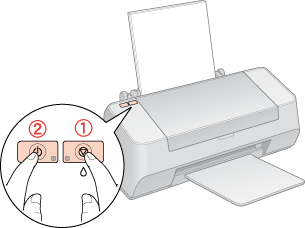
A test page prints showing a nozzle check pattern. (If the pattern has gaps, you need to clean the print head.
 See Cleaning the Print Head) See Cleaning the Print Head)
-
If the test page prints, the problem probably lies in your software settings, the cable, or your computer. It is also possible that your software may not be installed correctly. Try uninstalling your software and reinstalling it.
 See Uninstalling the Printer Software See Uninstalling the Printer Software
| 
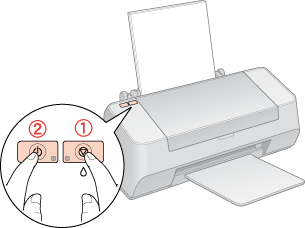



 Error indicators
Error indicators See
See 
 maintenance button. The printer resumes printing and the light goes out.
maintenance button. The printer resumes printing and the light goes out.



 = on,
= on,  = off,
= off, 
 = flashing
= flashing Top
Top



 power button to turn on the printer. Release only the
power button to turn on the printer. Release only the