|

Reference Guide
|
|
How To / Replacing Ink Cartridges
Replacing an Ink Cartridge
 Using the printer's control panel
Using the printer's control panel
 Using the Status Monitor
Using the Status Monitor
You can replace an ink cartridge using the printer's control panel or using the Status Monitor utility. Refer to the appropriate section below for instructions.
 |
Warning:
|
 | -
Keep ink cartridges out of the reach of children. Do not allow children to drink from or otherwise handle the cartridges.
|
 | -
Be careful when you handle the used ink cartridges, as there may be some ink around the ink supply port. If ink gets on your skin, wash the area thoroughly with soap and water. If ink gets into your eyes, flush them immediately with water. If discomfort or vision problems remain after a thorough flushing, see a doctor immediately.
|
 |
Caution:
|
 | -
EPSON recommends the use of genuine EPSON ink cartridges. Other products not manufactured by EPSON may cause damage to your printer not covered by EPSON's warranties.
|
 | -
Leave the old cartridge installed in the printer until you have obtained a replacement; otherwise, ink remaining in the print head nozzles may dry out.
|
 | -
Do not refill the ink cartridges.
|
 |
Note:
|
 | -
You cannot continue printing with one ink cartridge empty, even if the other cartridge still contains ink. Before printing, replace the empty cartridge.
|
 | -
In addition to the ink used during document printing, ink is consumed during the print head cleaning operation, during the self-cleaning cycle which is performed when the printer is turned on, and during ink charging when the ink cartridge is installed in the printer.
|
For more information about ink cartridges, see When handling the ink cartridges.
Using the printer's control panel
The printer's indicator lights will inform you when it is time to obtain a replacement ink cartridge and when it is time to replace an empty cartridge.
This table describes the status of the lights on your printer and the actions you need to take.
|
Lights
|
Action
|
|

|
Obtain a replacement black (T013) or color (T014) ink cartridge.
|
|

|
Replace the empty black or color ink cartridge.
|
To find out which ink cartridge is empty, check EPSON Status Monitor 3 (for Windows) or EPSON StatusMonitor (for Macintosh).
To replace an ink cartridge using the  maintenance button, follow the steps below.
maintenance button, follow the steps below.
 |
Make sure that the printer is on. The  power light should be on, but not flashing. power light should be on, but not flashing.
|
 |
Open the printer cover.
|
 |
Press the  maintenance button. The print head moves to the black or color ink cartridge replacement position, the maintenance button. The print head moves to the black or color ink cartridge replacement position, the  power light begins to flash, and the power light begins to flash, and the  error light begins to flash or remains on. When both cartridges are out of ink, the print head moves to the black ink cartridge replacement position first. After replacing the black cartridge, press the error light begins to flash or remains on. When both cartridges are out of ink, the print head moves to the black ink cartridge replacement position first. After replacing the black cartridge, press the  maintenance button again to switch to the color cartridge replacement position. maintenance button again to switch to the color cartridge replacement position.
|

 |  |
Caution:
|
 |  | -
Do not move the print head by hand, as this may damage the printer. Always press the
 maintenance button to move it. maintenance button to move it.
|
 |  | -
When replacing ink cartridges, be careful not to touch the cartridge sensor shown below.
|
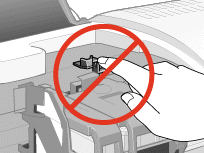
 |
Open the ink cartridge clamp, then lift the cartridge out of the printer and dispose of it properly. Do not take the used cartridge apart or try to refill it.
|
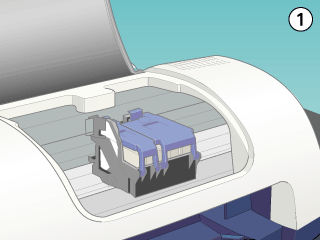
 |  |
Warning:
|
 |  |
If ink gets on your hands, wash them thoroughly with soap and water. If ink gets into your eyes, flush them immediately with water. If discomfort or vision problems remain after a thorough flushing, see a doctor immediately.
|
 |
Remove the new ink cartridge from its protective bag. Next, remove only the yellow tape seal from the cartridge.
|
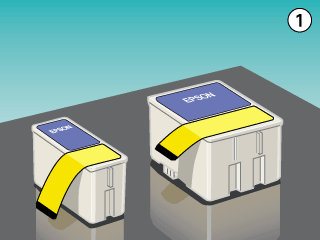
 |  |
Caution:
|
 |  | -
You must remove the yellow tape seal from the cartridge before installing it; otherwise, the cartridge will become unusable and you will be unable to print.
|
 |  | -
If you have installed an ink cartridge without removing the yellow tape seal, you must remove the cartridge and install a new one. Prepare the new cartridge by removing the yellow tape seal, then install it in the printer.
|
 |  | -
Do not remove the blue portion of the tape seal from the top of the cartridge; otherwise, the print head may become clogged and be unable to print.
|
 |  | -
Do not remove the tape seal from the bottom of the cartridge; otherwise, ink will leak.
|
 |
Place the ink cartridge into the ink cartridge holder. Do not apply excessive force to the cartridge.
|
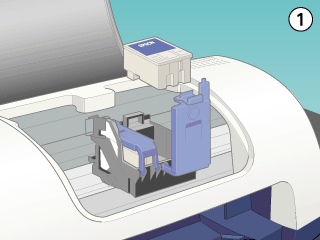
 |
Close the ink cartridge clamp until it locks into place. If you are replacing both cartridges, press the  maintenance button to switch to the color ink cartridge replacement position, and replace the cartridge as explained above. maintenance button to switch to the color ink cartridge replacement position, and replace the cartridge as explained above.
|
 |  |
Caution:
|
 |  |
After you remove an ink cartridge from the printer, insert a new one immediately. If no cartridge is present, the print head may dry out and become unable to print.
|
 |
When you are finished replacing cartridges, close the printer cover.
|
 |
Press the  maintenance button. The printer moves the print head and begins charging the ink delivery system. This process takes about thirty seconds to complete. When the ink charging process is finished, the printer returns the print head to its home position, the maintenance button. The printer moves the print head and begins charging the ink delivery system. This process takes about thirty seconds to complete. When the ink charging process is finished, the printer returns the print head to its home position, the  power light stops flashing and remains on, and the power light stops flashing and remains on, and the  error light goes out. error light goes out.
|

 |  |
Caution:
|
 |  |
The  power light continues to flash while the printer is charging ink. Never turn off the printer while this light is flashing. Doing so can result in incomplete charging of ink. power light continues to flash while the printer is charging ink. Never turn off the printer while this light is flashing. Doing so can result in incomplete charging of ink.
|

[Top]
Using the Status Monitor
You can monitor the remaining ink levels from your computer and view on-screen instructions for replacing a low or empty ink cartridge using EPSON Status Monitor 3 (for Windows) or EPSON StatusMonitor (for Macintosh).
When an ink cartridge is low or empty, click the How to button in the EPSON Status Monitor window. Follow the on-screen instructions to replace the cartridge.
For more information on using EPSON Status Monitor, see Using EPSON Status Monitor 3 for Windows, or Using EPSON StatusMonitor for Macintosh.

[Top]
| Version 1.00E, Copyright © 2002, SEIKO EPSON CORPORATION |
Using the printer's control panel
Using the Status Monitor
maintenance button, follow the steps below.