 |
 |
|
||
 |
||||
Diagnosing the Problem
Troubleshooting printer problems is best handled in two steps: first diagnose the problem, then apply likely solutions until the problem is fixed.
The information that you need to diagnose and solve most common problems is provided by online problem solving, the control panel, the status monitor, or by running a printer operation check. Refer to the appropriate section below.
If you have a specific problem relating to print quality, a printout problem not related to print quality, or a paper feeding problem, or if the printer does not print at all, refer to the appropriate section.
To solve a problem, you may need to cancel printing.
Error indicators
You can identify many common printer problems using the lights on your printer. If the printer stops working and the lights are on or flashing, use the following table to diagnose the problem, then follow the recommended corrective measures.
|
Lights
|
Problem and solution
|
|
 |
Ink cartridge cover open
|
|
|
If the
 light is still flashing 3 minutes after you replaced the ink cartridge, the cartridge cover may not be closed properly. light is still flashing 3 minutes after you replaced the ink cartridge, the cartridge cover may not be closed properly. |
Open the printer cover, close the cartridge cover firmly, and then close the printer cover. Then, press the
 button. button. |
|
 |
Paper out
|
|
|
No paper is loaded.
|
Load paper into the paper cassette, and then press the
 button. The printer resumes printing and the light goes out. button. The printer resumes printing and the light goes out. |
|
|
Wrong paper size selected
|
||
|
The selected paper size does not match size of the paper fed into the printer.
|
After loading paper that matches the print size selected with the computer, press the
 button to clear the error and continue printing. Reprint any missing pages. button to clear the error and continue printing. Reprint any missing pages. |
|
|
Double-paper feed
|
||
|
Two sheets of paper are fed at the same time.
|
Press the
 button to feed and eject the paper. If the paper remains in the printer, see The Paper Jams. button to feed and eject the paper. If the paper remains in the printer, see The Paper Jams. |
|
 |
Paper jam
|
|
|
Paper has jammed in the printer.
| ||
 |
Ink expended
|
|
|
An ink cartridge is expended or not installed.
|
Replace the ink cartridge with a new one. If the light is still on after you have replaced the cartridge, it may not be installed correctly. Reinstall the ink cartridge so that it clicks into place.
 See Replacing an Expended Ink Cartridge See Replacing an Expended Ink Cartridge
|
|
|
Wrong cartridge
|
||
|
The currently installed ink cartridge cannot be used with the printer.
|
Replace the incompatible cartridge with an appropriate ink cartridge.
 See Replacing an Ink Cartridge Before It Is Expended See Replacing an Ink Cartridge Before It Is Expended
|
|
|
Incorrectly installed ink cartridge
|
||
|
An ink cartridge is not installed correctly.
| ||
 |
Ink low
|
|
|
An ink cartridge is nearly expended.
|
Obtain a replacement ink cartridge. To determine which cartridge is nearly expended, check the ink cartridge status.
 See Checking the Ink Cartridge Status See Checking the Ink Cartridge Status
|
|
 Flashing alternately
|
Maintenance
|
|
|
The printer's ink pads are saturated.
|
Contact Epson support to replace ink pads.
|
|
 |
Printer cover open
|
|
|
The printer cover is open.
|
Close the printer cover.
|
|
|
Output tray closed
|
||
|
The output tray is closed.
|
Lower the output tray, and then slide out the extension.
|
|
 |
General error
|
|
|
An unknown printer error has occurred.
|
Turn off the printer. Open the printer cover and remove any paper or other obstructions from the paper path.
 See Removing jammed paper from inside the printer - General error - See Removing jammed paper from inside the printer - General error -
If the error does not clear, contact your dealer.
|
|
 = on,
= on,  = off,
= off,  = flashing slowly,
= flashing slowly,  flashing fast
flashing fastStatus monitor
If a problem occurs while printing, an error message will appear in the status monitor window.
When you need to replace an ink cartridge, click the How To button on the window, and the status monitor will lead you step-by-step through the cartridge replacement procedure.
To confirm the status of each ink cartridge, see one of the following sections:
 See Using EPSON Status Monitor 3 (Windows)
See Using EPSON Status Monitor 3 (Windows)
 See Using EPSON Status Monitor (Mac OS X)
See Using EPSON Status Monitor (Mac OS X)
 See Using EPSON Status Monitor 3 (Windows)
See Using EPSON Status Monitor 3 (Windows) See Using EPSON Status Monitor (Mac OS X)
See Using EPSON Status Monitor (Mac OS X)If an error message appears indicating the printer’s ink pads are nearing the end of their service life, contact Epson support to replace them. When the printer’s ink pads are saturated, the printer stops and Epson support is required to continue printing.
Running a printer operation check
If you are unable to determine the source of the problem, run a printer operation check to help you determine whether the problem comes from the printer or your computer.
To run a printer operation check, follow these steps.
 |
Make sure both the printer and computer are turned off.
|
 |
Disconnect the cable from the interface connector of the printer.
|
 |
Make sure that A4 size paper is loaded in the paper cassette.
|
 |
Hold down the
 button and press the button and press the  button to turn on the printer. When the printer turns on, release both the buttons. button to turn on the printer. When the printer turns on, release both the buttons. |
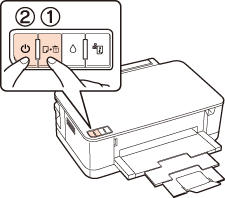
A test page prints showing a nozzle check pattern. If the pattern has gaps, you need to clean the print head.
If the test page prints, the problem probably lies in your software settings, the cable, or your computer. It is also possible that your software may not be installed correctly. Try uninstalling your software and reinstalling it.
 See Uninstalling the Printer Software
See Uninstalling the Printer Software
 See Uninstalling the Printer Software
See Uninstalling the Printer Software
If the test page does not print, you may have a problem with your printer. Try the suggestions in the following section.
 See The Printer Does Not Print
See The Printer Does Not Print
 See The Printer Does Not Print
See The Printer Does Not Print
