 |
 |
|
||
 |
||||
Replacing an Expended Ink Cartridge
You can replace an ink cartridge using the printer buttons or using your computer. Refer to the appropriate section below for instructions.
 Note:
Note:|
Do not open the ink cartridge package until you are ready to install it in the printer. The cartridge is vacuum packed to maintain its reliability.
|
Using the printer buttons
This table describes the status of the lights and the actions you need to take.
|
Lights
|
Action
|
 |
Obtain a replacement ink cartridge.
|
 |
Replace the expended ink cartridge.
|
 flashing,
flashing,  on
onTo replace an ink cartridge using the  button, follow the steps below.
button, follow the steps below.
 button, follow the steps below.
button, follow the steps below. Caution:
Caution:|
Do not remove the cartridge from the printer until you are ready to replace it with another.
|
 Note:
Note:|
The illustrations show how to replace the left cartridge, but the instructions apply to all cartridges.
|
 |
Make sure the
 light is on, but not flashing. light is on, but not flashing. |
 |
Open the printer cover. The ink cartridge holder moves to the ink cartridge replacement position and the
 light begins to flash. light begins to flash.If you know which ink to replace, go to step 5. |
 |
To identify which ink cartridge is expended, press the
 button. The ink cartridge indicated by the button. The ink cartridge indicated by the  mark is expended. mark is expended. |

 Caution:
Caution:|
Do not move the print head by hand, as this may damage the printer. Always press the
 button to move it. button to move it.Be careful not to touch the white flat cable inside the printer.
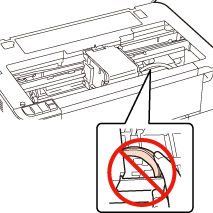 |
 Note:
Note:|
If an ink cartridge is low, you may continue to use it until it is expended. To confirm the status of each ink cartridge, see one of the following sections:
 See Using EPSON Status Monitor 3 (Windows) See Using EPSON Status Monitor 3 (Windows) See Using EPSON Status Monitor (Mac OS X) See Using EPSON Status Monitor (Mac OS X)Do not hold the
 button for more than three seconds, or the printer may start cleaning the print head. button for more than three seconds, or the printer may start cleaning the print head. |
 |
Press the
 button again. button again. |
If more than one ink cartridge is expended or low, the print head moves to the  mark.
mark.
 mark.
mark.Once all of the expended or low ink cartridges have been indicated, the print head moves to the ink cartridge replacement position when you press the  button.
button.
 button.
button.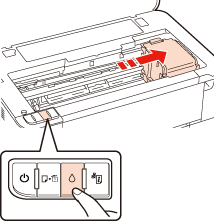
 |
For best results, shake the new ink cartridge four or five times before opening the package.
|
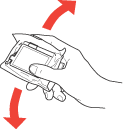
 |
Remove the new ink cartridge from the package.
|
 Caution:
Caution:|
Be careful not to break the hooks on the side of the ink cartridge when you remove it from the package.
Do not touch the green IC chip on the side of the cartridge. This can damage the ink cartridge.
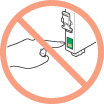 Always install an ink cartridge immediately after removing the old cartridge. If the cartridge is not installed promptly, the print head may dry out and be unable to print.
|
 |
Remove the yellow tape from the bottom of the ink cartridge.
|
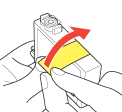
 Caution:
Caution:|
You must remove the yellow tape from the cartridge before installing it; otherwise, print quality may decline or you may not be able to print.
If you have installed an ink cartridge without removing the yellow tape, take the cartridge out of the printer, remove the yellow tape, and then reinstall it.
Do not remove the transparent seal from the bottom of the cartridge; otherwise, the cartridge may become unusable.
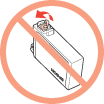 Do not remove or tear the label on the cartridge; otherwise, ink will leak.
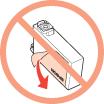 |
 |
Open the cartridge cover.
|
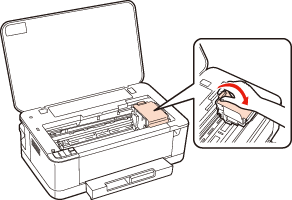
 |
Squeeze the tab at the back of the ink cartridge that you want to replace. Lift the cartridge straight up and out of the printer. Dispose of it properly.
|
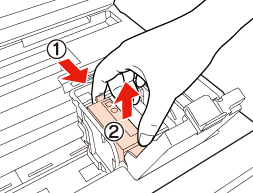
 Note:
Note:|
If it is difficult to remove the cartridge, lift the cartridge with more force until it comes out.
|
 |
Place the ink cartridge into the cartridge holder with the bottom down. Then push down the ink cartridge until it clicks into place.
|
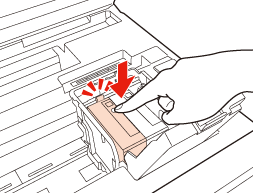
 |
When you are finished replacing cartridges, carefully close the cartridge and the printer covers.
|

The printer moves the print head and begins charging the ink delivery system. This process takes about three minutes to complete. When ink charging is finished, the print head returns to its home position. The  light stop flashing and remains on, and the
light stop flashing and remains on, and the  light goes out.
light goes out.
 light stop flashing and remains on, and the
light stop flashing and remains on, and the  light goes out.
light goes out. Caution:
Caution:|
The
 light continues to flash while the printer is charging ink. Never turn off the printer while this light is flashing. Doing so can result in incomplete charging of ink. light continues to flash while the printer is charging ink. Never turn off the printer while this light is flashing. Doing so can result in incomplete charging of ink. |
 Note:
Note:|
If the
 light is flashing or is on after the print head moves to its home position, the ink cartridge may not be installed properly. Open the printer cover and the cartridge cover again, press the ink cartridge down until it clicks into place, and then close the cartridge cover firmly. light is flashing or is on after the print head moves to its home position, the ink cartridge may not be installed properly. Open the printer cover and the cartridge cover again, press the ink cartridge down until it clicks into place, and then close the cartridge cover firmly. |
Using your computer
You can monitor the ink cartridge status from your computer and view on-screen instructions for replacing a low or expended ink cartridge.
When you need to replace an ink cartridge, click How to in the status monitor window. Follow the on-screen instructions to replace the cartridge.
For more information on using your computer to replace ink cartridges, see the section below.
 See Using EPSON Status Monitor 3 (Windows)
See Using EPSON Status Monitor 3 (Windows)
 See Using EPSON Status Monitor (Mac OS X)
See Using EPSON Status Monitor (Mac OS X)
 See Using EPSON Status Monitor 3 (Windows)
See Using EPSON Status Monitor 3 (Windows) See Using EPSON Status Monitor (Mac OS X)
See Using EPSON Status Monitor (Mac OS X)