 |
 |
|
||
 |
||||
Basic Printing
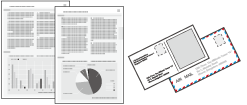
Loading paper
Refer to the section below for details on loading paper.
When using special Epson paper, refer to the section below.
Refer to the section below for the printable area.
Basic Printer settings for Windows
 |
Open the file you want to print.
|
 |
Access the printer settings.
|
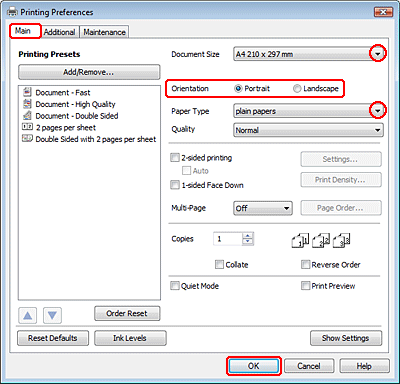
 |
Click the Main tab.
|
 |
Select the appropriate Document Size setting. You can also define a custom paper size. For details, see the online help.
|
 |
Select Portrait (tall) or Landscape (wide) to change the orientation of your printout.
|
 Note:
Note:|
Select Landscape when printing on envelopes.
|
 |
Select the appropriate Paper Type setting.
|
 Note:
Note:|
Print quality is automatically adjusted for the selected Paper Type.
|
 |
Click OK to close the printer settings window.
|
 Note:
Note:|
To make changes to advanced settings, refer to the relevant section.
|
 |
Print your file.
|
Basic Printer settings for Mac OS X 10.5 or 10.6
Follow these steps to adjust your printer settings.
 |
Open the file you want to print.
|
 |
Access the Print dialog box.
|
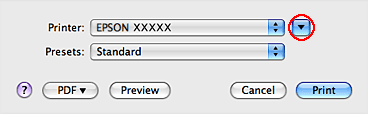
 |
Click the
 button to extend this dialog box. button to extend this dialog box. |
 |
Select the printer you are using as the Printer setting, and then make suitable settings.
|
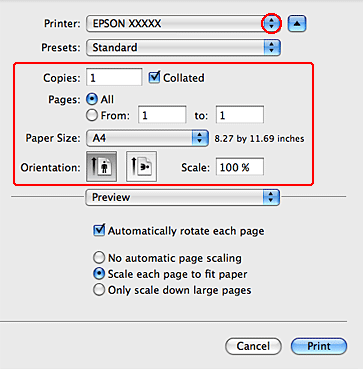
 Note:
Note:|
Select Landscape when printing on envelopes.
Depending on your application, you may not be able to select some of the items in this dialog box. If so, click Page Setup on the File menu of your application, and then make suitable settings.
|
 |
Select Print Settings from the pop-up menu.
|
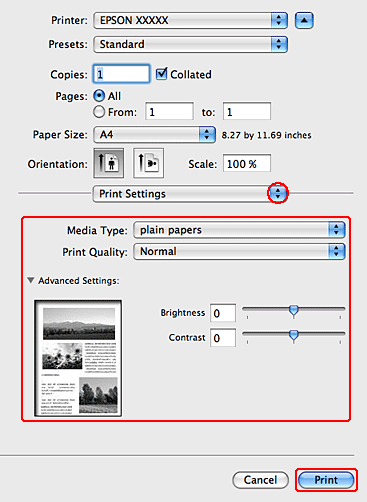
 |
Make the settings that you want to use to print. See the online help for more details on Print Settings.
|
 Note:
Note:|
To make changes to advanced settings, refer to the relevant section.
|
 |
Click Print to start printing.
|
Basic Printer settings for Mac OS X 10.4
 |
Open the file you want to print.
|
 |
Access the Page Setup dialog box.
|
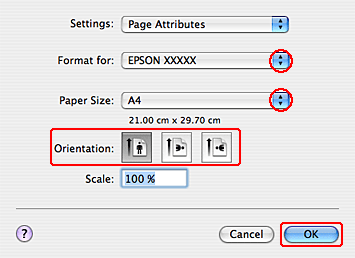
 |
Select the printer you are using as the Format for setting and then make suitable settings.
|
 Note:
Note:|
Select Landscape when printing on envelopes.
|
 |
Click OK to close the Page Setup dialog box.
|
 |
Access the Print dialog box.
|
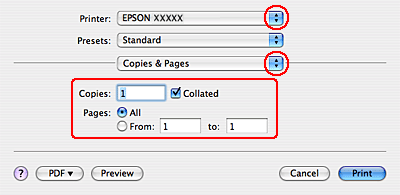
 |
Select the printer you are using as the Printer setting. Then make the Copies & Pages settings.
|
 |
Select Print Settings from the pop-up menu.
|
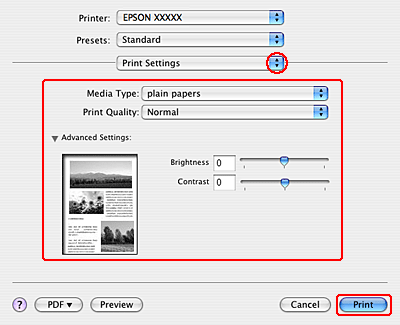
 |
Make the settings that you want to use to print. See the online help for more details on Print Settings.
|
 Note:
Note:|
To make changes to advanced settings, refer to the relevant section.
|
 |
Click Print to start printing.
|
