|

Reference Guide
|
|
Replacing Ink Cartridges
Replacing Ink Cartridges
 Using the control panel
Using the control panel
 Using the EPSON Status Monitor
Using the EPSON Status Monitor
You can replace ink cartridges using the control panel or using the Status Monitor utility. Refer to the appropriate section.
 |
Note:
|
Using the control panel
Follow the steps below to replace ink cartridges.
 |
Make sure this product is on.
|
 |
When the ink is empty:
Refer to the LCD panel message to see which ink cartridge is empty, and then press the OK button.
|
When the ink is low:
Press the Setup button and select Ink Cartridge by pressing the  /
/ button, then press the OK button. Confirm the messages on the LCD panel and press the OK button to start the ink cartridge replacement.
button, then press the OK button. Confirm the messages on the LCD panel and press the OK button to start the ink cartridge replacement.
The ink cartridges move to the replacement position.
 |
Make sure that the document cover is closed, and then open the scanner unit.
|

 |  |
Caution:
|
 |  | -
Do not open the scanner unit when the document cover is still open.
|
|
 |  | -
Do not move the print head by hand, as this may damage this product.
|
|
 |  | -
Do not start replacing an ink cartridge before the print head stops.
|
|
 |
Open the cartridge cover. Pinch the sides of the ink cartridge that you want to replace. Lift the cartridge out of this product and dispose of it properly. Do not take the used cartridge apart or try to refill it.
|
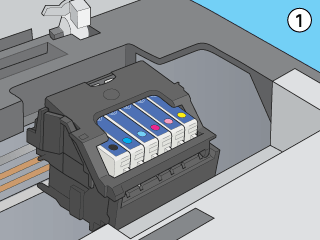
 |  |
Warning:
|
 |  | |
If ink gets on your hands, wash them thoroughly with soap and water. If ink gets into your eyes, flush them immediately with water. If discomfort or vision problems continue after a thorough flushing, see a doctor immediately.
|
|
 |  |
Caution:
|
 |  | |
Leave the used ink cartridge installed until just before replacement; otherwise, ink remaining in the print head nozzles may dry out.
|
|
 |
Remove an ink cartridge from its package.
|
 |  |
Caution:
|
 |  | |
Do not touch the green IC chip on the side of the cartridge. This may affect normal operation and printing.
|
|
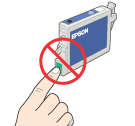
 |
Place the replacement ink cartridge vertically into the cartridge holder, then push the ink cartridge down until it clicks into place, then close the cartridge cover.
|
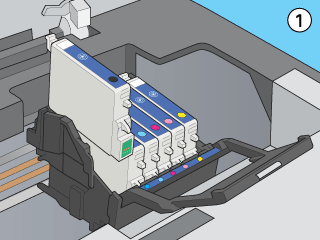
 |
Close the scanner unit, then press the OK button.
|

The print head moves to its home position, and ink charging begins.
 |
If the following screen is displayed, press the OK button.
|
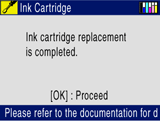
 |  |
Caution:
|
 |  | |
Never turn off this product while ink charging in progress; Otherwise, this will cause incomplete charging of the ink.
|
|
 |  |
Note:
|
 |  | |
If you install a used ink cartridge with ink level already low, it may become empty right after the replacement. In this case, replace the ink cartridge with a new one.
|
|

[Top]
Using the EPSON Status Monitor
You can monitor the remaining ink levels from your computer and view on-screen instructions for replacing a low or empty ink cartridge using EPSON Status Monitor 3 (Windows) or EPSON StatusMonitor (Macintosh).
When an ink cartridge is low or empty, click How to in the EPSON Status Monitor window. Follow the on-screen instructions to replace the cartridge.
For more information on using EPSON Status Monitor, see Using EPSON StatusMonitor for details.

[Top]
| Version NPD0904-00, Copyright © 2005, SEIKO EPSON CORPORATION |
Using the control panel
Using the EPSON Status Monitor
/
button, then press the OK button. Confirm the messages on the LCD panel and press the OK button to start the ink cartridge replacement.