|

Online Reference Guide
|
|
Maintenance and Care / Replacing Ink Cartridges
Checking the Ink Supply
 Using the Control Panel
Using the Control Panel
 For Windows users
For Windows users
 For Macintosh users
For Macintosh users
You can check the amount of ink remaining in the ink cartridges from this product itself or your computer.
 |
Note:
|
 | |
After the ink cartridge replacement, if the ink was low it may become empty. When a message appears to indicate the ink is low, prepare a new ink cartridge.
|
|
Using the Control Panel
You can check the amount of ink remaining in the ink cartridges using the Control Panel.
Press one of the Menu buttons repeatedly until Ink Levels appears on the LCD panel. The amount of ink left appears as a percentage between 0% and 100%, in 10% increments.

[Top]
For Windows users
You can check the amount of ink remaining in the ink cartridges using EPSON Status Monitor 3 or the Progress Meter. Refer to the appropriate section below for details.
EPSON Status Monitor 3
Access EPSON Status Monitor 3 in one of the following ways.
-
Double-click the printer-shaped shortcut icon on your Windows taskbar. To add a shortcut icon to the taskbar, see Monitoring Preferences.
-
Open the printer software, click the Maintenance tab, then click the EPSON Status Monitor 3 button.
A graphic display showing the amount of ink remaining appears.
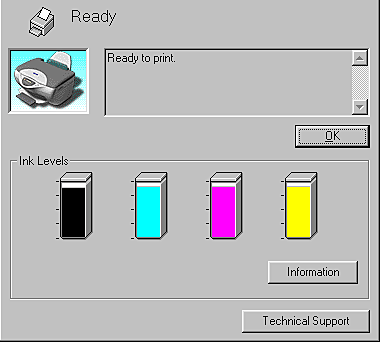
 |
Note:
|
 | |
If any one of the ink cartridges that are installed in this product is broken, incompatible to the printer model, or is installed improperly, the EPSON Status Monitor 3 will not display an accurate calculation for the amount of ink remaining in any of the ink cartridges. Be sure to replace or reinstall any ink cartridge when indicated by the EPSON Status Monitor 3.
|
|
Progress Meter
The Progress Meter dialog box appears automatically when you send a print job to this product. You can check the amount of ink remaining from this dialog box.
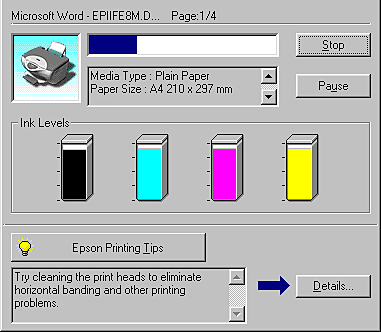

[Top]
For Macintosh users
You can check the amount of ink remaining in the ink cartridges using the StatusMonitor. Follow the steps below.
For users of Mac OS 8.6 to 9.x
 |
Click Print or Page Setup on the File menu of your application. The Print dialog box appears.
|
 |
Click the  Utility icon button, then click the EPSON StatusMonitor button in the Utility dialog box. Utility icon button, then click the EPSON StatusMonitor button in the Utility dialog box.
|
A graphic displaying the amount of ink remaining appears.
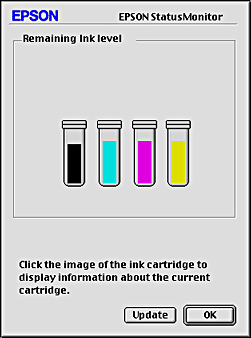
 |
Note:
|
 | -
The graphic displays the amount of ink that was remaining when EPSON StatusMonitor was first opened. To update the ink-level information, click the Update button.
|
|
 | -
For the color ink cartridge, the color with the least amount of ink remaining determines the level that is displayed for all of the colors in the cartridge.
|
|
For Mac OS X users
 |
Double-click Macintosh HD (by default setting), double-click the Application folder, and then double-click the EPSON Printer Utility icon. The Printer List window appears.
|
 |
Select your printer, and then click OK. The EPSON Printer Utility dialog box appears.
|
 |
Click the EPSON StatusMonitor button. The StatusMonitor dialog box appears.
|
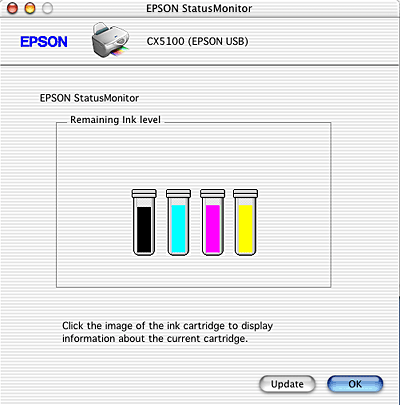
 |
Note:
|
 | -
The graphic displays the amount of ink that remained when EPSON StatusMonitor was first opened. To update the ink-level information, click the Update button.
|
|
 | -
For the color ink cartridge, the color with the least amount of ink remaining determines the level that is displayed for all of the colors in the cartridge.
|
|

[Top]
| Version 1.00E, Copyright © 2003, SEIKO EPSON CORPORATION |
Using the Control Panel
For Windows users
For Macintosh users