|

Online Reference Guide
|
|
Maintenance and Care / Checking Condition and Maintaining
Checking the Print Head Nozzles
 Using the Nozzle Check utility
Using the Nozzle Check utility
 Using the Control Panel
Using the Control Panel
If you find that the printed image is unexpectedly faint or some dots in the printed image are missing, you may be able to identify the problem by checking the print head nozzles.
You can check the print head nozzles from your computer using the Nozzle Check utility in the printer software, or from this product itself by using the Control Panel.
 |
Note:
|
 | |
Do not start the nozzle check while printing is in progress; otherwise, your printout may be marred.
|
|
Using the Nozzle Check utility
Refer to the appropriate section below to use the Nozzle Check utility.
For Windows users
Follow the steps below to use the Nozzle Check utility.
 |
Make sure that a few sheets of A4 or Letter size paper are loaded in the sheet feeder.
|
 |
Access the printer software, click the Maintenance tab, and then click the Nozzle Check button.
|
 |
Follow the on-screen instructions.
|
For Macintosh users
Follow the steps below to use the Nozzle Check utility.
 |
Make sure that a few sheets of A4 or Letter size paper are loaded in the sheet feeder.
|
 |
For users of Mac OS 8.6 to 9.x, access the Print or Page Setup dialog box, click the  Utility icon button, and then click the Nozzle Check button in the Utility dialog box. Utility icon button, and then click the Nozzle Check button in the Utility dialog box.
|
For Mac OS X users, double-click the EPSON Printer Utility icon in the Applications folder in Macintosh HD (by default setting), select this product, click OK in the Printer List window, and then click the Nozzle Check button in the Utility dialog box.
 |
Follow the on-screen instructions.
|

[Top]
Using the Control Panel
Follow the steps below to check the print head nozzles using the Control Panel.
 |
Make sure that a few sheets of A4 or Letter size paper are loaded in the sheet feeder, and then turn on this product.
|
 |
Press one of the Menu buttons repeatedly until Nozzle Check appears on the LCD panel, and then press the  Color Copy button. Color Copy button.
|
This product prints an operation check page that includes this product's ROM version information and a nozzle check pattern. Below are sample printouts.
|
Good sample
|
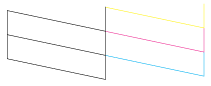
|
|
Print head needs to be cleaned
|
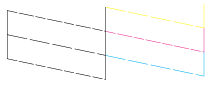
|
If the nozzle check page does not print satisfactorily, there is a problem with this product. This could be a clogged ink nozzle or a misaligned print head. See Cleaning the Print Head for details on cleaning the print head. For information on aligning the print head, see Aligning the Print Head. The nozzle check page also indicates the amount of ink remaining in each cartridge. The percentages that appear on the nozzle check page will reflect an approximate value.

[Top]
| Version 1.00E, Copyright © 2003, SEIKO EPSON CORPORATION |
Using the Nozzle Check utility
Using the Control Panel