|

Reference Guide
|
|
Replacing Ink Cartridges
Replacing an Empty Ink Cartridge
 Using the Control Panel
Using the Control Panel
 Using the EPSON Status Monitor
Using the EPSON Status Monitor
You can replace ink cartridges using the Control Panel or using the Status Monitor utility. Refer to the appropriate section.
 |
Note:
|
Using the Control Panel
To replace an ink cartridge using the  Ink button, follow the steps below.
Ink button, follow the steps below.
 |
Note:
|
 | |
The illustrations show replacement of the cyan ink cartridge. Replace the ink cartridge appropriate to your situation.
|
|
 |
Make sure that the printer is on. The On light should be on, but not flashing.
|
 |
Make sure that the document cover is closed, and then open the scanner unit.
|
 |  |
Caution:
|
 |  | |
Do not open the scanner unit when the document cover is still open.
|
|
 |
Press the  Ink button. The print head moves to the ink cartridge check position and the On light and the Ink light begins to flash. The ink cartridge indicated by the Ink button. The print head moves to the ink cartridge check position and the On light and the Ink light begins to flash. The ink cartridge indicated by the  mark is either empty or low. mark is either empty or low.
|
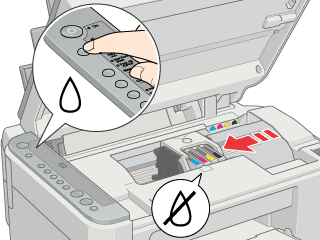
 |  |
Note:
|
 |  |
Do not press the  Ink button for more than three seconds. Otherwise the printer starts cleaning the print head. Ink button for more than three seconds. Otherwise the printer starts cleaning the print head.
|
|
 |  |
Caution:
|
 |  |
Do not move the print head by hand, as this may damage this product. Always press the  Ink button to move it. Ink button to move it.
|
|
 |
Press the  Ink button. Ink button.
If more than one ink cartridge is empty or low, the print head moves so that the empty or low ink cartridge is indicated by the  mark. This occurs each time the mark. This occurs each time the  Ink button is pressed until all empty or low ink cartridges have been indicated. Ink button is pressed until all empty or low ink cartridges have been indicated.
Once all of the empty or low ink cartridges have been indicated, the print head moves to the ink cartridge replacement position when the  Ink button is pressed. Ink button is pressed.
|
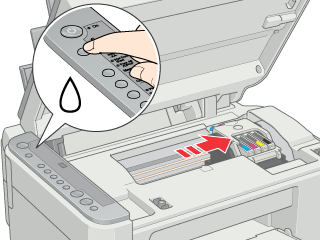
 |
For best results, shake the ink cartridge four or five times before opening the package.
|
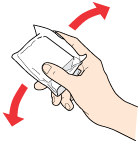
 |
Remove the new ink cartridge from the package.
|
 |
Open the cartridge cover. Pinch the sides of the ink cartridge that you want to replace. Lift the cartridge out of the printer and dispose of it properly. Do not take the used cartridge apart or try to refill it.
|
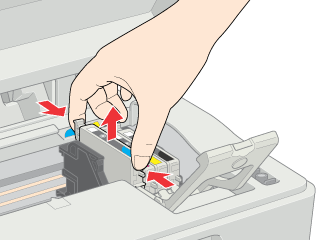
 |  |
Warning:
|
 |  | |
If ink gets on your hands, wash them thoroughly with soap and water. If ink gets into your eyes, flush them immediately with water. If discomfort or vision problems continue after a thorough flushing, see a doctor immediately.
|
|
 |
Place the replacement ink cartridge vertically into the cartridge holder, then push the ink cartridge down until it clicks into place.
|
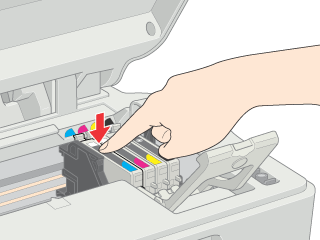
 |
When you have finished replacing the ink cartridge, close the cartridge cover and press it so that it clicks into place. then close scanner unit.
|
 |
Press the  Ink button. Ink button.
|
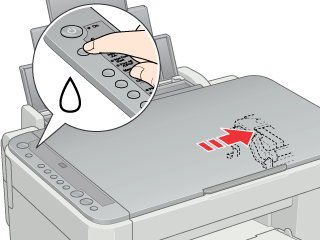
The unit begins charging the ink delivery system. This process takes about one minute to complete. When the ink charging process is finished, The On light stops flashing and remains lit, and the Ink light goes out.
 |  |
Caution:
|
 |  | |
The On light continues to flash while this product performs the ink charging operation. Never turn off this product while this light is flashing. Doing so can result in incomplete charging of ink.
|
|
 |  |
Note:
|
 |  |
If the Ink light remains on after the On light stops flashing (and remains lit), the ink cartridge may not be installed correctly. Press the  Ink button again, and reinstall the ink cartridge until it clicks into place. Ink button again, and reinstall the ink cartridge until it clicks into place.
|
|

[Top]
Using the EPSON Status Monitor
You can monitor the remaining ink levels from your computer and view on-screen instructions for replacing a low or empty ink cartridge using EPSON Status Monitor 3 (Windows) or EPSON StatusMonitor (Macintosh).
When an ink cartridge is low or empty, click How to in the EPSON Status Monitor window. Follow the on-screen instructions to replace the cartridge.
Conserving black ink when the cartridge is low
The dialog box below appears when black ink becomes low and the following requirements are met:
-
Plain Paper/Bright White Paper is selected as the paper type, and Text and Image is selected as the Quality Option.
-
There is more color ink than black ink.
-
The black ink cartridge is not empty.
-
The color ink cartridges are not low.
The dialog box gives you the option to either continue using black ink normally or conserve black ink by using a mixture of color inks to create black.
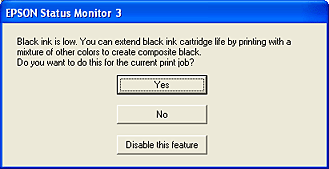
By clicking the Yes button, you can use a mixture of color inks to create black for printing documents. Ink from the black ink cartridge is not used. In some cases, the black created by combining inks may differ slightly from that of the black ink cartridge. The dialog box appears the next time you print a job that uses black ink and again gives you the option to conserve black ink.
By clicking the No button, you can continue using the remaining black ink for the job you are printing. The dialog box appears the next time you print a job that uses black ink and again gives you the option to conserve black ink.
By clicking the Disable this feature button, you can continue using black ink normally. The dialog box does not appear again for the remaining life of the black ink cartridge. In this case, black ink is used normally until it runs out completely.

[Top]
| Version NPD0683-00, Copyright © 2004, SEIKO EPSON CORPORATION |
Using the Control Panel
Using the EPSON Status Monitor
Ink button, follow the steps below.