|

Reference Guide
|
|
Printing / Various Printing Options
Fit to Page Printing
 Loading paper
Loading paper
 Driver settings
Driver settings
You can use the Fit to Page printing function when you want to print, for example, an A4 size document on another size paper.
Fit to Page printing automatically fits images or text you want to print to the paper size you select in the printer software, or it allows you to manually resize the image.
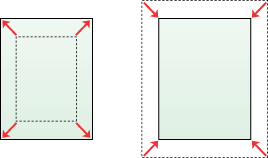
Loading paper
Load paper into the sheet feeder.

[Top]
Driver settings
 |
Access the printer driver.
|
 |
Click the Main tab, then make any Quality Option settings. For details, see online help.
|
 |
Make the appropriate Type setting.
|
 |
Make the appropriate Size setting.
|
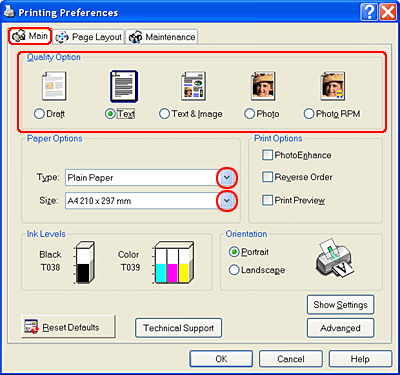
 |
Click the Page Layout tab, then select the Reduce/Enlarge Document check box. You can select the following settings to change the size of your document.
|
|
By Output Paper Size
|
Proportionally enlarges or reduces the size of your document to make it fit the paper size selected in the By Output Paper Size list.
|
|
By Percentage
|
Allows you to manually reduce or enlarge an image. Click the arrows to select a percentage between 10 and 400.
|
 |
Select the paper size loaded in the sheet feeder from the drop-down list when selecting By Output Paper Size, or use the arrows to choose a percentage when selecting By Percentage.
|
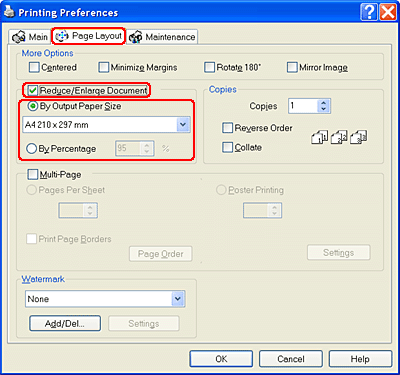
 |
Click OK to close the printer driver settings dialog box.
|
After finishing all steps above, start printing.

[Top]
| Version NPD0862-00, Copyright © 2004, SEIKO EPSON CORPORATION |
Loading paper
Driver settings