 |
 |
|
||
 |
||||
Using the Printer Driver with Windows Me and 98
You can access the printer driver from your Windows applications or from the Start menu.
When you access the printer driver from a Windows application, any settings you make apply only to the application you are using. See Accessing the printer driver from Windows applications for more information.
When you access the printer driver from the Start menu, the printer driver settings you make apply to all your applications. See Accessing the printer driver from the Start menu for more information.
See Changing the printer driver settings to check and change printer driver settings.
 Note:
Note:|
The printer driver is designed for PLQ-20 or PLQ-20D, but is compatible and can be installed for PLQ-20M or PLQ-20DM.
While many Windows applications override the settings made with the printer driver, some do not; so you must verify that the printer driver settings match your requirements.
|
Accessing the printer driver from Windows applications
Follow these steps to access the printer driver from a Windows application:
 |
Select Print Setup or Print from the File menu of your application software. In the Print or Print Setup dialog box displayed, make sure that your printer is selected in the Name drop-down list.
|
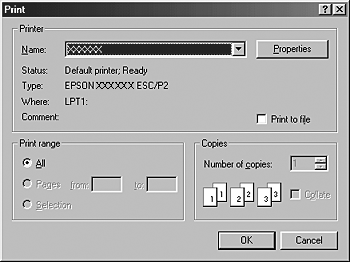
 |
Click Printer, Setup, Properties, or Options. (The button you click depends on your application and you may need to click a combination of these buttons.) The Properties window appears, and you see the Paper, Graphics, and Device Options menus. These menus contain the printer driver settings.
|
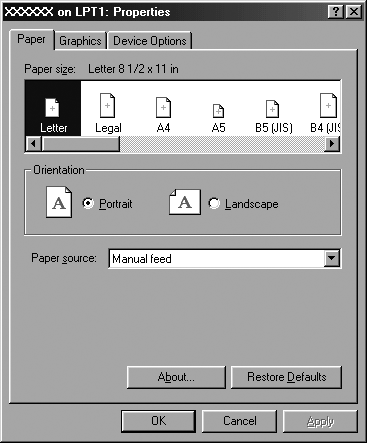
 |
To view a menu, click the corresponding tab at the top of the window. See Changing the printer driver settings for information on how to change the settings.
|
Accessing the printer driver from the Start menu
To access the printer driver from the Start menu, follow these steps:
 |
Click the Start button, and then point to Settings.
|
 |
Click Printers.
|
 |
Right-click your printer icon, and click Properties. The screen displays the Properties window, which contains the Paper, Graphics, Device Options, and Utility menus. These menus display the printer driver settings.
|
 |
To view a menu, click the corresponding tab at the top of the window. See Changing the printer driver settings for information on how to change the settings.
|
Changing the printer driver settings
Your printer driver has six menus: Paper, Graphics, Device Options, General, Details, and Utility. For an overview of the available settings, see Printer Driver Settings Overview. You can also view online help by right-clicking items in the driver and selecting What’s this?.
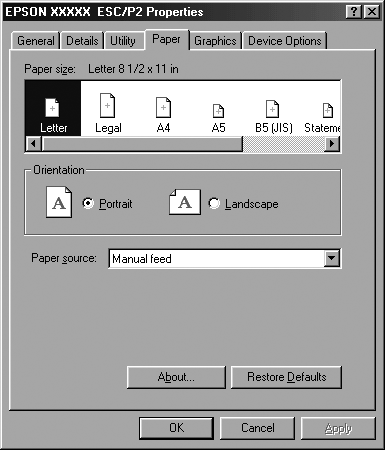
When you finish making printer driver settings, click OK to apply the settings, or click Restore Defaults to return the settings to their default values.
Once you have checked your printer driver settings and made any necessary changes, you are ready to print.
