|

Reference Guide
|
|
Printing on Continuous paper
Loading Continuous Paper With Labels
 Removing continuous paper with labels
Removing continuous paper with labels
When printing on labels, use only the type of labels that are mounted on continuous backing sheets with sprocket holes for use with a tractor feeder. Do not try to print on single sheets with labels because the printer may not feed labels on a shiny backing sheet properly.
Thick paper, such as continuous paper with labels, requires a straight or almost straight paper path. You can load labels in the front (push tractor or pull tractor) or bottom (pull tractor) paper slot; however, for best results, use the tractor in the pull position and load paper in the front or bottom paper slot.
You load labels the same way you load ordinary continuous paper, except you must set the paper thickness lever to 2 before printing on labels. See Loading paper onto the pull tractor for more information.
 |
Caution:
|
 | -
Do not load continuous paper with labels in the rear paper slot because the paper path from the rear slot is curved; labels may come off their backing sheet inside the printer and cause a paper jam.
|
|
 | -
Never use the tear-off feature (by pressing the Tear Off/Bin button or turning on the auto tear-off mode as described in About Your Printer's Default Settings) to feed continuous paper with labels backward; they may come off their backing sheet and jam the printer.
|
|
 | -
Because labels are sensitive to temperature and humidity, use them only under normal operating conditions, as follows:
Temperature 15 to 25°C (59 to 77°F)
Humidity 30 to 60%RH
|
|
 | -
Do not load continuous paper with labels that is damaged, curled or wrinkled.
|
|
 | -
Do not leave labels loaded in the printer between jobs; they may curl around the platen and jam when you resume printing.
|
|
Removing continuous paper with labels
To avoid peeling labels off the backing sheet and jamming the printer, follow the steps below when you remove continuous paper with labels from the printer.
 |
After you finish printing, tear off the fresh supply of continuous labels at the perforation nearest the paper entry slot.
|
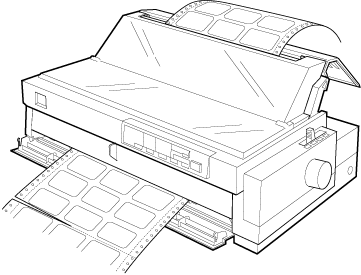
 |
Hold down the LF/FF button to eject the remaining labels from the printer.
|
 |
Caution:
|
 | |
Never press the Load/Eject or Tear Off/Bin button. When fed backward, labels can easily come off the backing sheet and cause a paper jam.
|
|

[Top]
| Version 1.00E, Copyright © 2002, SEIKO EPSON CORPORATION |
Removing continuous paper with labels