Removing Dust and Scratch Marks Using DIGITAL ICE Technology
 DIGITAL ICE Technology Specifications DIGITAL ICE Technology Specifications
Your scanner and its EPSON Scan software are equipped with the DIGITAL ICE Technology and DIGITAL ICE Lite Technology features that remove stubborn dust or scratch marks from color photos, film, and slides.
|
Original image
|
DIGITAL ICE Technology applied
|
|
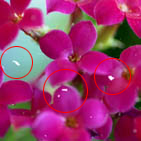
|

|
DIGITAL ICE Technology can remove dust marks that the Dust Removal feature cannot. However, it takes longer to scan using DIGITAL ICE Technology and also uses more of your system resources. It is best to try removing dust marks using Dust Removal before using DIGITAL ICE Technology. See Removing Dust Marks from Film and Slides for details.
 |
Note: |
You can use Dust Removal or DIGITAL ICE Technology on the following types of film or slides:
|
Original
|
Dust Removal
|
DIGITAL ICE Technology
|
DIGITAL ICE Lite Technology
|
|
Photograph (reflective)
|
No
|
Yes
|
No
|
|
Color negative film
|
Yes
|
Yes
|
Yes
|
|
Color positive film or slides
|
Yes
|
Yes *
|
Yes
|
|
Monochrome negative film
|
Yes
|
No **
|
No
|
|
Monochrome positive film or slides
|
Yes
|
No
|
No
|
* Kodachrome film is not supported.
** Only chromogenic monochrome negative film is supported.
Before using DIGITAL ICE Technology, make sure your system meets the requirements in DIGITAL ICE Technology Specifications.
Follow these steps to remove dust or scratch marks from film or slides using EPSON Scan’s Home or Professional Mode:
 |
Place your original photo, film, or slide on the scanner. See one of these sections for instructions:
|
 |
Start EPSON Scan. See one of these sections for instructions:
|
 |
Select the basic settings for the type of original(s) you are scanning, then select the destination setting for the way you will use your image(s). See one of these sections for instructions:
|
 |
Click the Preview button to preview your image(s), then select your scan area. See one of these sections for instructions:
|
 |
Do one of the following to select the DIGITAL ICE Technology option:
|
 |
-
Professional Mode: Scroll down to the Adjustments area and click the DIGITAL ICE Technology checkbox. If you want to decrease the level of the DIGITAL ICE Technology correction effect, click the + (Windows) or  (Mac OS X) button next to the option and select the DIGITAL ICE Lite Technology - Speed setting in the Mode list. (Mac OS X) button next to the option and select the DIGITAL ICE Lite Technology - Speed setting in the Mode list.

|
 |  |
Note: |
 |  |
|
The results of the DIGITAL ICE Technology feature do not appear in the images in the Preview window, but apply to all of them. You must scan the images to see the effects.
|
|
 |
Make any other necessary image adjustments. See one of these sections for instructions:
|
 |
Size your image as necessary. See one of these sections for instructions:
|
 |
Click the Scan button to scan and remove dust and scratch marks in your image(s).
|
DIGITAL ICE Technology Specifications
To use DIGITAL ICE Technology, your system memory and hard disk space must meet the requirements in the table below. DIGITAL ICE Technology needs additional resources to process and store your scanned images at the sizes and resolutions specified here.
|
Original
|
Resolution *
|
Hard disk space
|
System memory
|
|
4 × 6 inch (102 × 152 mm) photograph
|
600 dpi
|
157MB
| 185MB |
|
4800 dpi
|
626MB
|
370MB
|
|
A4 size (210 × 287 mm) photograph
|
600 dpi
|
631MB
|
255MB
|
|
4800 dpi
|
2524MB
|
510MB
|
|
35 mm film or slides
|
150 dpi
|
1MB
|
8MB
|
|
300 dpi
|
1MB
|
15MB
|
|
600 dpi
|
4MB
|
30MB
|
|
1200 dpi
|
16MB
|
59MB
|
|
2400 dpi
|
63MB
|
117MB
|
|
3600 dpi
|
142MB
|
175MB
|
|
12800 dpi
|
251MB
|
233MB
|
|
Medium format film
(6 × 20 cm)
|
150 dpi
|
4MB
|
34MB
|
|
300 dpi
|
8MB
|
70MB
|
|
600 dpi
|
29MB
|
139MB
|
|
1200 dpi
|
116MB
|
277MB
|
|
2400 dpi
|
464MB
|
553MB
|
|
3600 dpi
|
1042MB
|
830MB
|
|
12800 dpi
|
1853MB
|
1106MB
|
|
4 × 5 inch film
|
150 dpi
|
4MB
|
36MB
|
|
300 dpi
|
13MB
|
72MB
|
|
600 dpi
|
51MB
|
144MB
|
|
1200 dpi
|
202MB
|
287MB
|
|
2400 dpi
|
805MB
|
573MB
|
|
3600 dpi
|
1811MB
|
859MB
|
|
12800 dpi
|
3219MB
|
1145MB
|
* This is the actual scan resolution used by DIGITAL ICE Technology, which is higher than the scan resolution you specify in EPSON Scan. Make sure your system resources meet these increased requirements.
 |
Note: |
| 





 DIGITAL ICE Technology Specifications
DIGITAL ICE Technology Specifications





 (Mac OS X) button next to the option and select the DIGITAL ICE Lite Technology - Speed setting in the Mode list.
(Mac OS X) button next to the option and select the DIGITAL ICE Lite Technology - Speed setting in the Mode list.



 Top
Top