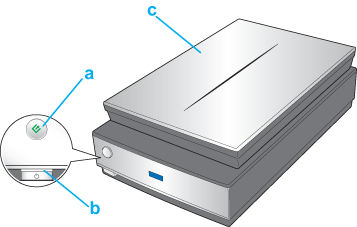|
 Lights Lights
 Start Button Start Button
The scanner has one button for scanning operations. The scanner light indicates the scanner’s status.
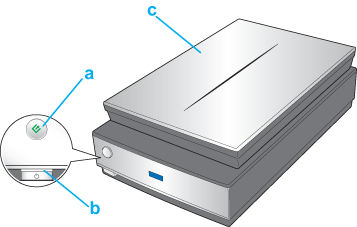
a.  Start button Start button
b. scanner light
c. scanner cover light
The scanner light is located above the  Power button, and the scanner cover light is on the top of the scanner cover. Power button, and the scanner cover light is on the top of the scanner cover.
|
Light
|
Color
|
Indicator Status
|
Meaning
|
|
Scanner light
|
Green
|
 On On
|
Ready to scan images.
|
|
 Flashing Flashing
|
Initializing or scanning.
|
|
Red
|
 Flashing Flashing
|
An error has occurred. See Reading the Scanner Light for more information.
|
| — |
 Off Off
|
The scanner is off.
|
|
Scanner cover light
|
Blue
|
 On On
|
Scanning transparencies (such as film or slides).
|
| — |
 Off Off
|
Scanning reflective documents (such as documents and photographs).
|
Before using the  Start button, make sure you have installed EPSON Scan and the EPSON Creativity Suite. Start button, make sure you have installed EPSON Scan and the EPSON Creativity Suite.
To scan documents or photos using the  Start button, see Starting a Scan With the Start Button. Start button, see Starting a Scan With the Start Button.
To scan film or slides using the  Start button, see Starting a Scan With the Start Button. Start button, see Starting a Scan With the Start Button.
|