 |
|

|
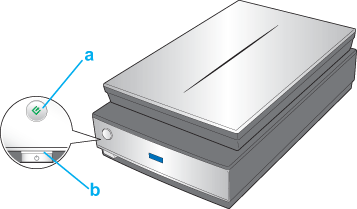
a.
To start a basic scan, press the
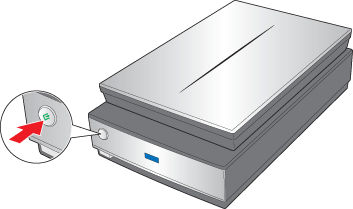 From EPSON Scan, you can select a scanning mode, scan and save your image to a file on your computer, and open it and display it in EPSON File Manager. If you are in Full Auto mode, see Using Full Auto Mode for instructions. If you are in Home or Professional Mode, see Selecting Basic Settings.
You can also reassign the
|




 Start button
Start button