|
 Removing the Document Mat Removing the Document Mat
 Placing Film in the Auto Film Loader Placing Film in the Auto Film Loader
 Placing Film in the Holder Placing Film in the Holder
 Placing Slides in the Holder Placing Slides in the Holder
 Storing the Film Holder Storing the Film Holder
 Replacing the Document Mat Replacing the Document Mat
Removing the Document Mat
To scan film strips or slides, you need to remove the document mat from the scanner cover.
 |
Open the scanner cover and gently slide up the document mat to remove it.
|
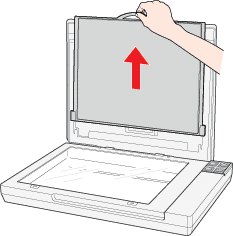
 |
Use a soft cloth to wipe the transparency unit window and the document table before placing your film or slides.
|
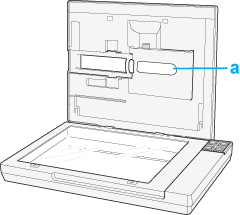
To place film in the auto film loader, see Placing Film in the Auto Film Loader.
To place film in the film holder, see Placing Film in the Holder.
To place a slide for scanning, see Placing Slides in the Holder.
Placing Film in the Auto Film Loader
The Perfection V350 Photo comes with an auto film loader on the scanner cover that lets you load a film strip for scanning automatically.
Before loading a filmstrip in the auto film loader, make sure it meets these requirements to avoid damaging your film or the film loader.
 |
Note: |



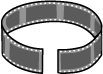

 |
Make sure you have installed Epson Scan and have turned on your computer.
|
 |
Close the scanner cover.
|
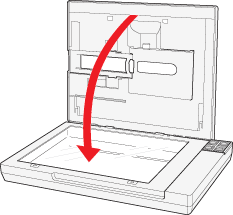
 |  |
Note: |
 |  |
|
Make sure nothing is on the document table before you close it.
|
|
 |
Press and release the back of the auto film loader cover to open it.
|

 |
Flip out the metal film guide and press it all the way down.
|
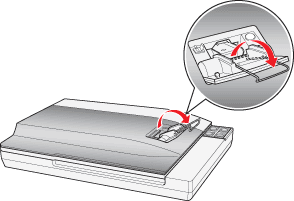
 |  |
Note: |
 |  |
|
Always open the film guide whenever you use the auto film loader, no matter how short a film strip is; otherwise, it may cause a film jam.
|
|
 |
Place a film strip into the auto film loader with its shiny base side facing down. Your images and any wording on the film strip should appear backwards on the side that faces up. Slowly slide the film into the loader. Let go of the film when the scanner begins to automatically feed it into position.
|
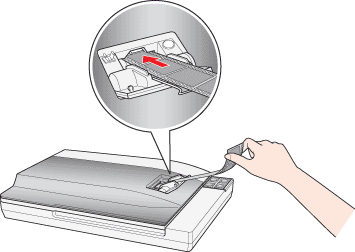
 |  |
Note: |
 |  |
|
If you have difficulty inserting your film, slightly bend the film so that it straightens out.
|
|

To scan your film, see Starting a Scan With the Scanner Buttons.
 |
Caution: |
 |
-
Do not touch the film, close the auto film loader cover, press the  Eject button, or open the scanner cover during scanning. Eject button, or open the scanner cover during scanning.
|
|
When you are ready to eject your film, see Ejecting Film.
When you finish scanning, eject the film from the auto film loader.
 |
Press the  Eject button. Eject button.
|
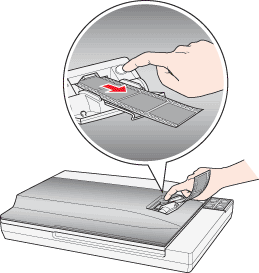
 |
Remove the film after the Status light turns on.
|
 |  |
Note: |
 |
Flip the metal film guide back in and close the auto film loader cover.
|
 |  |
Note: |
When you are finished scanning film, be sure to replace the document mat before scanning documents or photos. See Replacing the Document Mat.
Placing Film in the Holder
 |
Slide your film strip all the way into the film holder with the shiny base side facing down. Your images and any wording on the film strip should appear backwards on the side that faces up.
|
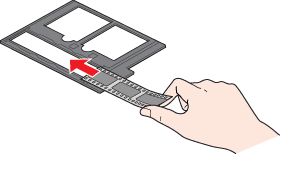
 |  |
Note: |
 |  |
-
Make sure the white stickers on the back of the film holder and the areas around them are not scratched, dusty, or covered in any way. If the areas are obscured, the scanner may have trouble recognizing your film in Full Auto Mode.
|
|
 |
Make sure the film strip is placed as shown.
|
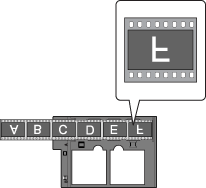
 |
Scanning the first 3 frames of the film strip:
Place the film holder on the document table so that it is aligned as shown. Make sure the tab labelled “B” on the film holder fits into the area labelled “B” on the scanner.
|
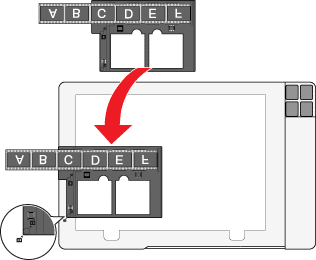
Scanning the last 3 frames of the film strip:
Remove the film strip from the film holder, then re-insert it with the last frame first. Place the film holder on the document table so that it is aligned as shown above.

 |
Close the scanner cover.
|
To scan your film, see Starting a Scan With the Scanner Buttons.
When you are finished scanning film, be sure to replace the document mat before scanning documents or photos. See Replacing the Document Mat.
Placing Slides in the Holder
You can scan two 35 mm slides at a time using the slide portion of the film holder.
 |
Notes: |
 |
-
Make sure the white stickers on the back of the film holder and the areas around them are not scratched, dusty, or covered in any way. If the areas are obscured, the scanner may have trouble recognizing your film in Full Auto Mode.
|
|
 |
Place the film holder on the top of the document table. Make sure the tab labelled “A” on the film holder fits into the area labelled “A” on the scanner.
|
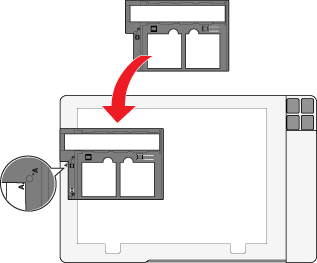
 |
Place one or two slides in the film holder with their shiny base side facing down. Your images should appear backwards on the side that faces up. The images should be oriented as shown.
|

 |  |
Note: |
 |  |
|
Make sure you place the long edge of the slide in the film holder as shown above.
|
|
 |
Close the scanner cover.
|
To scan your slide, see Starting a Scan With the Scanner Buttons.
When you are finished scanning slides, be sure to replace the document mat before scanning documents or photos. See Replacing the Document Mat.
When you are not using the film holder, you can store it inside the scanner cover.
 |
Slide the film holder into the scanner cover.
|

Replacing the Document Mat
Replace the document mat by sliding it into the notches beneath the scanner cover. Make sure the white surface faces outwards.

| 
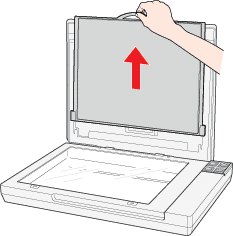
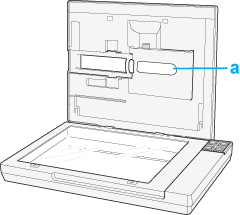



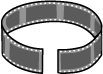

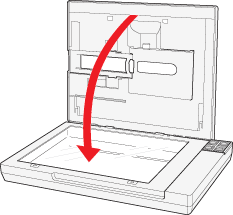

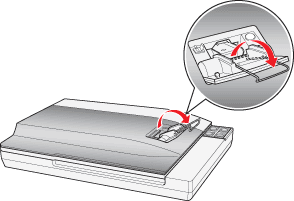
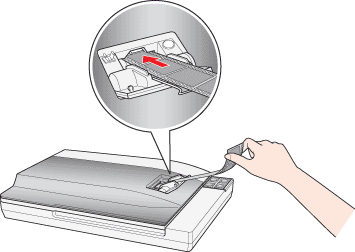

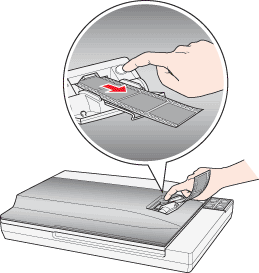
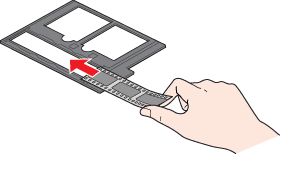
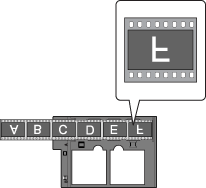
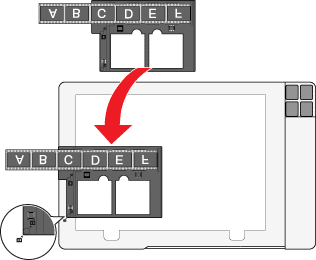

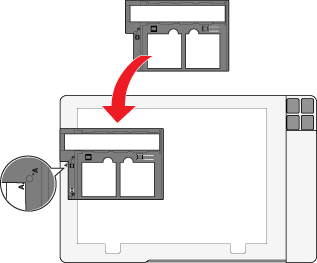






 Removing the Document Mat
Removing the Document Mat

 Top
Top





 Eject button, or open the scanner cover during scanning.
Eject button, or open the scanner cover during scanning.