|

Reference Guide
|
|
EPSON Smart Panel
Overview of EPSON Smart Panel
 Starting EPSON Smart Panel
Starting EPSON Smart Panel
EPSON Smart Panel allows you to scan and send data directly to an assigned application, the EPSON photo-sharing site, or your PDA. You can also obtain photos and documents in digital form quickly and easily.
When you install the scanner software, EPSON Smart Panel is also installed at the same time. For details, refer to the EPSON Smart Panel documentation.
 |
Note:
|
 | -
For information on the EPSON Smart Panel installation, refer to the Setup Sheet.
|
|
 | -
If you plan to scan transparent materials using the Film Adapter or the integrated TPU from the EPSON Smart Panel application, refer to the EPSON Smart Panel documentation for details.
|
|
 | -
If you use Scan to Web or Scan to P.I.M. File, you can scan images using PRINT Image Matching. For information on PRINT Image Matching, see PRINT Image Matching.
|
|
PRINT Image Matching
Print Image Matching is a standardized method of recording a wider range of color information to enhance the quality of your scanned images. When you use Scan to Web or Scan to P.I.M. File features, PRINT Image Matching information is recorded in the resulting JPEG image files. Then, by using an application and printer compatible with PRINT Image Matching, you can effortlessly achieve printouts that come to life with a dynamic range of brilliant colors.
 |
Note:
|
 | |
PRINT Image Matching information does not change the image data or the way the image is displayed on a computer screen.
|
|
Starting EPSON Smart Panel
Follow the steps below to start EPSON Smart Panel.
 |
Click the EPSON Smart Panel shortcut icon on the desktop to start EPSON Smart Panel.
|

 |
The EPSON Smart Panel window appears.
|
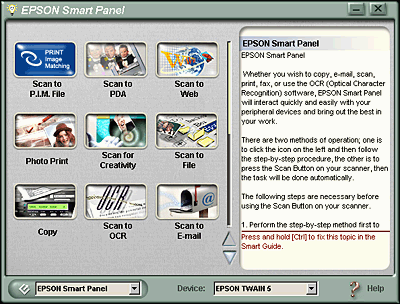
To access an application, click its application icon in the window. See Applications in the EPSON Smart Panel Window for details about the applications available.

[Top]
| Version 1.00E, Copyright © 2002, SEIKO EPSON CORPORATION |
Starting EPSON Smart Panel