|

Reference Guide
|
|
Basic Scanning / Using the Film Adapter
For Perfection 1260 and 1260 Photo Users
 Installing the Film Adapter
Installing the Film Adapter
 Loading slides and film
Loading slides and film
 Scanning normal (reflective) documents
Scanning normal (reflective) documents
The Film Adapter (B81332 ) enables you to scan negative film strips and slides simply by installing the unit on your scanner. The Film Adapter is compact so it can be attached or removed easily when you alternate scanning between transparent materials and normal reflective (paper) documents.
) enables you to scan negative film strips and slides simply by installing the unit on your scanner. The Film Adapter is compact so it can be attached or removed easily when you alternate scanning between transparent materials and normal reflective (paper) documents.
 |
Note for Perfection 1260 users:
|
 | |
The Film Adapter is available as an option for your scanner.
|
|
Installing the Film Adapter
Follow the steps below to install the Film Adapter on the scanner.
 |
Make sure the scanner is unplugged and disconnected from your computer.
|
 |
Connect the Film Adapter connector to the scanner's option connector.
|

 |
Plug in the scanner.
|

[Top]
Loading slides and film
By attaching the Film Adapter, you can scan transparent materials such as positive or negative film, by passing light through the material. The following sections explain how to load slides and film.
You can scan a 35-mm film strip or slide.
 |
Note:
|
 | -
If you plan to scan transparent materials from the EPSON Smart Panel application or the EPSON Photo Print utility, refer to the respective documentation for details.
|
|
 | -
Wipe the inside of the Film Adapter and the scanner's document table before scanning transparencies. See Cleaning the Scanner.
|
|
Follow the steps below to load a film or a slide.
 |
Caution:
|
 |
Hold the film at the edges, or else use gloves. Touching the film surface with bare hands can leave fingerprints or other traces on the film.
|
 |
Make sure the cable for the Film Adapter is connected to the scanner's option connector.
|
 |
Open the document cover.
|
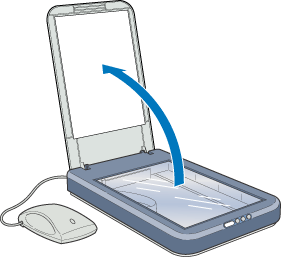
 |
Load the transparency into the film holder and position it on the scanner's document table. Go to the section listed below that matches the type of transparency you want to scan.
|
35-mm film strip
35-mm slide
 |  |
Note:
|
 |  | -
The base side of the film is the side where the film maker's name and film ID numbers can be read correctly. Also, when you look at an image on the film from the base side, the image should appear normally, not as the reverse of it.
|
|
 |  | -
Align the up-down direction of the film with the illustration (the mirror writing of the alphabet "F") printed on the film holder.
|
|
35-mm film strip
Insert a strip of film in the 35-mm film strip holder, base side facing down. Slide the strip until the frame you wish to scan is positioned inside the film holder opening.
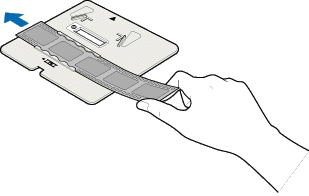
Place the film holder on the document table in alignment with the upper right-hand corner of the document table.
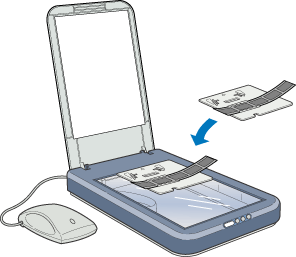
 |  |
Note:
|
 |  | |
You can move and adjust the position of 35-mm film by sliding the strips in the film holder so the frames you want to scan are positioned in the film holder opening.
|
|
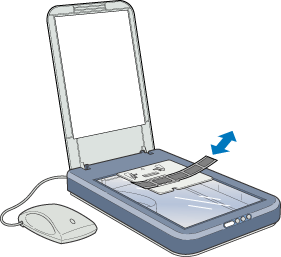
35-mm slide
Place the 35-mm slide holder on the document table in alignment with the upper right-hand corner of the document table.
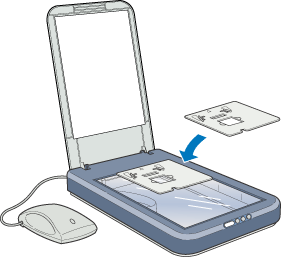
Place a slide in the 35-mm slide holder, as shown below.
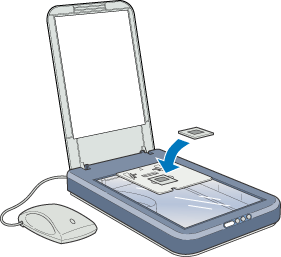
 |
Put the Film Adapter on the film holder as shown below.
|
35-mm film strip
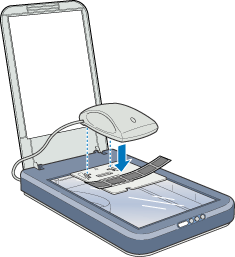
35-mm slide
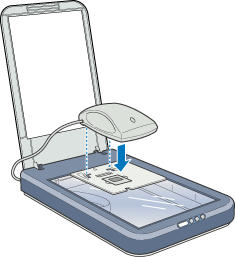
For instructions on scanning transparent materials in the Full Auto mode, see Using the Full Auto Mode. For instructions on scanning transparent materials in the Manual mode, see Overview of Scanning Procedure in the Manual Mode.
 |
Note:
|
 | -
Make sure the Film Adapter is correctly fitted in the film holder; otherwise you cannot obtain proper colored images.
|
|
 | -
You need to select TPU: Color Neg. Film, TPU: Monochrome Neg. Film, or TPU: Pos. Film in the Document Source settings in the Manual mode window depending on the type of film (negative or positive, color or monochrome) you are scanning.
|
|
 | -
To remove a film holder from the document table, slide it left or right then take it off of the table.
|
|

[Top]
Scanning normal (reflective) documents
When you return to scanning normal (reflective) documents, you can simply remove the Film Adapter and the film holder.
Remove the Film Adapter in reverse order as described in Installing the Film Adapter.

[Top]
| Version 1.00E, Copyright © 2002, SEIKO EPSON CORPORATION |
Installing the Film Adapter
Loading slides and film
Scanning normal (reflective) documents
) enables you to scan negative film strips and slides simply by installing the unit on your scanner. The Film Adapter is compact so it can be attached or removed easily when you alternate scanning between transparent materials and normal reflective (paper) documents.