|

Reference Guide
|
|
How To / Paper Handling
Loading Paper
 MP tray and standard lower paper cassette
MP tray and standard lower paper cassette
 550-Sheet Universal Paper Cassette Unit
550-Sheet Universal Paper Cassette Unit
 Single-Sheet Tray
Single-Sheet Tray
This section describes how to load paper into the MP tray and the optional lower cassette. If you use special media such as transparencies or envelopes, see also Printing on Special Media.
You can load various paper sizes by expanding the MP tray or standard lower cassette as shown in the illustration below.
|
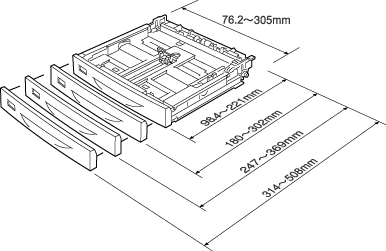
|
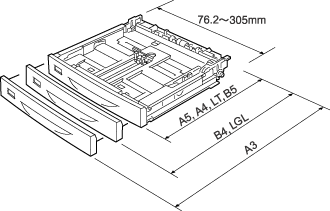
|
|
for MP tray
|
for Standard lower cassette
|
 |
Note:
|
 | |
When loading 432 mm or longer size paper into the MP tray, remove the MP tray cover and let the bottom edge of the paper stick out.
|
|
MP tray and standard lower paper cassette
The MP tray is the most flexible paper source, accommodating various paper sizes and media types. See MP tray for details.
For information on the paper sizes and types supported by the standard lower paper cassette, see Standard lower paper cassette.
 |
Note:
|
 | |
MP tray can be set into the upper cassette slot only, and standard lower paper cassette can be set into the lower cassette slot only. Do not set into the different slot by force.
|
|
Follow these steps to load paper into the MP tray.
 |
Note:
|
 | |
The procedure for loading paper into the standard lower paper cassette is the same as that for the MP tray.
|
|
 |
Pull out the MP tray.
|
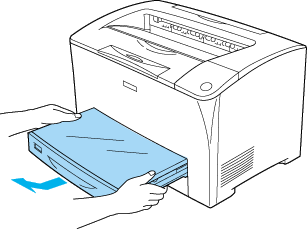
 |
Remove the MP tray cover.
|
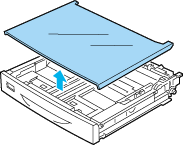
 |
Adjust the cassette size to accommodate the paper you are loading.
|
When loading A4, Letter (LT), B5, or A5 size paper
Slide the side paper guide outward while pinching the knob. Then, slide the end paper guide while pinching the knob, to accommodate the paper you are loading.
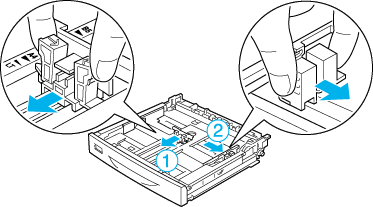
When loading A3, B4, LGL size paper
Unlock the cassette lock levers.
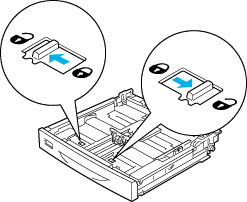
Expand the cassette to accommodate the paper you are loading, and lock the cassette lock levers.
 |  |
Note:
|
 |  | |
When loading A3 size paper, expand the cassette all the way out until the A3 arrow mark is aligned opposite with the arrow mark below the lock lever. When loading B4 or LGL size paper, expand the cassette until the B4/LG14 arrow mark is aligned opposite with the arrow mark below the lock lever.
|
|
* Do not hold the roller when expanding the cassette. Doing so may damage the cassette.
Slide the side paper guide outward while pinching the knob. Then, slide the end paper guide while pinching the knob, to accommodate the paper you are loading.
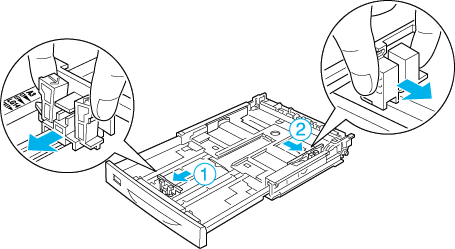
 |
Load a stack of the desired media on the center of the cassette with the printable surface facing up. Then slide the side paper guide while pinching the knob until it is against the right side of the stack to get a snug fit.
|
 |
Set the cassette label into the label holder on the front of the cassette.
|
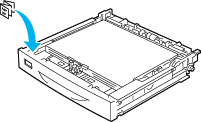
 |
Replace the MP tray cover, making sure the front edge is flush and as far forward as possible. And reinsert the cassette in the printer.
|
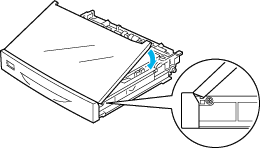
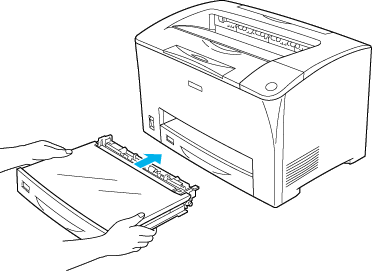
 |  |
Note:
|
 |  | -
When loading paper that is 432 mm or longer, you do not have to reattach the MP tray cover.
|
|
 |  | -
The following paper sizes are detected automatically. When loading other paper sizes or fixing the paper size despite the loaded paper size, use the control panel to set the paper size. For details, see Tray Menu.
|
|
|
Detected paper sizes:
|
|
|
MP tray:
|
A3, A4, A5, B4, B5, Letter (LT), Legal (LGL)
|
|
Standard lower paper cassette:
|
A3, A4, A5, B4, B5, LT, LGL
|
 |
Extend the paper support to accommodate the size of the paper loaded in the lower paper cassette to prevent it from slipping off the printer.
|
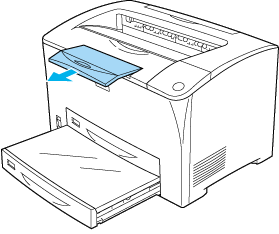

[Top]
550-Sheet Universal Paper Cassette Unit
The paper sizes and types supported by the optional 550-Sheet Universal Paper Cassette Unit are the same as the standard lower paper cassette. For more information, see 550-Sheet Universal Paper Cassette Unit.
The paper-loading procedure is also the same as that for the standard lower paper cassette. For detailed information, see MP tray and standard lower paper cassette.

[Top]
Single-Sheet Tray
To use the optional Single-Sheet Tray, replace the MP tray with the Single-Sheet Tray. To attach the Single-Sheet Tray, see Single-Sheet Tray.
For information on the paper sizes and types supported by the Single-Sheet Tray, see Single-Sheet Tray.
Follow these steps to load paper into the optional Single-Sheet Tray.
 |
Slide the paper guide outward.
|
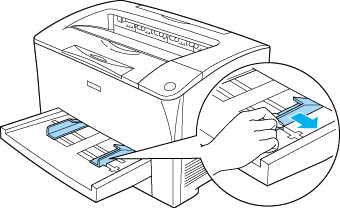
 |
Set a single sheet of paper with the printable surface facing up. Then slide the paper guide against the right side of the paper to get a snug fit.
|
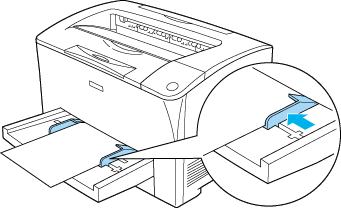
 |  |
Note:
|
 |  | -
Do not load stack of paper into the Single-Sheet Tray.
|
|
 |  | -
When loading paper that is larger than B4, hold it with your hand while printing.
|
|
 |  | -
Do not insert another sheet of paper until the previous paper is output completely.
|
|
 |
Extend the paper support to accommodate the size of the paper loaded in the lower paper cassette to prevent it from slipping off the printer.
|
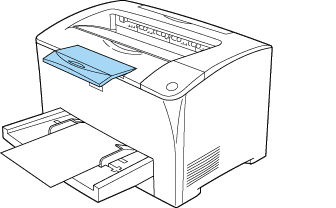
 |
Set the paper size on the printer's control panel. For instructions on how to use the printer's control panel, see Using the Control Panel Menus.
|
 |  |
Note:
|
 |  | -
When loading custom size paper or long paper, you do not have to set the paper size on the control panel.
|
|
 |  | -
The size of the paper loaded on the Single-Sheet Tray is not detected automatically.
|
|
 |  | -
The Single-Sheet Tray is specified as MP on the control panel, and MP/Single-Sheet Tray on the printer driver.
|
|

[Top]
| Version 1.20E, Copyright © 2003, SEIKO EPSON CORPORATION |
MP tray and standard lower paper cassette
550-Sheet Universal Paper Cassette Unit
Single-Sheet Tray