|

Reference Guide
|
|
Problem Solver / Troubleshooting
Clearing Jammed Paper
 Precautions for clearing jammed paper
Precautions for clearing jammed paper
 Preventing paper feed and paper jam problems
Preventing paper feed and paper jam problems
 Paper jam — inside the printer
Paper jam — inside the printer
 Paper jam — output cover
Paper jam — output cover
 Paper jam — MP tray (EPL-6200 only)
Paper jam — MP tray (EPL-6200 only)
 Paper jam — MP tray (EPL-6200L only)
Paper jam — MP tray (EPL-6200L only)
 Paper jam — Duplex Unit (EPL-6200 only)
Paper jam — Duplex Unit (EPL-6200 only)
 Paper jam — manual feed slot (EPL-6200 only)
Paper jam — manual feed slot (EPL-6200 only)
 Paper jam — 500-Sheet Lower Paper Cassette Unit A4 (EPL-6200 only)
Paper jam — 500-Sheet Lower Paper Cassette Unit A4 (EPL-6200 only)
When paper is jammed in the printer, the EPSON Status Monitor 3 provides alert messages.
Precautions for clearing jammed paper
Be sure to observe the following points when you clear jammed paper:
-
Do not remove jammed paper by force. Torn paper can be difficult to remove and might cause other paper jams. Pull it gently in order to avoid tearing.
-
Always try to remove jammed paper with both hands to avoid tearing it.
-
If jammed paper is torn and remains in the printer, or if paper is jammed in a place not mentioned in this section, contact a qualified service representative.
 |
Warning:
|
 | |
Be careful not to touch the fuser, which is marked CAUTION Hot Surface, or the surrounding areas. If the printer has been in use, the fuser and the surrounding areas may be very hot.
|
|

[Top]
Preventing paper feed and paper jam problems
If you have frequent paper feed or paper jam problems, use this checklist of corrective measures:
-
Fan the stack of paper and then tap its edges to align it before you load it.
-
Be sure that you do not load too much paper into the tray.
-
Be sure to adjust the paper guides so that paper feeds freely.
-
Never allow more than 100 sheets to accumulate on the face-down tray, or more than 20 sheets to accumulate on the Face-up tray.
-
Try turning over the stack of paper in the paper tray. Most paper packages indicate the top side of the paper with an arrow at the side of the package.
-
Be sure that you do not add paper while printing.

[Top]
Paper jam — inside the printer
If paper is jammed inside the printer, remove the sheet as follows:
 |
Note:
|
 | |
The illustrations used in this procedure show the EPL-6200.
|
|
 |
Close the output tray.
|
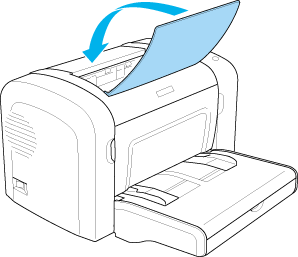
 |
Open the printer's front cover by placing your fingers on the grooves on both sides of the cover as shown below, and then pull the cover towards you.
|

 |
Remove the developer cartridge.
|
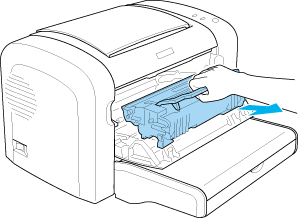
 |  |
Caution:
|
 |  | -
When removing the developer cartridge, never touch the developing roller under the flap; otherwise, print quality may decline.
|
|

 |  | -
Never touch the photoconductor unit's light-sensitive drum; otherwise, print quality may decline.
|
|

 |
Carefully remove the paper from the paper path with both hands.
|

 |  |
Note:
|
 |  | |
If the paper is difficult to pull out because only a small portion of the paper is visible, see Paper jam output cover.
|
|
 |
Reinstall the developer cartridge.
|
 |
Close the printer's front cover.
|
Printing automatically restarts from the page that jammed. If the Error light (red) continues flashing after removing all jammed paper, open and close the printer's front cover again to clear the error.

[Top]
Paper jam — output cover
If the jammed paper inside the printer is difficult to remove because only a small portion of the paper is visible, remove the sheet as follows:
 |
Note:
|
 | |
The illustrations used in this procedure show the EPL-6200.
|
|
 |
Make sure that the output tray is raised.
|
 |
Open the printer's output cover.
|

 |
Carefully remove the paper from the paper path with both hands.
|

 |
Close the output cover.
|

 |
Open and then close the printer's front cover. The jammed page's print data is automatically reprinted.
|

[Top]
Paper jam — MP tray (EPL-6200 only)
The following illustration shows what this type of jam looks like:

Follow these steps to clear a feed jam at the MP tray:
 |
Remove the MP tray cover.
|
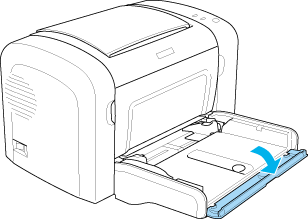
 |
Remove paper stacked in the tray.
|
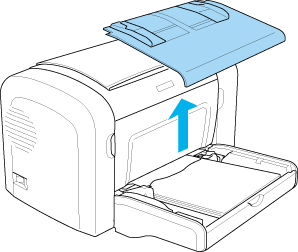
 |
Gently pull out any sheets that have fed part way into the printer.
|

 |
Close the output tray, and open the printer's front cover.
|
 |
Remove any pieces of paper that may have torn off or are remaining in the printer, and then close the front cover.
|
 |  |
Note:
|
 |  | |
If necessary, take out the developer cartridge and remove any paper left in the paper feed path. Then reinsert the cartridge.
|
|
 |
Tap the edges of the paper stack on a flat surface and carefully reload it into the MP tray.
|
 |  |
Note:
|
 |  | |
Do not reload curled or wrinkled sheets.
|
|
 |
Reinstall the MP tray cover.
|
 |
Open the printer's front cover again, and then close it until it clicks shut. The jammed page's print data is automatically reprinted.
|

[Top]
Paper jam — MP tray (EPL-6200L only)
The following illustration shows what this type of jam looks like:

Follow these steps to clear a feed jam at the MP tray:
 |
Remove paper stacked on the MP tray.
|

 |
Gently pull out any sheets that have fed part way into the printer.
|

 |
Close the output tray, and open the printer's front cover.
|
 |
Remove any pieces of paper that may have torn off or are remaining in the printer, and then close the front cover.
|
 |  |
Note:
|
 |  | |
If necessary, take out the developer cartridge and remove any paper left in the paper feed path. Then reinsert the cartridge.
|
|
 |
Tap the edges of the paper stack on a flat surface and carefully reload it into the MP tray.
|
 |  |
Note:
|
 |  | |
Do not reload curled or wrinkled sheets.
|
|
 |
Open the printer's front cover again, and then close it until it clicks shut. The jammed page's print data is automatically reprinted.
|

[Top]
Paper jam — Duplex Unit (EPL-6200 only)
When paper is jammed inside the optional Duplex Unit, it may be jammed inside the upper or lower cover. Try to remove the jammed paper by first opening the upper cover, and if the jammed sheet is not visible or is difficult to remove because only a small portion is visible, try removing it by opening the lower cover.
If a paper jam error still occurs after clearing the Duplex Unit, open the front cover and remove any jammed paper inside the printer. See Paper jam inside the printer for details.
 |
Note:
|
 | |
Although a paper jam error may not appear, pieces of torn paper may still be stuck inside the printer after removing paper jammed at the lower cover of the Duplex Unit. It is recommended that you remove the Duplex Unit from the printer and check for any remaining pieces of paper to ensure smooth operation of your printer.
|
|
Paper jam in the upper cover
Follow these steps to remove jammed paper from inside the Duplex Unit's upper cover:
 |
Open the Duplex Unit's upper cover.
|
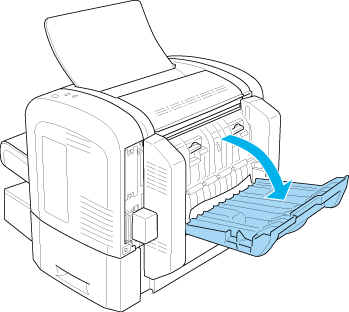
 |
Gently pull out any sheets that have fed part way into the Duplex Unit.
|

 |
Close the Duplex Unit's upper cover. The jammed page's print data is automatically reprinted.
|

Paper jam in the lower cover
Follow these steps to remove jammed paper from inside the Duplex Unit's lower cover:
 |
Open the Duplex Unit's lower cover.
|

 |
Gently pull out any sheets that have fed part way into the Duplex Unit.
|

 |
Close the Duplex Unit's lower cover. The jammed page's print data is automatically reprinted.
|


[Top]
Paper jam — manual feed slot (EPL-6200 only)
If paper is jammed at the manual feed slot, remove the sheet as follows:
 |
Remove the MP tray cover.
|
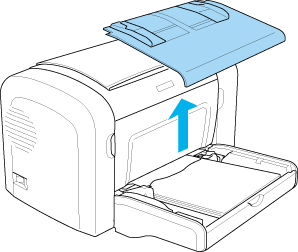
 |
Remove paper stacked in the tray.
|
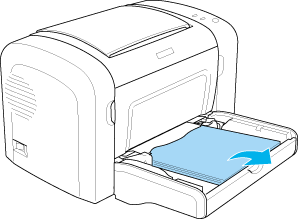
 |
Gently pull out any sheets that have fed part way into the printer.
|

 |
Tap the edges of the paper stack on a flat surface and carefully reload it into the MP tray.
|
 |
Reinstall the MP tray cover.
|

 |
Open and then close the printer's front cover. The jammed page's print data is automatically reprinted.
|

[Top]
Paper jam — 500-Sheet Lower Paper Cassette Unit A4 (EPL-6200 only)
The following illustration shows what this type of jam looks like:

Follow these steps to clear a feed jam at the 500-Sheet Lower Paper Cassette Unit A4:
 |
Remove the paper tray from the 500-Sheet Lower Paper Cassette Unit A4.
|
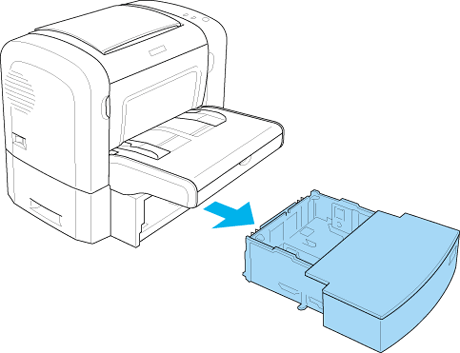
 |
Remove any folded or jammed paper from the paper tray and from the inside of the cassette unit, and discard any curled or wrinkled sheets.
|

 |
Remove all paper from the paper tray and press down on the plate until it locks into position.
|
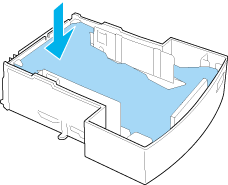
 |
Tap the edges of the paper stack on a flat surface to even the edges, and then set it back into the paper tray.
|
 |  |
Note:
|
 |  | -
Make sure that the paper is evenly aligned and that the top sheet is below the maximum paper mark.
|
|
 |  | -
Make sure that you are using the correct paper size and that the paper you are using meets the specifications for this printer. The tray can accommodate only A4 size paper.
|
|
 |
Set the paper tray back into the 500-Sheet Lower Paper Cassette Unit A4.
|

 |
Open and then close the printer's front cover. The jammed page's print data is automatically reprinted.
|

[Top]
| Version NPD0232-01, Copyright © 2003, SEIKO EPSON CORPORATION |
Precautions for clearing jammed paper
Preventing paper feed and paper jam problems
Paper jam — inside the printer
Paper jam — output cover
Paper jam — MP tray (EPL-6200 only)
Paper jam — MP tray (EPL-6200L only)
Paper jam — Duplex Unit (EPL-6200 only)
Paper jam — manual feed slot (EPL-6200 only)
Paper jam — 500-Sheet Lower Paper Cassette Unit A4 (EPL-6200 only)