|

Reference Guide
|
|
How to / Installing and Removing Options
Memory Module
 Installing
Installing
 Removing
Removing
By installing a Dual In-line Memory Module (DIMM), you can increase printer memory up to 256 MB (printer standard 16 MB plus optional 32, 64, 128 or 256 MB). You may want to add additional memory if you are having difficulty printing complex graphics or if you regularly use numerous downloaded fonts.
 |
Note:
|
 |
The maximum expandable memory is 256 MB. Even with 272 (16+256) MB installed, only 256 MB are accessible.
|
You can purchase DIMMs from various vendors. Be sure that the DIMM you purchase meets the following requirements:
-
Capacity of 32, 64, 128 or 256 MB
-
168-pin type, 64 bit, with SPD
-
Access speed of 66.66 MHz or higher (15 ns or less)
-
Height of less than 40 mm
Installing
Follow the instructions below to install a DIMM into the printer:
 |
Warning:
|
 |
To avoid electrical shock, do not attempt to install a DIMM unless the printer is turned off.
|
 |
Make sure that the printer is not plugged in.
|
 |
Press the latch on the left side of the printer, and raise the printer cover.
|
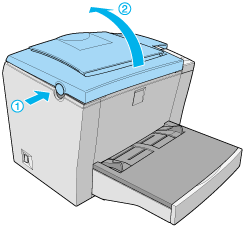
 |
Face the right side of the printer, and using a crosshead screwdriver, remove the two screws holding the side cover in place. Pull the side cover off toward you.
|
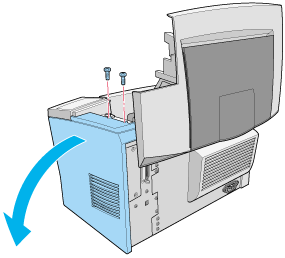
 |  |
Note:
|
 |  |
Be careful to avoid dropping screws into the printer when removing them. It may be helpful to use a magnetic screwdriver.
|
 |
Identify the slot into which the DIMM is to be installed — the long slot with the two clips at the ends. Make sure that the clips are open (leaning away from the slot).
|
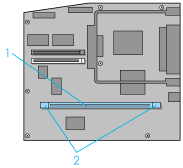
1. This is the slot.
2. Clips must be open.
 |  |
Warning:
|
 |  |
Avoid touching the electrical components that are exposed after you remove the side cover. Be aware that these components may become hot while the printer is in use.
|
 |  |
Caution:
|
 |  |
Before you install the module, be sure to discharge any static electricity by touching a grounded piece of metal. Otherwise, you may damage static-sensitive components.
|
 |
Insert the DIMM firmly into the slot, but without forcing it. Be sure that the ends of the DIMM engage the clips, so that the clips click closed over the ends as the DIMM snaps into place.
|
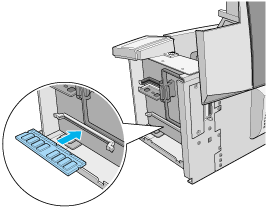
 |
Set the side cover back into place.
|
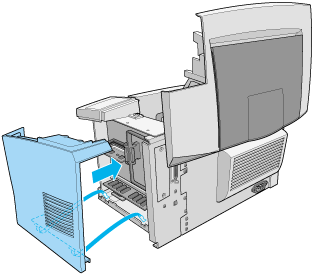
 |
Fasten the side cover with the two screws.
|

 |
Gently close the printer cover.
|
 |
Plug in the printer and turn it on.
|
To verify that memory is correctly installed, print a status sheet. See "Testing the Printer Connection" in the Setup Guide.
If an incorrect amount of memory is shown on the status sheet, turn off the printer and review the steps above to make sure you correctly installed the DIMM. If the amount of memory is still incorrect, contact your dealer or a qualified service representative for assistance.
If you installed an optional memory module of 128 MB or less, "Installed Memory" should show the total memory size (16 MB standard plus the size of the optional module). However, if you installed a 256 MB optional memory module, the status sheet would only show a size of 256 MB because that is the maximum accessible memory size.
If your computer is running Windows 98/95 or Windows NT 4.0, you can also confirm that the memory module is correctly installed by checking the information displayed in the Optional Settings tab of the printer driver.
If your computer is running Windows 3.1 or Windows NT 3.51, see Settings After Installing and Removing Options for instructions on how to update the information in the printer driver.

[Top]
Removing
Follow the instructions below to remove the DIMM:
 |
Be sure that the printer is not plugged in.
|
 |
Press the latch on the left side of the printer, and raise the printer cover.
|
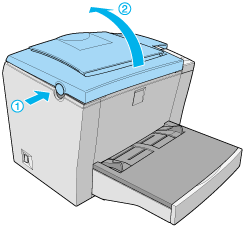
 |
Face the right side of the printer, and using a crosshead screwdriver, remove the two screws holding the side cover in place. Pull the side cover off toward you.
|
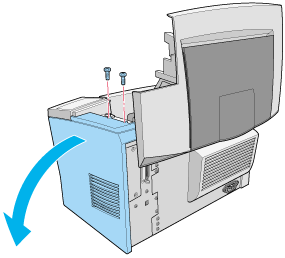
 |
Push the clips on each side of the DIMM slot outward to release the memory module.
|
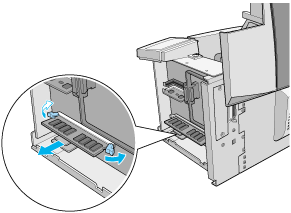
 |
Grasp the DIMM firmly on both ends and pull it out.
|
 |
Set the side cover back into place.
|
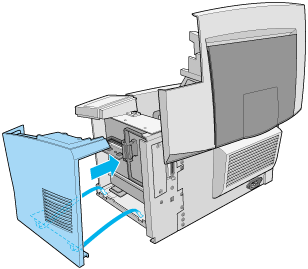
 |
Fasten the side cover with the two screws.
|

 |
Gently close the printer cover.
|
 |
Plug in the printer and turn it on.
|
If your computer is running Windows 3.1 or Windows NT 3.51, see Settings After Installing and Removing Options for instructions on how to update the information in the printer driver.

[Top]
| Version 1.00E, Copyright © 2001, SEIKO EPSON CORPORATION |
Installing
Removing