|

User's Guide
|
|
Paper Handling
Loading Paper
 MP tray
MP tray
 Optional Paper Cassette
Optional Paper Cassette
 Output tray
Output tray
This section describes how to load paper. If you use special media such as transparencies or envelopes, see also Printing on Special Media.
MP tray
Follow the steps below to load paper.
 |
Open the MP tray cover.
|
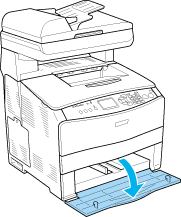
 |
Slide the right paper guide outward while pinching the knob and the paper guide together.
|
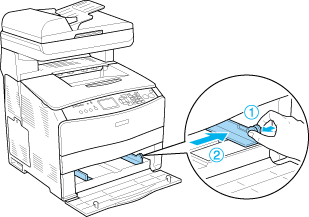
 |
Load a stack of the desired media on the center of the tray with the printable surface facing up. Then slide the side paper guide while pinching the knob and the paper guide together until it is against the right side of the stack to get a snug fit.
|
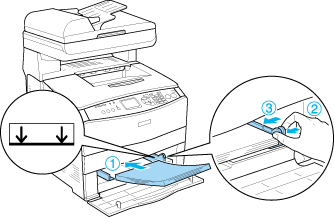
 |  |
Note:
|
 |  | |
Do not load media that exceeds the maximum stack height.
|
|
 |
Close the MP tray cover.
|
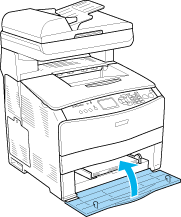
 |  |
Note:
|
 |  |
After loading paper, press the  Setup button on the control panel, select Printer Settings, select Tray Menu, and then set the MP Tray Size and MP Type settings to match the loaded paper size. Setup button on the control panel, select Printer Settings, select Tray Menu, and then set the MP Tray Size and MP Type settings to match the loaded paper size.
|
|

[Top]
Optional Paper Cassette
Follow the steps below to load paper.
 |
Pull out the optional paper cassette.
|
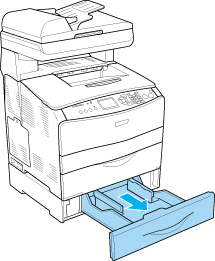
 |
Slide the paper guide while pinching the knob.
|
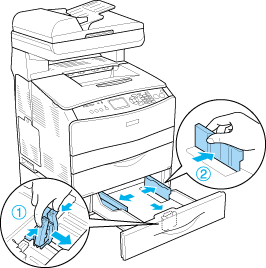
 |
Load a stack of paper on the center of the cassette unit with the printable surface facing up.
|
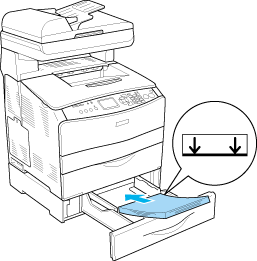
 |  |
Note:
|
 |  | -
Load the paper after aligning the edges of the paper carefully.
|
|
 |  | -
Do not load paper that exceeds the maximum stack height.
|
|
 |  | -
When loading the media, insert the short edge first.
|
|
 |
Slide the paper guide while pinching the knob until it is against the sides of the stack to get a snug fit.
|
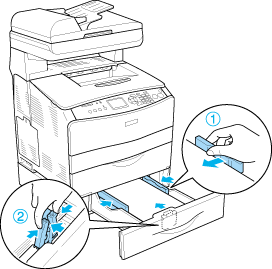
 |
Reinsert the cassette into the unit.
|
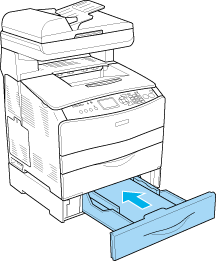
 |
Note:
|
 |
After loading paper, press the  Setup button on the control panel, select Printer Settings, select Tray Menu, and then set the LC1 Size and LC1 Type settings to match the loaded paper size. Setup button on the control panel, select Printer Settings, select Tray Menu, and then set the LC1 Size and LC1 Type settings to match the loaded paper size.
|
|

[Top]
Output tray
The output tray is located on the top of cover B. Since printouts are output face-down, this tray is also referred to as the face-down tray. This tray can hold up to 250 sheets.
Before using the output tray, raise and open the stopper on the extension tray to prevent documents from slipping off the product as shown below.
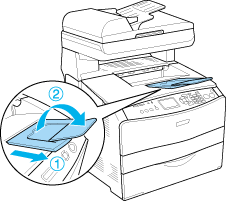
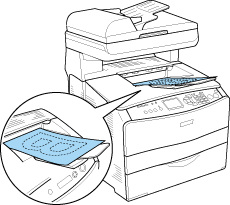

[Top]
| Version NPD1210-02, Copyright © 2005, SEIKO EPSON CORPORATION |
MP tray
Optional Paper Cassette
Output tray