|

User's Guide
|
|
Installing Options
Memory Module
 Installing a memory module
Installing a memory module
 Removing a memory module
Removing a memory module
By installing a Dual In-line Memory Module (DIMM), you can increase product memory up to 576 MB. You may need to add expansion memory if you are having difficulty printing complex graphics.
 |
Note:
|
 | |
This product has three memory slots, of which two have 128 MB DIMMs (64 MB each) already installed at the time of manufacture.
|
|
Installing a memory module
Follow the steps below to install an optional memory module.
 |
Warning:
|
 | |
Be careful when working inside the product as some components are sharp and may cause injury.
|
|
 |
Caution:
|
 | |
Before you install a memory module, be sure to discharge any static electricity by touching a grounded piece of metal. Otherwise, you may damage static-sensitive components.
|
|
 |
Turn the product off and unplug the power cord and interface cable.
|
 |
Remove the option cover on the product's left side by removing the screw from the cover.
|
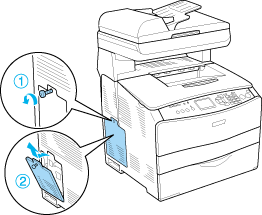
 |
Identify the expansion memory slot (s).
|
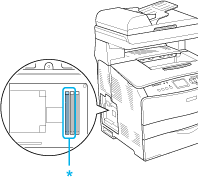
* Expansion memory slots (slot 2 and slot 3)
 |  |
Caution:
|
 |  | |
Do not remove the memory module installed into slot 1, which is used for the system.
|
|
 |  |
Note:
|
 |  | |
When adding an expansion memory module, normally install it into slot 3. However, when you increase memory using two expansion memory slots (slot 2 and slot 3), you have to remove the original 64 MB DIMM from slot 2 first, and then install two optional DIMMs.
|
|
 |
Insert the memory module into slot until the clip locks onto the memory module. Make sure that the upper slot (white) has a module at all times.
|
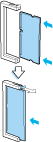
 |  |
Caution:
|
 |  | -
Do not force the memory module into the slot.
|
|
 |  | -
Be sure to insert the memory module facing the correct way.
|
|
 |  | -
You should not remove any modules from the circuit board. Otherwise, the product will not work.
|
|
 |
Reattach the option cover with the screw as shown below.
|
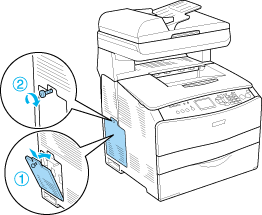
 |
Reconnect the interface cable and power cord, and turn the product on.
|
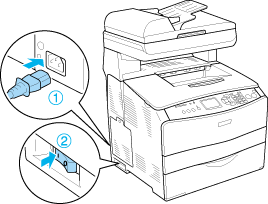
 |  |
Note for Windows users:
|
 |  | |
If EPSON Status Monitor 3 is not installed, you have to make settings manually in the printer driver. See Making Optional Settings.
|
|
 |  |
Note for Macintosh users:
|
 |  | |
When you have attached or removed product options, you need to delete the product using Print Setup Utility (for Mac OS X 10.3) or Print Center (for Mac OS X 10.2 or below), and then re-register the product.
|
|

[Top]
Removing a memory module
 |
Caution:
|
 | |
Before you remove a memory module, be sure to discharge any static electricity by touching a grounded piece of metal. Otherwise, you may damage static-sensitive components.
|
|
 |
Warning:
|
 | |
Be careful when working inside the product as some components are sharp and may cause injury.
|
|
Perform the installation procedure in reverse.
When removing a memory module from its slot, press the clip and pull out the memory module as shown below.
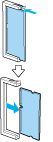

[Top]
| Version NPD1210-02, Copyright © 2005, SEIKO EPSON CORPORATION |
Installing a memory module
Removing a memory module