|

Reference Guide
|
|
Problem Solver
Clearing Jammed Paper
 Precautions for clearing jammed paper
Precautions for clearing jammed paper
 Jam AB (covers A and B)
Jam AB (covers A and B)
 Jam A (cover A)
Jam A (cover A)
 Jam AC (cover A and paper cassettes)
Jam AC (cover A and paper cassettes)
 Jam B (cover B)
Jam B (cover B)
 Jam ABC (cover A, paper cassettes and cover B)
Jam ABC (cover A, paper cassettes and cover B)
 Jam in the MP tray
Jam in the MP tray
When paper is jammed in the printer, the printer's LCD panel and EPSON Status Monitor 3 display alert messages indicating the location of the jam.
Read the general precautions below, then find the title in this section that corresponds to the alert message on your LCD panel and follow the instructions to clear the jammed paper.
Precautions for clearing jammed paper
Be sure to observe the following points when you clear jammed paper:
-
Do not forcibly remove jammed paper. Torn paper can be difficult to remove and might cause other paper jams. Pull it gently in order to avoid tearing.
-
Remove jammed paper with both hands to avoid tearing it.
-
When jammed paper is torn and remains in the printer or when paper is jammed in a place not mentioned in this section, contact your dealer.
-
Make sure that the paper type that is loaded is the same as the Paper Type setting in the printer driver.
 |
Warning:
|
 | -
Be careful not to touch the fuser, which is marked CAUTION HIGH TEMPERATURE, or the surrounding areas. If the printer has been in use, the fuser and the surrounding areas may be very hot.
|
 | -
Do not insert your hand deep into the fuser unit as some components are sharp and may cause injury.
|

[Top]
Jam AB (covers A and B)
When there is paper jammed around the fuser unit, the LCD panel displays the Jam AB error message.
Follow these steps to clear the jammed paper.
 |
Press the latch on cover A and open the cover.
|
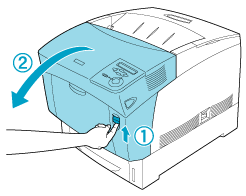
 |
Turn the inner green levers of the fuser unit outward, and gently remove any jammed paper with both hands.
|
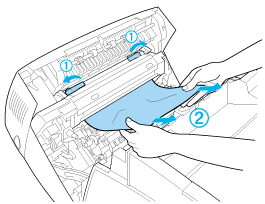
 |  |
Note:
|
 |  |
If paper is torn, be sure to remove all torn pieces.
|
 |
Close cover A.
|
 |
Press the latch on cover B and open the cover.
|
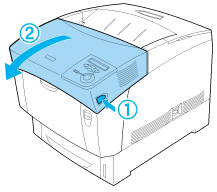
 |
Raise the outer green knobs to open the paper path, and remove the jammed paper.
|
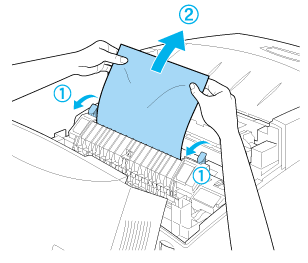
 |
Close cover B.
|
When the paper jam is cleared completely and the covers are closed, printing resumes from the page that jammed.

[Top]
Jam A (cover A)
Follow these steps to clear paper jams at cover A.
 |
Press the latch on cover A and open the cover.
|
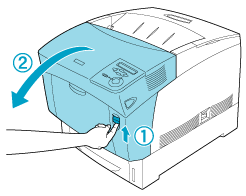
 |
Remove any jammed paper gently with both hands.
|
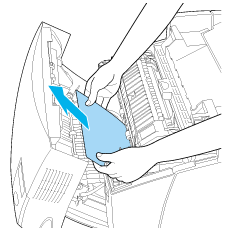
 |
Open cover D.
|
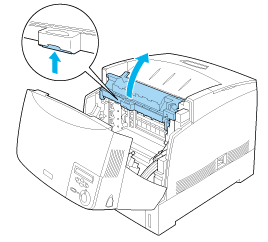
 |
Grasp the handle of the photoconductor unit firmly and remove the unit from the printer.
|

 |
Remove any jammed paper.
|
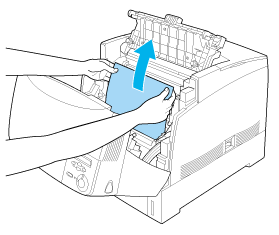
 |
Reinstall the photoconductor unit, making sure the posts on the sides of the unit slide into the slots.
|
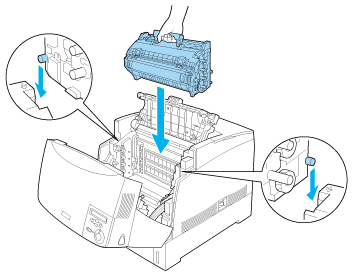
 |
Close covers D and A.
|
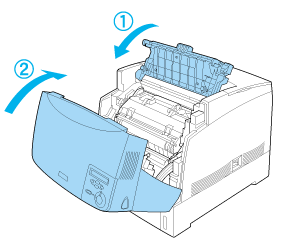
When the paper jam is cleared completely and the covers are closed, printing resumes from the page that jammed.

[Top]
Jam AC (cover A and paper cassettes)
When there is paper jammed at the place where paper feeds into the printer, or in the paper cassettes, the LCD panel displays the Jam AC error message.
Follow these steps to clear the jammed paper.
 |
Remove the paper cassette from the printer and discard any crumpled paper.
|
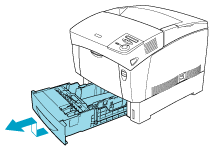
 |  |
Note:
|
 |  |
The illustration shows the standard paper cassette. If the optional Large Capacity Paper Unit is installed, check the unit's paper cassettes in the same way.
|
 |
Gently remove any paper that has fed part way into the printer.
|
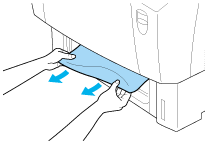
 |
Note:
|
 |
Confirm that the jammed paper is not still deep inside the printer.
|
 |
Remove the stack of paper from the cassette, tap it on a flat surface to even the edges, then reinsert it into the paper cassette. Be sure the paper is evenly aligned and the top of the stack is below the metal retaining clip and the maximum paper mark.
|
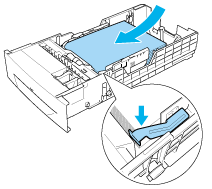
 |
Reinsert the paper cassette into the printer.
|
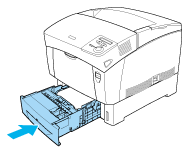
 |
Press the latch on cover A and open the cover.
|
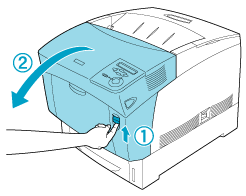
 |
Remove any jammed paper gently with both hands. Be careful not to tear the jammed paper.
|
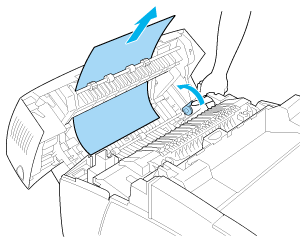
 |  |
Note:
|
 |  | -
Always try to remove jammed paper with both hands to avoid tearing it.
|
 |  | -
If paper is torn, be sure to remove all torn pieces.
|
 |  | -
When a paper jam occurs repeatedly at the paper cassettes (Jam AC or Jam ABC), jammed or crumpled paper may still be inside the paper cassettes. Remove the paper cassettes, then remove the black unit that is located on the top part of the inside of the cassette slot, and check whether any jammed paper is there.
|
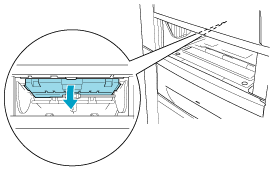
When the paper jam is cleared completely and cover A is closed, printing resumes from the page that jammed.

[Top]
Jam B (cover B)
When there is paper jammed at the duplex unit, the LCD panel displays the Jam B error message.
Follow these steps to clear the jammed paper.
 |
Press the latch on cover B and open the cover.
|
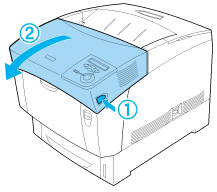
 |
Gently remove any jammed or crumpled paper.
|
 |  |
Note:
|
 |  | -
Be sure to remove the jammed paper by pulling it upward.
|
 |  | -
If paper is torn, be sure to remove all torn pieces.
|
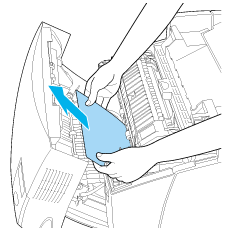
 |  |
Warning:
|
 |  |
Do not touch the fuser, which is marked CAUTION HIGH TEMPERATURE, or the surrounding areas. If the printer has been in use, the fuser and the surrounding areas may be very hot.
|
 |
Close cover B.
|
When the paper jam is cleared completely and cover B is closed, printing resumes from the page that jammed.

[Top]
Jam ABC (cover A, paper cassettes and cover B)
When there are paper jams where paper feeds into the printer or in the paper cassettes, and at the duplex unit, the LCD panel displays the Jam ABC error message.
To clear the paper jam, first clear the jammed paper where paper feeds, as described in Jam AC (cover A and paper cassettes). Then, clear the jammed paper at the duplex unit as described in Jam B (cover B).
 |
Note:
|
 |
When a paper jam occurs repeatedly at the paper cassettes (Jam AC or Jam ABC), jammed or crumpled paper may still be inside the paper cassettes. Remove the paper cassettes, then remove the black unit that is located on the top part of the inside of the cassette slot, and check whether any jammed paper is there.
|
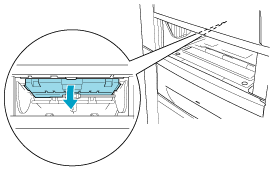

[Top]
Jam in the MP tray
When there is paper jammed at the MP tray, the LCD panel displays the Check Transparency error message.
Remove the paper from the MP tray and remove the jammed paper from the MP tray. Open and close cover A to clear the message on the LCD panel, then reload the paper. The printer resumes printing from the page that jammed.
 |
Note:
|
 | -
When using transparencies, load them in the MP tray and set the Paper Type setting to Transparency in the printer driver.
|
 | -
When the Paper Type setting in the printer driver is set to Transparency, do not load any other type of paper except transparencies.
|

[Top]
| Version 1.00E, Copyright © 2002, SEIKO EPSON CORPORATION |
Precautions for clearing jammed paper
Jam AB (covers A and B)
Jam A (cover A)
Jam AC (cover A and paper cassettes)
Jam B (cover B)
Jam ABC (cover A, paper cassettes and cover B)
Jam in the MP tray