|

Reference Guide
|
|
How to / Functions of the Control Panel
Printing and Deleting Reserve Job Data
 Using the Quick Print Job Menu
Using the Quick Print Job Menu
 Using the Confidential Job Menu
Using the Confidential Job Menu
Print jobs stored on the printer's Hard Disk Drive using the Re-Print Job, Verify Job, and Stored Job options of the Reserve Job function can be printed and deleted using the control panel's Quick Print Job Menu. Jobs saved using the Confidential Job option can be printed from the Confidential Job Menu. Follow the instructions in this section.
Using the Quick Print Job Menu
Follow these steps to print or delete Re-Print Job, Verify Job, and Stored Job data.
 |
Make sure the LCD panel displays Ready or Standby, then press the  Enter button to access the control panel menus. Enter button to access the control panel menus.
|
 |
Press the  Down button repeatedly until Quick Print Job Menu appears on the LCD panel, then press the Down button repeatedly until Quick Print Job Menu appears on the LCD panel, then press the  Enter button. Enter button.
|
 |
Use the  Down or Down or  Up button to scroll to the appropriate user name, then press the Up button to scroll to the appropriate user name, then press the  Enter button. Enter button.
|
 |
Use the  Down or Down or  Up button to scroll to the appropriate job name, then press the Up button to scroll to the appropriate job name, then press the  Enter button. Enter button.
|
 |
To specify the number of copies you want to print, press the  Enter button, then use the Enter button, then use the  Down and Down and  Up buttons to select the number of copies. Up buttons to select the number of copies.
|
To delete the print job without printing any copies, press the  Down button to display Delete on the LCD panel.
Down button to display Delete on the LCD panel.
 |
Press the  Enter button to start printing or to delete the data. Enter button to start printing or to delete the data.
|

[Top]
Using the Confidential Job Menu
Follow these steps to print or delete Confidential Job data.
 |
Make sure the LCD panel displays Ready or Standby, then press the  Enter button to access the control panel menus. Enter button to access the control panel menus.
|
 |
Press the  Down button repeatedly until ConfidentialJobMenu appears on the LCD panel, then press the Down button repeatedly until ConfidentialJobMenu appears on the LCD panel, then press the  Enter button. Enter button.
|
 |
Use the  Down or Down or  Up button to scroll to the appropriate user name, then press the Up button to scroll to the appropriate user name, then press the  Enter button. Enter button.
|
 |
Enter your 4-digit password by using the corresponding buttons, as shown below.
|
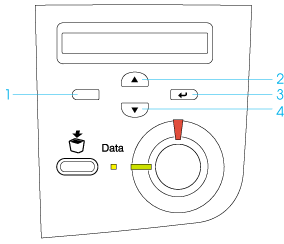
 |  |
Note:
|
 |  | -
Passwords are always 4 digits.
|
 |  | -
Passwords consist of numbers from 1 through 4.
|
 |  | -
If no print jobs have been saved with the password you entered, Password Error appears briefly on the LCD panel then the printer exits the control panel menus. Confirm the password and try again.
|
 |
Use the  Down or Down or  Up button to scroll to the appropriate job name, then press the Up button to scroll to the appropriate job name, then press the  Enter button. Enter button.
|
 |
To specify the number of copies you want to print, press the  Enter button, then use the Enter button, then use the  Down and Down and  Up buttons to select the number of copies. Up buttons to select the number of copies.
|
To delete the print job without printing any copies, press the  Down button to display Delete on the LCD panel.
Down button to display Delete on the LCD panel.
 |
Press the  Enter button to start printing or to delete the data. Enter button to start printing or to delete the data.
|

[Top]
| Version 1.00E, Copyright © 2002, SEIKO EPSON CORPORATION |
Using the Quick Print Job Menu
Using the Confidential Job Menu
Down button to display Delete on the LCD panel.
Down button to display Delete on the LCD panel.