 |
Uninstalling the Printer Software
 Uninstalling the printer driver Uninstalling the printer driver
 Uninstall the USB device driver Uninstall the USB device driver
When you wish to reinstall or upgrade the printer driver, be sure to uninstall the current printer software beforehand.
Uninstalling the printer driver
 |
Quit all applications.
|
 |
Click Start, point to Settings, then click Control Panel.
For Windows XP, XP x64, Server 2003, or Server 2003 x64, click Start, click Control Panel, then click Add or Remove Programs.
|
 |
Double-click the Add/Remove Programs icon.
For Windows XP, XP x64, Server 2003, or Server 2003 x64, click the Change or Remove Programs icon.
|

 |
Select EPSON Printer Software, then click Add/Remove.
For Windows XP, XP x64, 2000, Server 2003, or Server 2003 x64, select EPSON Printer Software, then click Change/Remove.
|
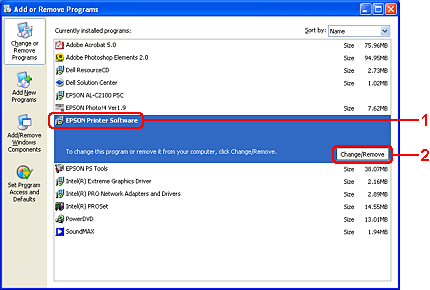
 |
Click the Printer Model tab, select your printer’s icon.
|

 |
Click the Utility tab, and confirm that the check box for the printer software you want to uninstall is selected.
|

 |  |
Note: |
 |  |
|
If you wish to uninstall only EPSON Status Monitor, select the EPSON Status Monitor check box.
|
|
 |
To uninstall, click OK.
|
 |  |
Note: |
 |  |
|
You can uninstall EPSON Network Utility. When the utility is uninstalled, you cannot display the printer status from EPSON Status Monitor of other printers.
|
|
 |
Follow the on-screen instructions.
|
Uninstall the USB device driver
When you connect the printer to your computer with a USB interface cable, the USB device driver is also installed. When you uninstalled the printer driver, you also need to uninstall the USB device driver.
Follow the steps below to uninstall the USB device driver.
 |
Note: |
 |
Select EPSON USB Printer Devices, then click Add/Remove.
|

 |  |
Note: |
 |  |
-
If the USB device driver is not installed correctly, EPSON USB Printer Devices may not appear. Follow the steps below to run the “Epusbun.exe” file in the CD-ROM that comes with your printer.
1.Insert the CD-ROM in your computer’s CD-ROM drive.
2.Access the CD-ROM drive.
3.Double-click the Win9x folder.
4.Double-click the Epusbun.exe icon.
|
|
 |
Follow the on-screen instructions.
|
|  |


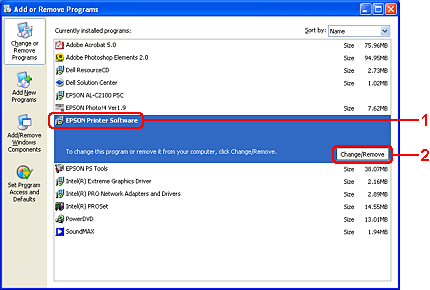






 Uninstalling the printer driver
Uninstalling the printer driver








 Top
Top