|

Network Guide
|
|
Network Software / EpsonNet Print
Adding a Port Using Printer's Properties Screen
You need to add a port for use by a printer, which can be located either in the same segment or beyond a router.
 |
Note:
|
 | -
Be sure that the computer is connected to the network and TCP/IP is correctly set.
|
|
 | -
Be sure that the target Epson printer driver is installed on the computer.
|
|
 | -
A valid IP address must be assigned to the printer.
|
|
 |
For Windows Me/98/95/2000/NT 4.0: Click Start, point to Settings, and then select Printers.
|
For Windows XP/Server 2003: Click Start and then Printers and Faxes.
 |
Right-click the target printer icon, and then select Properties.
|
 |
For Windows Me/98/95: Click the Details tab, and then click the Add Port button. Select the Other radio button, and then select EpsonNet Print Port. Click OK.
|
For Windows XP/Server 2003/2000/NT 4.0: Click the Ports tab, and then click the Add Port button. Select EpsonNet Print Port, and then click the New Port button.
 |
Click the Browse button to find the printer. Then, go to the next step.
|
Or, you can enter the host name or IP address of the printer (up to 127 characters). The following example shows how you can enter the information:
IP address: 192.168.100.201
Host name: AL-CXXXX-XXXXXX
FQDN: AL-CXXXX-XXXXXX.epson.com
(XXXXXX are the last 6 digits of the MAC address.)
Then go to step 6.
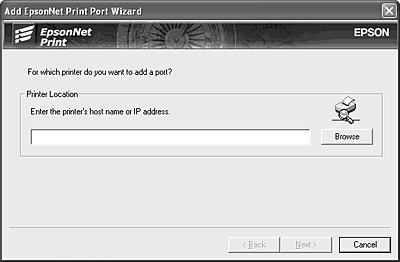
 |
Select the target printer, and then click OK.
|
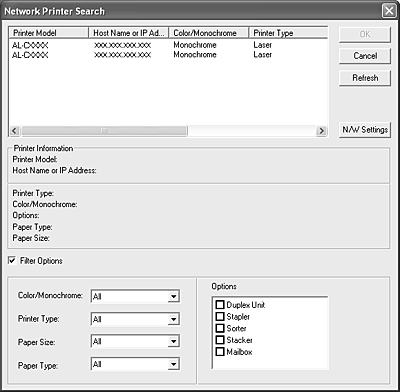
 |  |
Note:
|
 |  | -
If the target printer is not in the list, click the Refresh button to search the printers using new parameters.
|
|
 |  | -
If you want to search specific printers, select the Filter Options check box, and then specify your favorable options.
|
|
 |  | -
If you want to search printers in other segments, click the N/W Settings button. Select the Specific Network Segments check box, and then enter the network address and subnet mask of the network segment for the search. Then click the Add button. If you want to resolve the IP address to the host name or FQDN, select the Resolve IP address to host name/FQDN check box.
|
|
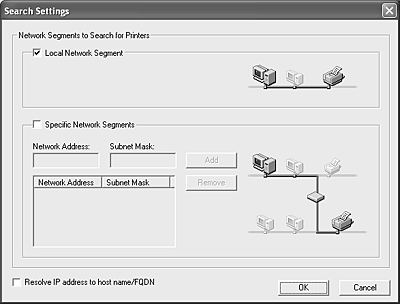
 |
Click Next.
|
 |
Click Finish to complete adding a port.
|
Now, the printer is ready for peer to peer printing. To configure the printer port, go to Configuring the Printer Port.

[Top]
| Version NPD0677-00, Copyright © 2005, SEIKO EPSON CORPORATION |