 |
 |
|
||
 |
||||
Using Color Management
You can perform color management by the printer driver in the following three ways.
Color management by Driver ICM (Windows only)
You can perform color management by using the printer driver only. It is useful when you use an application that does not support this function. It prints using the color management function of the operating system.
You can perform color management by using the printer driver only. It is useful when you use an application that does not support this function. It prints using the color management function of the operating system.
Color management by Host ICM/ ColorSync
An application needs to support a color management system. Since it prints using the color management function of the operating system, you can obtain the prints by the same color management system even when performing the function using different applications. However, the printed colors may differ depending on the version of the operating system.
An application needs to support a color management system. Since it prints using the color management function of the operating system, you can obtain the prints by the same color management system even when performing the function using different applications. However, the printed colors may differ depending on the version of the operating system.
Color management by application
An application needs to support a color management system. Since it prints using the color management function of an application in common, you can obtain the print results by using the same color management system even when performing the function with a different operation system.
An application needs to support a color management system. Since it prints using the color management function of an application in common, you can obtain the print results by using the same color management system even when performing the function with a different operation system.
Setting profiles
Setting for an input profile, printer profile, and intent vary depending on each color management system. This is because the usage of color management is different between the engines.
|
Input profile
|
Output profile
|
Intent setting
|
|
|
Driver ICM
|
Printer driver
|
Printer driver
|
Printer driver
|
|
Host ICM (Windows)
|
Application
|
Printer driver
|
Printer driver
|
|
ColorSync (Mac OS)
|
Application
|
Printer driver
|
Application
|
|
Application
|
Application
|
Application
|
Application
|
The printer profile for each sheet that is needed when performing color management is installed with the printer driver of this product. You can select the profile in the settings dialog box of the printer driver.
See the following for detailed information.
See Color management by Driver ICM (Windows only)
See Color management by Host ICM (Windows)
See Color management by ColorSync (Mac OS X)
See Color management by application
See Color management by Host ICM (Windows)
See Color management by ColorSync (Mac OS X)
See Color management by application
 Note:
Note:|
Even when you use the same image data, it looks different between an original image and a displayed image. The printing result may look different as well from the image you see on the display. This occurs from the difference of characteristics between the input and output devices. Input devices such as a scanner or digital camera import the color as electronic data while output devices reproduce an image based on the color data. To adjust the color between the devices, use a color management system. Each operating system is equipped with a color management system, such as ICM for Windows and ColorSync for Mac OS X. Also, some image editing software support color management systems.
In a color management system, a color definition file called "Profile" is used for performing color matching between devices. (This file is also called an ICC profile.) The profile of an input device is called an input profile (or source profile), and an output device, such as a printer, is called a printer profile (or output profile). The profile is prepared for each printer model and each media type.
The color conversion area by an input device and the color reproducing area by an output device are different. As a result, there exists a color area that fails to match even if performing "color matching" by using the profile. In the color management system, specify the condition of conversion for the area that fails to match as "Intent" other than specifying profiles. The name and type of intent vary depending on the color management system you are using. If you perform the color management between an input device and the printer, you cannot match the color of the printing result and image you see on the display. To match both colors, you need to perform the color management between the input device and the display as well.
|
Color management by Driver ICM (Windows only)
 |
If the application supports color management, refer to the table below to adjust color management settings in the application.
|
|
Application
|
Setting of Color management
|
|
Adobe Photoshop CS3/CS4
Adobe Photoshop Lightroom
Adobe Photoshop Elements 6/7
|
Printer Manages Colors
|
|
Other Applications
|
No Color Management
|
Using Adobe Photoshop CS3
 |
From the File menu, select Print.
|

 |
Select Color Management. In the Print section, select Document and choose Printer Manages Colors for Color Handling. Click Print.
|
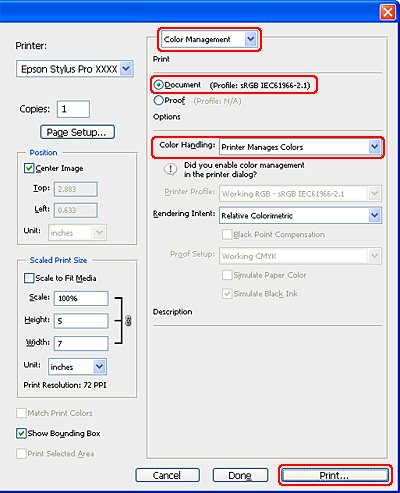
When using this function with an application which does not support a color management function, you need to perform the color matching process from step 4.
 |
Open the printer driver window.
|
 |
Select Custom for the Mode in the Main menu, and select ICM, and then click Advanced.
|
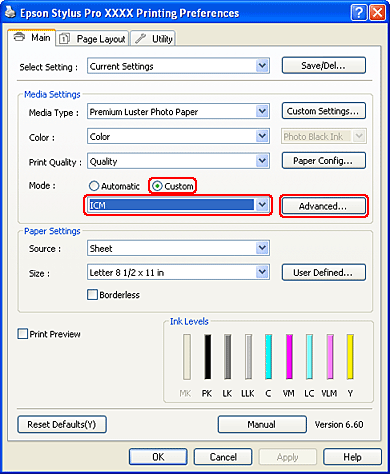
 |
In the ICM dialog box, select Driver ICM (Basic) or Driver ICM (Advanced) for the ICM Mode.
|
If you select Driver ICM (Advanced), you can specify the profiles and intent for image, graphics, and text data individually.
|
Intent
|
Explanation
|
|
Saturation
|
Performs conversion, keeping the current saturation unchanged.
|
|
Perceptual
|
Performs conversion so that a more visually natural image is produced. This feature is used when a wider gamut of color is used for image data.
|
|
Relative Colorimetric
|
Performs conversion so that a set of color gamut coordinates and white point (or color temperature) coordinates in original data match their corresponding print coordinates. This feature is used for many types of color matching.
|
|
Absolute Colorimetric
|
Assigns absolute color gamut coordinates to both of original and print data and performs conversion. Therefore, color tone adjustment is not performed on any white point (or color temperature) for the original or print data. This feature is used for special purposes such as logo color printing.
|
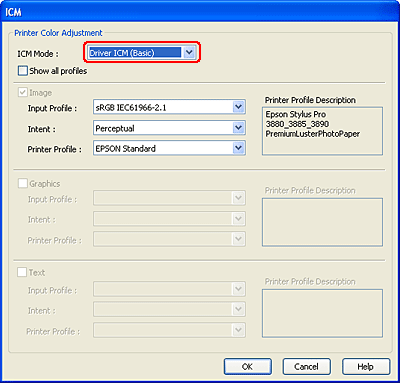
 |
Check other settings, and then start printing.
|
Color management by Host ICM (Windows)
Use image data in which an input profile has been embedded. The application needs to support ICM.
When using Adobe Photoshop CS3/CS4, Adobe Photoshop Lightroom and Adobe Photoshop Elements 6 in Mac OS X 10.5, the color management by the Host ICM or ColorSync cannot be used. Use the color management function of the application.
 |
Refer to the table below to adjust color management settings in the application.
|
|
Application
|
Setting of Color management
|
|
Adobe Photoshop CS3/CS4
Adobe Photoshop Lightroom
Adobe Photoshop Elements 6/7
|
Printer Manages Colors
|
|
Other Applications
|
No Color Management
|
Using Adobe Photoshop CS3
 |
From the File menu, select Print.
|

 |
Select Color Management. In the Print section, select Document and choose Printer Manages Colors for Color Handling. Click Print.
|
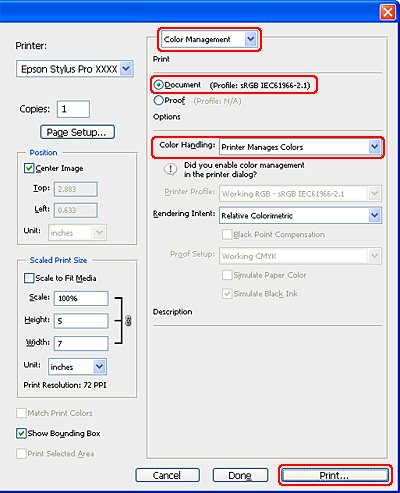
 |
Open the printer driver window.
|
 |
Select Custom for the Mode in the Main menu, and select ICM, and then click Advanced.
|
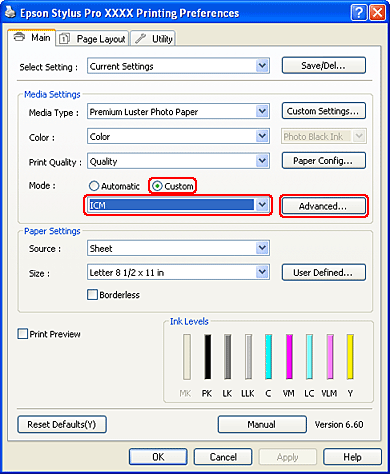
 |
Select Host ICM.
|
The printer profile is selected automatically. You can change it by selecting the Show all profiles check box.
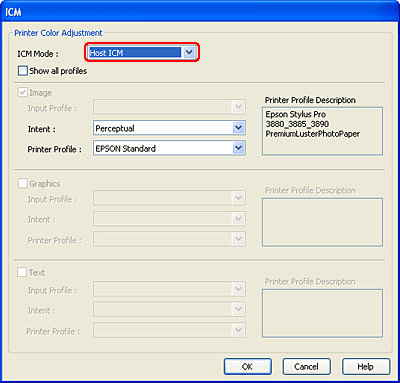
 |
Check other settings, and then start printing.
|
Color management by ColorSync (Mac OS X)
Use image data in which an input profile has been embedded. The application needs to support ColorSync.
For Mac OS X 10.5
When you want to perform color management by the ColorSync using an application other than Adobe Photoshop CS3/CS4, Adobe Photoshop Lightroom and Adobe Photoshop Elements 6, make the following settings.
 Note:
Note:|
This procedure can not be used to adjust color management settings in Adobe Photoshop CS3/CS4, Adobe Photoshop Lightroom and Adobe Photoshop Elements 6.
|
 |
Disable color management in the application.
|
 |
Open the Print dialog.
|
 |
In the Print dialog box, select Color Matching, and then select ColorSync.
|
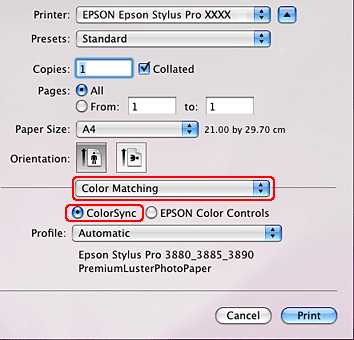
 |
Select Print Settings from the list, and select Off (No Color Adjustment) for the Color Settings.
|
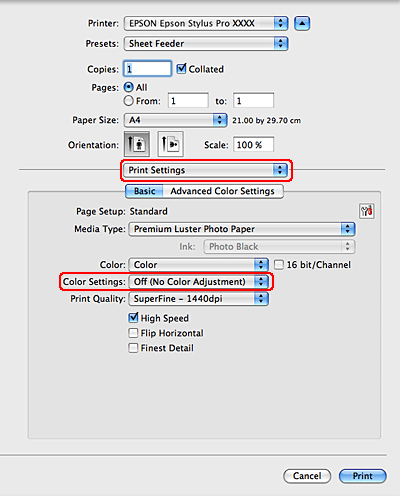
For Mac OS X 10.3.9 to 10.4
 |
Disable color management in the application.
|
Using Adobe Photoshop CS3
 |
Select Print in the application File menu.
|
 |
Select Color Management and choose No Color Management for Color Handling. Click Print.
|
 |
Open the Print dialog.
|
 |
Select Printer Color Management, and then select ColorSync.
|
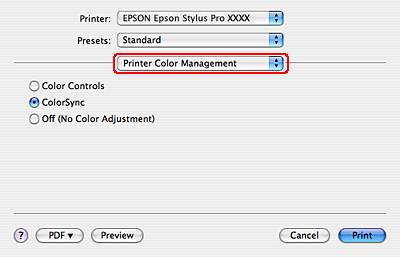
 |
Check other settings, and then start printing.
|
Color management by application
The following procedure is for applications that support color management.
 |
Set the color management setting in the application.
|
Using Adobe Photoshop CS3
 |
From the File menu, select Print.
|

 |
Select Color Management, and select Document for the Print. Select Photoshop Manages Colors for the Color Handling. Select the Printer Profile and the Rendering Intent. Then click Print.
|
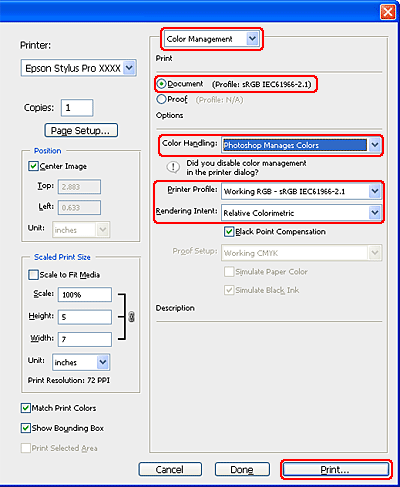
 |
Open the printer driver window (Windows) or the Print dialog (Mac OS X).
|
Windows
See From Windows applications
See From Windows applications
Mac OS X
See Accessing the Print dialog
See Accessing the Print dialog
 |
Set the color management to off.
|
For Windows, select Custom for the Mode in the Main menu, and then select Off (No Color Adjustment).
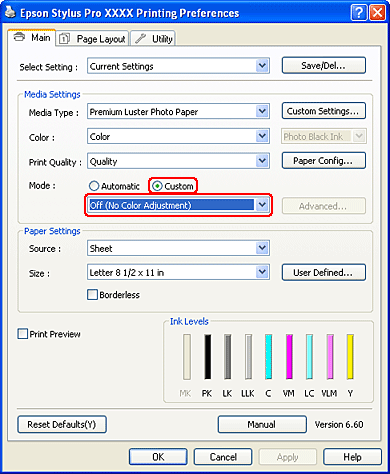
 Note:
Note:|
When using Windows Vista/Windows XP Service Pack 2 or later and .NET 3.0, Off (No Color Adjustment) is automatically selected.
|
For Mac OS X 10.5, select Print Settings and select Off (No Color Adjustment) for the Color Settings.
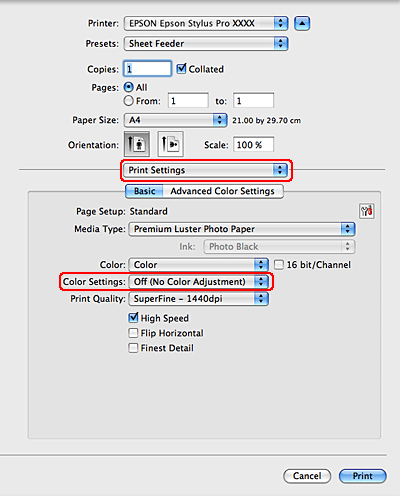
For Mac OS X 10.3.9 to 10.4, select Off (No Color Adjustment) in the Printer Color Management dialog.
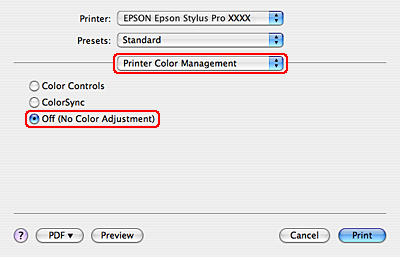
 |
Check other settings, and then start printing.
|
