|

Reference Guide
|
|
Improving Print Quality
Checking the Print Head Nozzles
 Using the Nozzle Check utility
Using the Nozzle Check utility
 Using the control panel buttons
Using the control panel buttons
If you find that the printout is unexpectedly faint or that dots are missing, you may be able to identify the problem by checking the print head nozzles.
You can check the print head nozzles from your computer using the Nozzle Check utility in the printer software or from the printer itself by using the printer's control panel buttons.
 |
Note:
|
 | -
You cannot clean the print head if the message "ink out" is displayed or the ink icon flashes to show ink out or ink low on the LCD panel. Replace the appropriate ink cartridge first.
|
|
 | -
Make sure the CD/DVD tray is not inserted in the printer and the CD/DVD guide is up before using the Nozzle check utility.
|
|
Using the Nozzle Check utility
Refer to the appropriate section below to use the Nozzle Check utility.
For Windows
Follow the steps below to use the Nozzle Check utility.
 |
Check that no warnings or errors are displayed on the LCD panel.
|
 |
Make sure that A4 or Letter size paper is loaded in the sheet feeder.
|
 |
Access the printer software.
|
 |
Click the Maintenance tab, then click the Nozzle Check button.
|
 |
Follow the on-screen instructions.
|
For Mac OS 8.6 to 9.x
Follow the steps below to use the Nozzle Check utility.
 |
Check that no warnings or errors are displayed on the LCD panel.
|
 |
Make sure that A4 or Letter size paper is loaded in the sheet feeder.
|
 |
Access the Print or Page Setup dialog box.
|
 |
Click the  Utility icon button, then click the Nozzle Check button in the Utility dialog box. Utility icon button, then click the Nozzle Check button in the Utility dialog box.
|
 |
Follow the on-screen instructions.
|
For Mac OS X
Follow the steps below to use the Nozzle Check utility.
 |
Check that no warnings or errors are displayed on the LCD panel.
|
 |
Make sure that A4 or Letter size paper is loaded in the sheet feeder.
|
 |
Access the EPSON Printer Utility dialog box.
|
 |
Select your printer, then click OK in the Printer List window.
|
 |
Click the Nozzle Check button in the Utility dialog box.
|
 |
Follow the on-screen instructions.
|

[Top]
Using the control panel buttons
Follow the steps below to check the print head nozzles using the control panel buttons.
 |
Check that no warnings or errors are displayed on the LCD panel.
|
 |
Make sure that A4 or Letter size paper is loaded in the sheet feeder.
|
 |
Press the  maintenance button in Advanced mode. maintenance button in Advanced mode.
|
 |
Press the  button to position the cursor at Nozzle Check and press the OK button. button to position the cursor at Nozzle Check and press the OK button.
|
 |
Follow the instructions displayed in the LCD panel and press the OK button.
|
 |
The nozzle check pattern is printed out. See the following illustration. If it is necessary to clean the print head, press the OK button, then select Head Cleaning.
|
The printer will print an operation check page that includes a nozzle check pattern. Below are sample printouts.
 |
Good sample
|
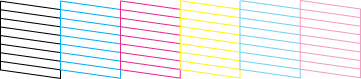
 |
Print head needs to be cleaned
|
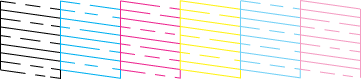
If the nozzle check page does not print satisfactorily (for example, if any segment of the printed lines is missing), there is a problem with the printer. This could be a clogged ink nozzle or a misaligned print head.
 See Cleaning the Print Head
See Cleaning the Print Head
 See Aligning the Print Head
See Aligning the Print Head

[Top]
| Version NPD0181-00, Copyright © 2004, SEIKO EPSON CORPORATION |
Using the Nozzle Check utility
Using the control panel buttons
See Cleaning the Print Head
See Aligning the Print Head