|

Reference Guide
|
|
Printing Basics
For Windows
 Step 1. Choosing the data to print
Step 1. Choosing the data to print
 Step 2. Preparing and loading paper
Step 2. Preparing and loading paper
 Step 3. Making the printer driver settings
Step 3. Making the printer driver settings
 Step 4. Printing your data
Step 4. Printing your data
Step 1. Choosing the data to print
Choose an A4 size document to print. Any data, such as photo or text, is OK.

[Top]
Step 2. Preparing and loading paper
After choosing the data, prepare A4 size plain paper and load it into the printer.
To load the paper, follow the instructions below.
 |
Pull out the output tray. Next, hold down the tab on the left edge guide and slide the guide so that the distance between the edge guides is slightly wider than the width of your paper.
|
 |
Fan a stack of paper, and then tap it on a flat surface to even the edges.
|
 |
Load the stack of paper into the sheet feeder with the printable side up and the right edge of the paper resting against the right edge guide. Then, slide the left edge guide against the left edge of the paper. Make sure that the paper stack is loaded under the tabs inside the edge guides.
|

 |  |
Caution:
|
 |  | |
Do not force the paper into the printer's sheet feeder. Load the paper so that the edge rests inside and can be seen from above when looking down into the sheet feeder. Loading the paper too far into the sheet feeder may damage the printer. Refer to the illustration below.
|
|
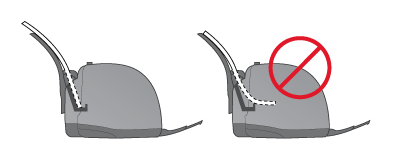

[Top]
Step 3. Making the printer driver settings
To select the printer driver settings for A4 size plain paper, follow the instructions below.
 |
Choose Print or Print Setup on the File menu of the Windows application.
|
 |
In the dialog box that appears, click Printer, Setup, Options, or Properties. (Depending on your application, you may need to click a combination of these buttons.) The printer software opens.
|
 |
Click the Main tab, and then select Plain Paper and A4 as the Paper Options settings and Text & Image as the Quality Type setting.
|
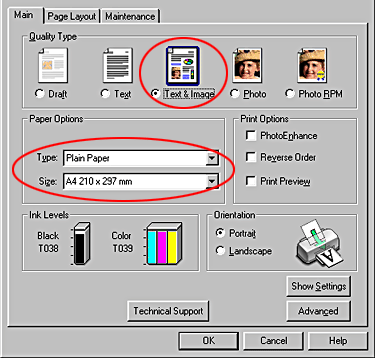
 |
Click OK to close the window.
|

[Top]
Step 4. Printing your data
Now, print the data from your application.
Click OK to print.
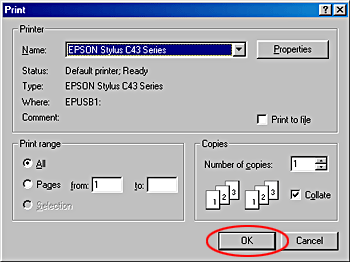
This completes the basic printing procedure. If you would like to try advanced printing, see Introduction of Various Printing Options.

[Top]
| Version 1.00E, Copyright © 2003, SEIKO EPSON CORPORATION |
Step 1. Choosing the data to print
Step 2. Preparing and loading paper
Step 3. Making the printer driver settings
Step 4. Printing your data