 |
 |
|
||
 |
||||
Cleaning the Print Head
If you find that the printout is unexpectedly faint or that dots are missing, you may be able to solve these problems by cleaning the print head, which ensures that the nozzles are delivering ink properly.
You can clean the print head from your computer using the Head Cleaning utility in the printer driver or from the printer by using the buttons.
 Note:
Note:|
Because print head cleaning uses some ink from all tanks, clean the print head only if quality declines; for example, if the printouts are blurry or the color is incorrect or missing.
Use the Nozzle Check utility first to confirm that the print head needs to be cleaned. This saves ink.
Power cleaning consumes more ink than normal cleaning. If you perform power cleaning when the remaining ink in the ink tank is low, the print quality may not improve completely. If the alert screen appears on the computer’s screen, you have to click the Continue button and then perform power cleaning repeatedly, or refill the ink and then perform power cleaning again.
 See Refilling the Ink Tanks See Refilling the Ink Tanks
When ink is low you may not be able to clean the print head. Refill the appropriate ink tank first.
Before cleaning the print head, make sure the front tray is in the paper position (lower position).
|
Using the Head Cleaning utility for Windows
Follow the steps below to clean the print head using the Head Cleaning utility.
 |
Make sure that the transportation lock is set to the unlocked position.
|
 |
Make sure that no lights are indicating errors, that the CD/DVD tray is not inserted in the printer, and that the front tray is in the paper position.
|
 |
Right-click the printer icon on the taskbar, then select Head Cleaning.
|
If the printer icon does not appear, refer to the following section to add the icon.
 |
Follow the on-screen instructions.
|
The  power light flashes while the printer performs the cleaning cycle.
power light flashes while the printer performs the cleaning cycle.
 power light flashes while the printer performs the cleaning cycle.
power light flashes while the printer performs the cleaning cycle. Caution:
Caution:|
Never turn off the printer while the
 power light is flashing. Doing so may damage the printer. power light is flashing. Doing so may damage the printer.Do not insert the CD/DVD tray until head cleaning is complete.
|
 Note:
Note:|
If print quality has not improved after repeating this procedure about three times, run the power cleaning from the printer driver. Then run the nozzle check again and repeat the head cleaning if necessary. If print quality has still not improved, contact Epson support.
To maintain print quality, we recommend printing a few pages on a regular basis.
|
Using the printer buttons
Follow the steps below to clean the print head using the printer buttons.
 |
Make sure that the transportation lock is set to the unlocked position.
|
 |
Make sure that no lights are indicating errors, that the CD/DVD tray is not inserted in the printer, and that the front tray is in the paper position.
|
 |
Press and hold down the
 ink button for three seconds. ink button for three seconds. |
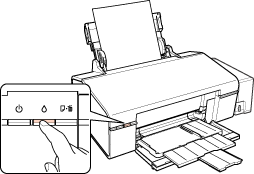
The printer starts cleaning the print head and the  power light begins flashing.
power light begins flashing.
 power light begins flashing.
power light begins flashing. Caution:
Caution:|
Never turn off the printer while the
 power light is flashing. Doing so may damage the printer. power light is flashing. Doing so may damage the printer.Do not insert the CD/DVD tray until head cleaning is complete.
|
 |
When the
 power light stops flashing, print a nozzle check pattern to confirm that the head is clean. power light stops flashing, print a nozzle check pattern to confirm that the head is clean. |
 Note:
Note:|
If print quality has not improved after repeating this procedure about three times, run the power cleaning from the printer driver.
 See Using the Head Cleaning utility for Windows See Using the Head Cleaning utility for Windows
To maintain print quality, we recommend printing a few pages on a regular basis.
|
