 |
 |
|
||
 |
||||
Scanning a Magazine
First of all, place your magazine and start Epson Scan.
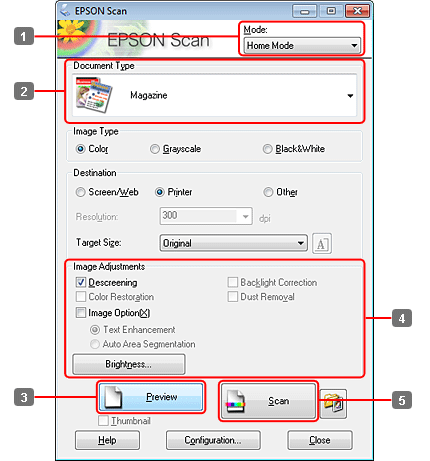
 |
Select Home Mode from the Mode list.
|
 |
Select Magazine as the Document Type setting.
|
 |
Click Preview.
|
 |
Adjust the exposure, brightness, and other image quality settings.
|
See the Help for more details on Epson Scan.
 |
Click Scan.
|
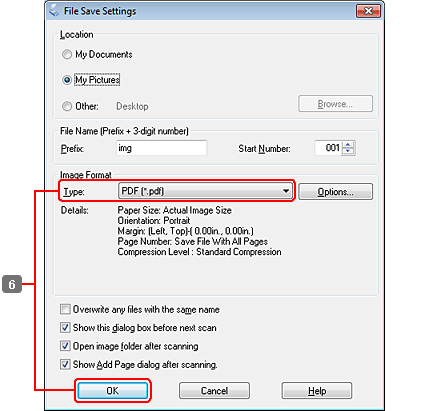
 |
Select PDF as the Type setting, and then click OK.
|
Your scanned image is saved.
