 |
 |
|
||
 |
||||
Cleaning the Product
 Note:
Note:|
The illustrations in this section may vary depending on the product.
|
Cleaning the exterior of the product
To keep your product operating at its best, clean it thoroughly several times a year by using the following instructions.
 Caution
Caution|
Never use alcohol or thinner to clean the product. These chemicals can damage the product.
|
Use a soft, dry, clean cloth to clean the LCD screen. Do not use liquid or chemical cleaners.
Use a soft, dry, clean cloth to clean the surface of the document glass and the film on the left side of the document glass.

If the glass surface is stained with grease or some other hard-to-remove material, use a small amount of glass cleaner and a soft cloth to remove it. Wipe off all remaining liquid.
 Caution:
Caution:|
Do not use glass cleaner on the film (*).
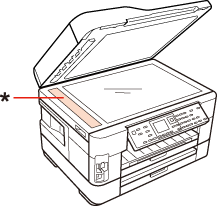 |
Raise the ADF lever and open the ADF cover, and then use a soft, dry, clean cloth to clean the roller and the interior of the ADF.

Do not press the glass surface of the document glass with any force.
Be careful not to scratch or damage the surface of the document glass, and do not use a hard or abrasive brush to clean it. A damaged glass surface can decrease the scan quality.
 Note:
Note:|
Close the ADF input tray when you are not using the product to protect the product from dust.
|
Cleaning the interior of the product
To keep your printouts at their best, clean the roller inside by using the following procedure.
 Warning:
Warning:|
Be careful not to touch the parts inside the product.
|
 Caution:
Caution:|
Be careful to keep water away from the electronic components.
Do not spray the inside of the product with lubricants.
Unsuitable oils can damage the mechanism. Contact your dealer or a qualified service person if lubrication is needed.
|
 |
Load several sheets of A3-size plain paper.
|
 |
Press
 [Copy]. [Copy]. |
 |
Press one of the
 Start buttons that is under Start buttons that is under  [Copy] to make a copy without placing a document on the document glass. [Copy] to make a copy without placing a document on the document glass. |
 |
Repeat step 3 until the paper is not smeared with ink.
|
