 |
 |
|
||
 |
||||
Watermark Printing (For Windows Only)
Watermark printing allows you to print a text-based or image-based watermark on your document.
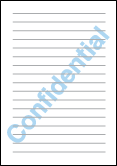
 Note:
Note:|
This feature is not available for Mac OS X.
|
Printing the watermark
 |
Make adjustments to basic settings.
|
 |
Click the More Options tab, choose the desired watermark from the Watermark list, then click Settings.
|
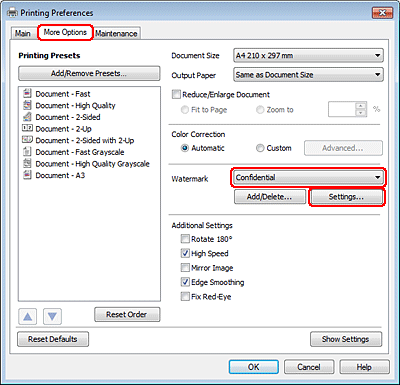
If you want to create your own watermark, see the online help.
 |
Specify the settings you want for the watermark.
|
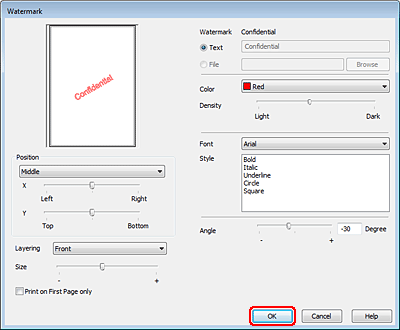
 |
Click OK to return to the More Options window.
|
 |
Click OK to close the printer settings window.
|
After completing the steps above, print one test copy and examine the results before printing an entire job.
